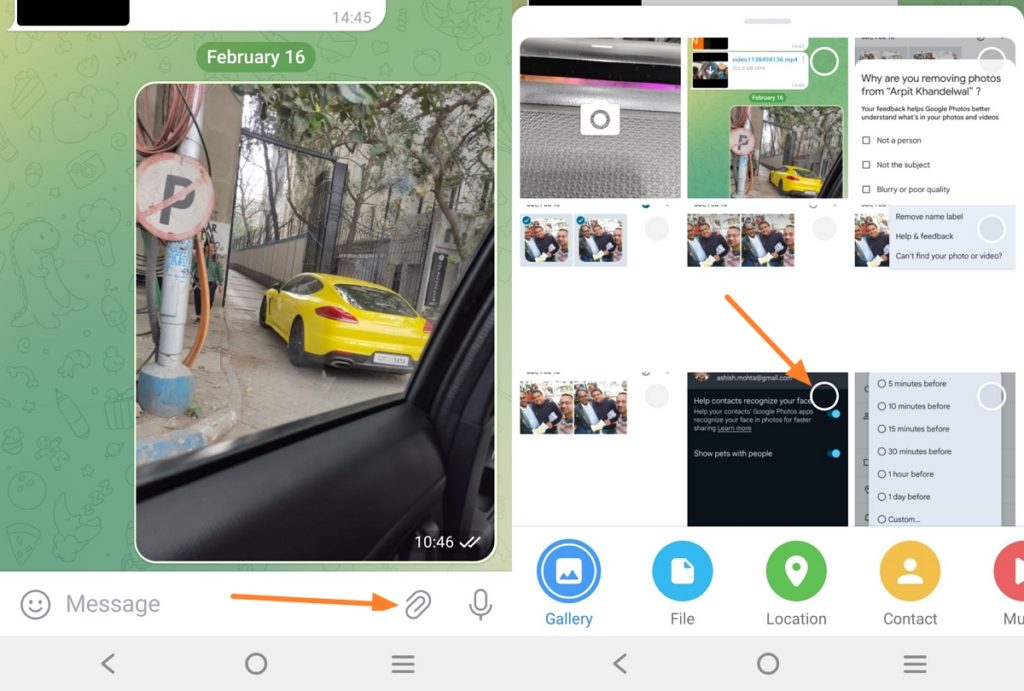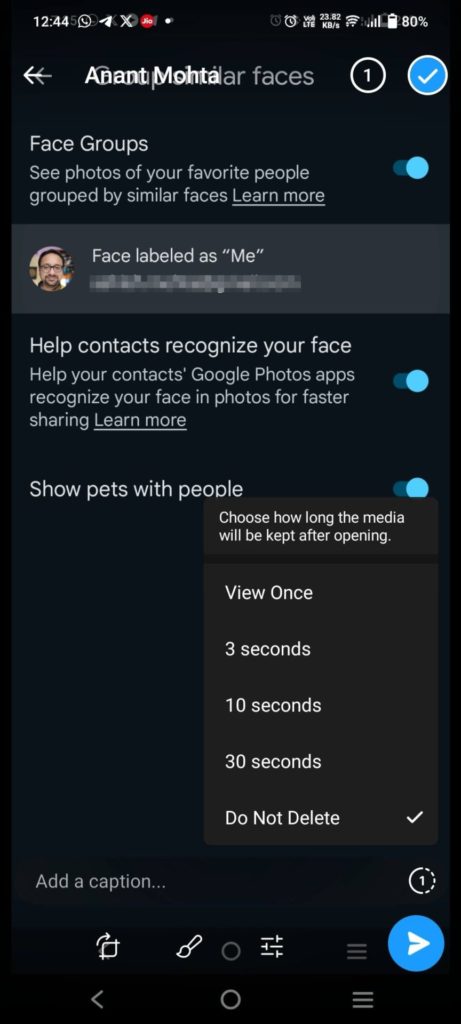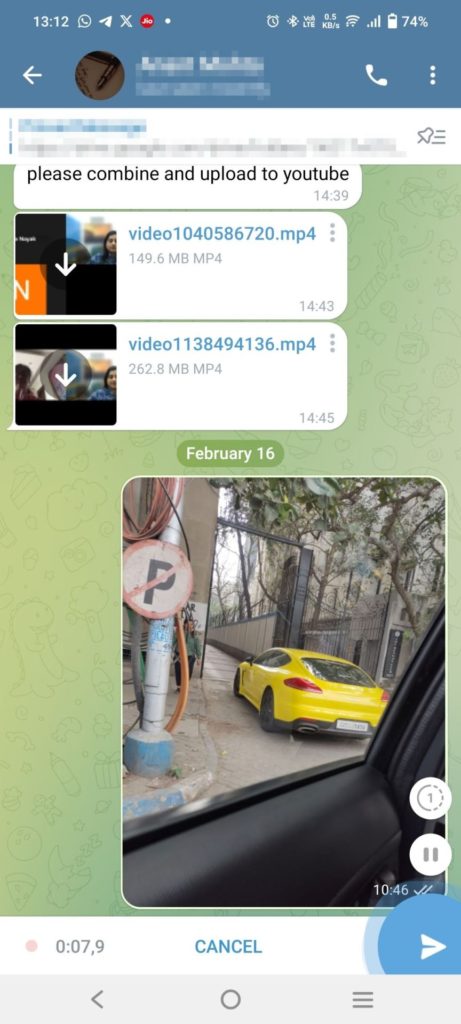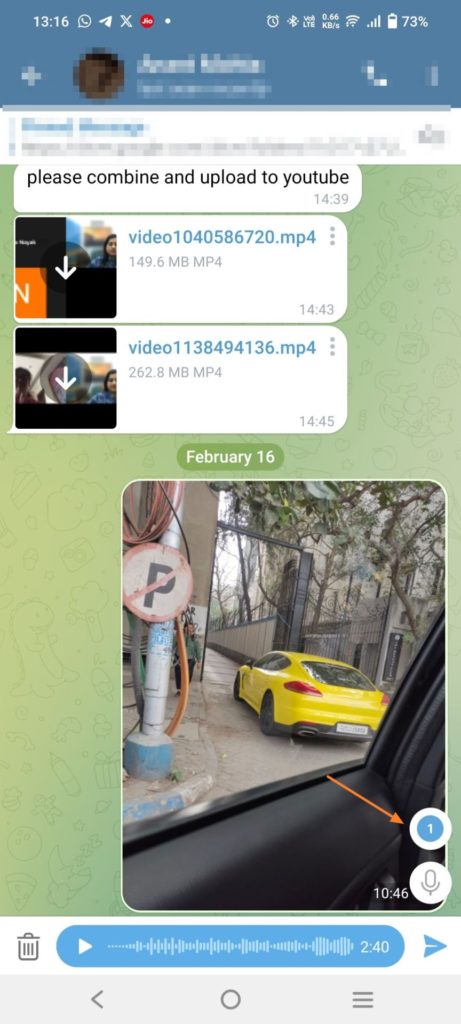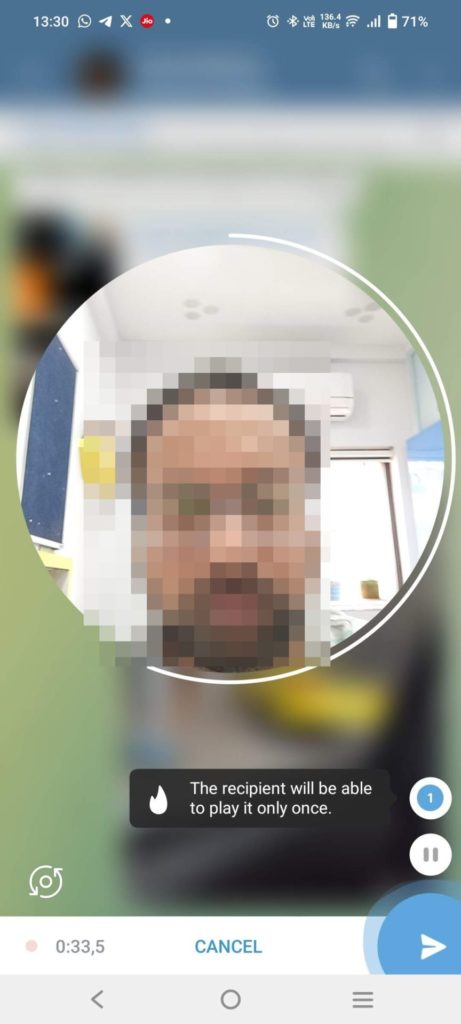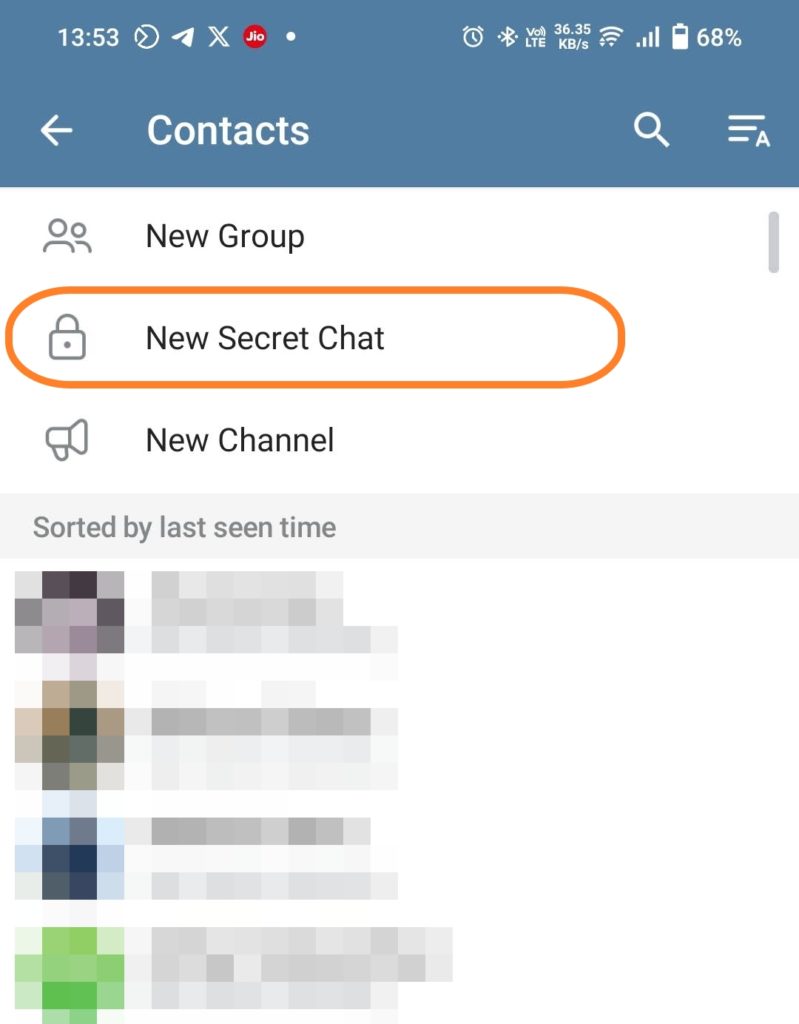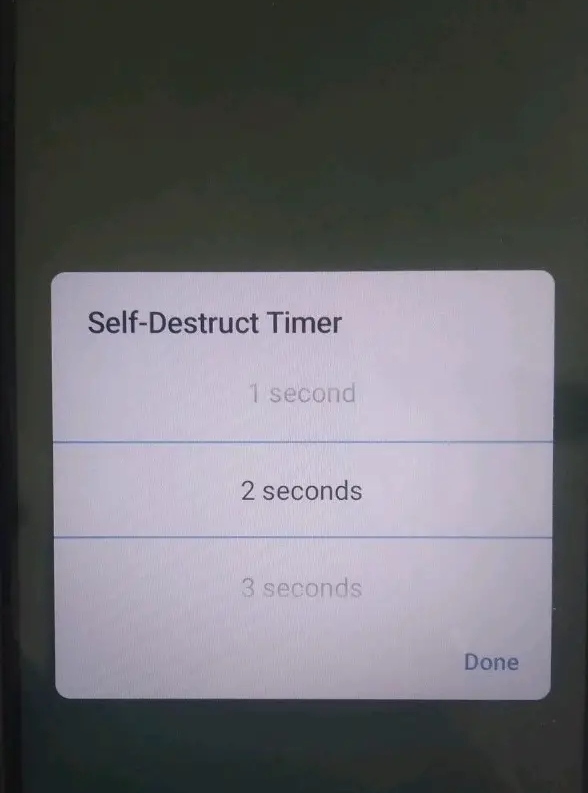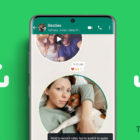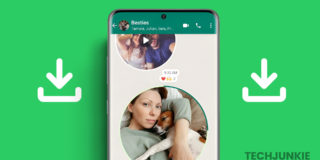Telegram: How to Send One-Time Photo or Voice Note
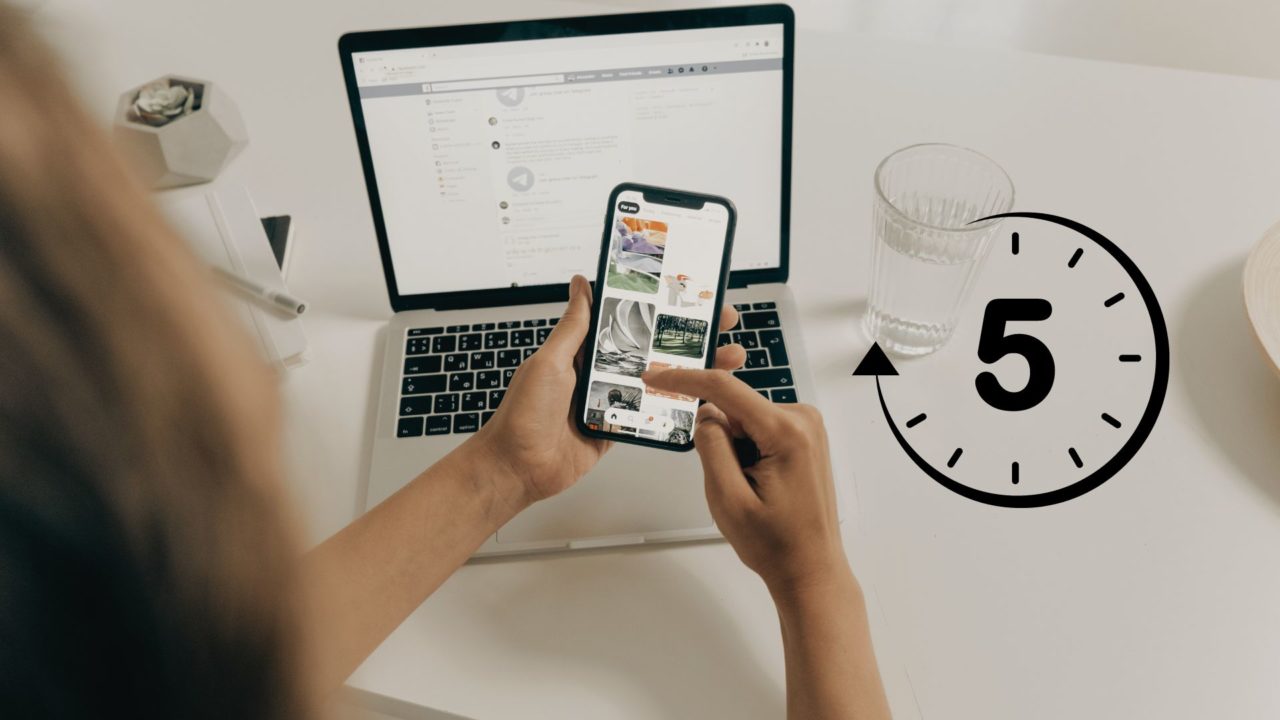
Are you looking to share some private photos on Telegram that you don’t want the receiver to store permanently? Thankfully, Telegram allows you to send one-time photos and voice notes, which disappear after being viewed once. This feature adds an extra layer of privacy and a fun twist to your conversations. So, if you’re ready to explore the magic of one-time photos and voice notes on Telegram, follow this guide.
How to Send One-Time View Photo on Telegram
The self-destruct feature in Telegram allows you to send a disappearing photo to any of your contacts on the platform. The best part of this feature is that you can set a self-expiring timer as well. Within this time, the recipient can view the shared picture as many times as they want. Once the timer expires though, the photo is erased.
You can do spoilers in Telegram to hide a message’s content. However, the recipient can view the message multiple times without any restrictions.
- Open the Telegram chat with the person to whom you want to
- Tap the attachment icon (resembling a pin) at the bottom of your chat window and open Gallery View.
- It shows multiple formats like files, music, contacts, etc., and a media grid of all pictures on your device. Select the photo you want to share. Tap on it again.

- A preview of your selected photo will be shown. Tap the encircled 1 icon in the bottom right corner.

- This will reveal a window to choose how long the media will be kept after the recipient opens it.

- Once selected, View Once shows a blue flame icon saying: photo set to view once.

If you don’t set a self-destruction timer, the photo is only viewable once by the recipient.
How to Send One-Time Voice Notes on Telegram
Like pictures, you can also send a one-time voice note on Telegram. However, unlike photos, there is no way to set different timers, i.e., 3 seconds, 10 seconds, etc, for the voice note. So, the recipient can only hear it once before it self-destructs.
Remember that you must record a voice note through Telegram before you can send it as a one-time note.
- In the Telegram chat box, tap the microphone icon next to the attachment icon. If you see a photo icon, tap on it to convert it into a microphone icon.

- Long press and hold the icon or slide it up to keep recording the voice.

- You will notice timelength that signifies the length of your voice note, the option to pause it, and the 1 icon.
- To send one-time voice notes to your contact, tap the encircled 1 icon. Telegram will notify you that the recipient can only listen to your voice note once.

- Press the arrow button to send it.
How to Send a One-Time Video Message on Telegram
You can send a one-time video message on Telegram, like voice notes and images. And like pictures, you can share video messages with a self-destructing timer. This will allow the recipient to view the video multiple times before the timer expires.
- Tap lightly on the microphone icon at the bottom right corner of the chat window. It will reveal a camera icon.
- Press and hold the camera icon or slide it up to keep recording the video. It will also reveal the pause button and the 1 icon.

- Tap on the encircled 1 icon. Telegram will notify you immediately that the video message will only be visible to the recipient once.
- Press the blue arrow button to send the video.
A preview of any one-time video that you send will not show up for you or the recipient. Instead, a greyed-out video with a timer on top is shown. This will help the other person know that this is a one-time video.
How to Use Secret Chat in Telegram for Self-Destructing Conversations
This is one of the premium features of Telegram that has enhanced its privacy and made it the go-to app for secure end-to-end communication. It offers end-to-end encryption for text messages, photos, voice notes, etc., which aren’t stored on Telegram servers like regular chats.
Since these messages are only accessible to the sender and the recipient, they can’t be intercepted by any third party, offering the participants an extra layer of confidentiality. The messages can’t be forwarded, don’t get stored on Telegram servers, and are not traceable by third-party apps. Additionally, you cannot take screenshots of secret chats in Telegram.
Remember that you cannot start a secret chat with a blocked contact on Telegram.
- Open the Telegram app and go to your contact list.
- At the top, you’ll find a lock icon with New Secret Chat. Tap on it.
- Alternatively, you can select your intended contact and tap on the three vertical dots in the top right corner of their profile. It will reveal multiple options, including Start Secret Chat.

- Once you tap on it, Telegram will ask you to confirm if you want to start Secret Chat. Select Start.
- The person on the other side needs to accept your invitation to start the secret chat.
- After the secret chat starts, select the three vertical dots in your chat window and tap on set self-destruct timer.

- Change the timer setting of the self-destruct messages as per your requirement. Let’s say 2 seconds.
- Tap on the attachment icon at the bottom of the chat window. Then, select select a photo and send it.
- You will be immediately notified once the recipient is online and views the photo. This picture will self-destruct after 2 seconds.
Secret Chat or Disappearing Messages?
Choosing between Secret Chats and Disappearing Media depends on your priorities. For maximum privacy, opt for Secret Chats. For casual and temporary exchanges, disappearing media offers convenience. Remember, no tool is foolproof, and responsible communication practices are vital regardless of the platform.
Next, you should learn how to log in to Telegram without a verification code.
FAQs
A: Go to Settings > Privacy and Security > Profile Photo to control who sees your Telegram profile picture. You can make it visible to everyone, your contacts only, or nobody. Remember that screenshots bypass visibility settings, and forwarded photos become visible in the new chat/group. Use Secret Chats for truly private photo sharing with end-to-end encryption. Always be mindful of your privacy and who you share with!
A: No. Telegram Secret Chats are device-specific. If you log out from your device and try to continue to Secret Chat from any other device, you will lose the chats as they are not stored on servers.