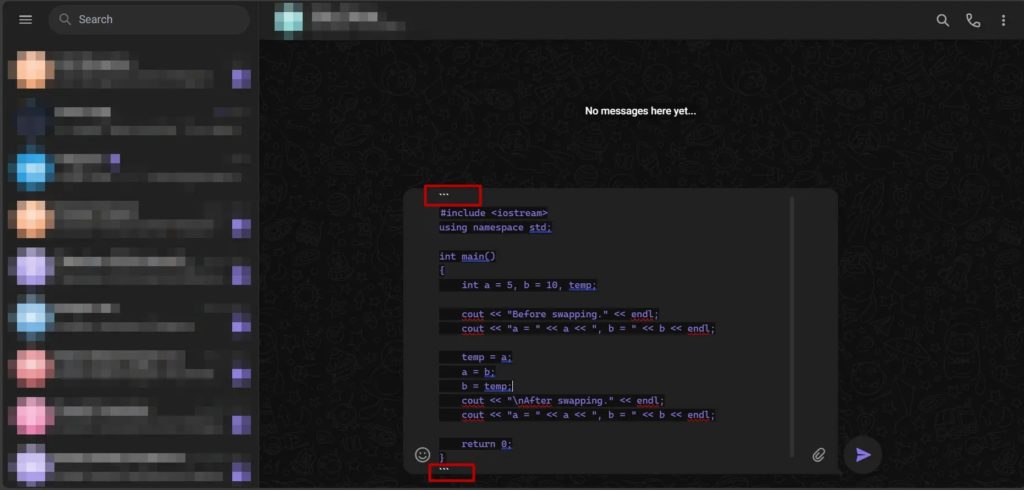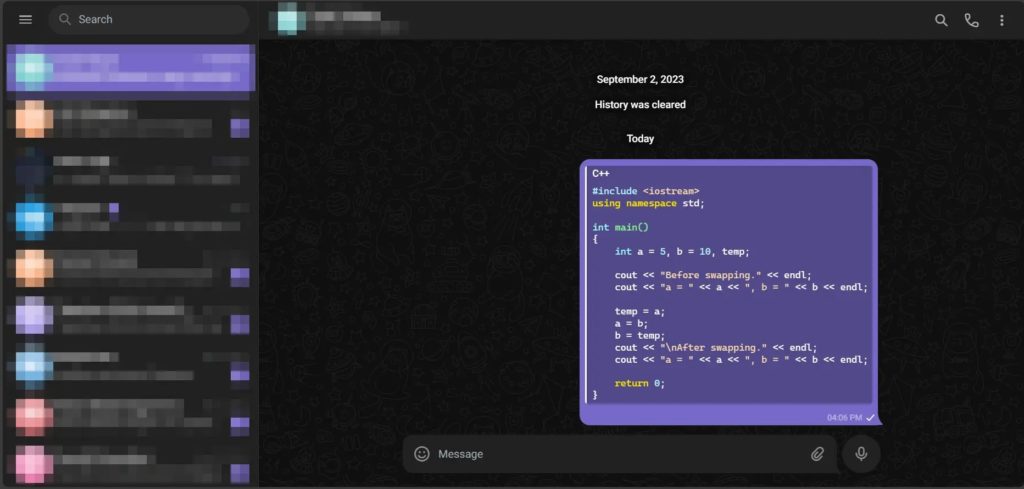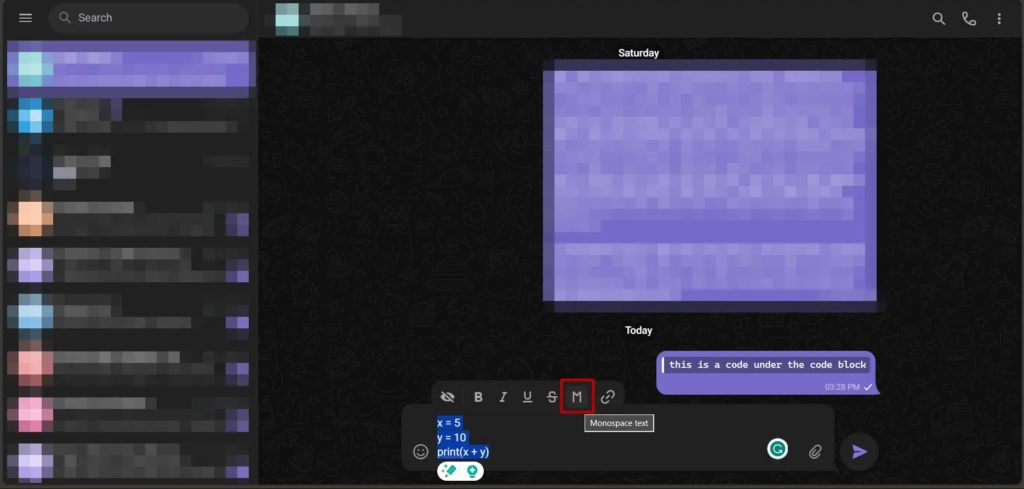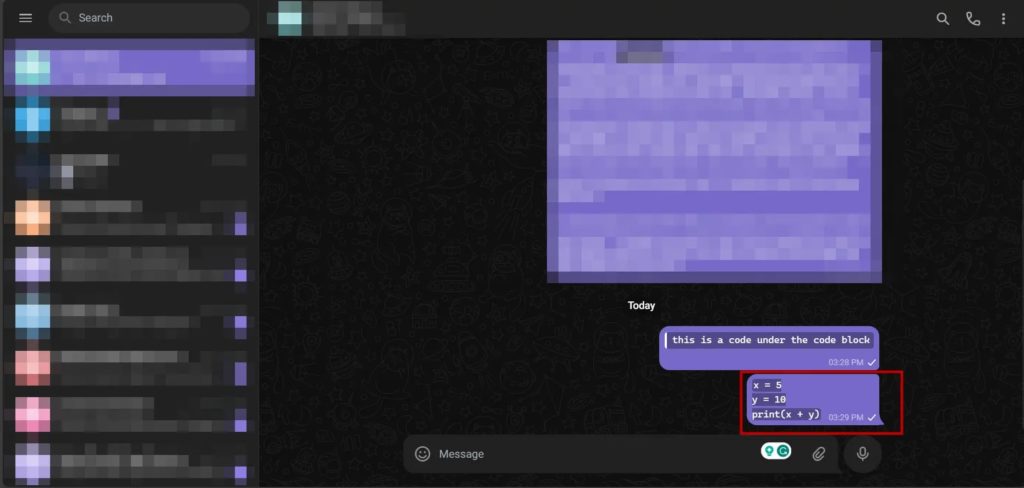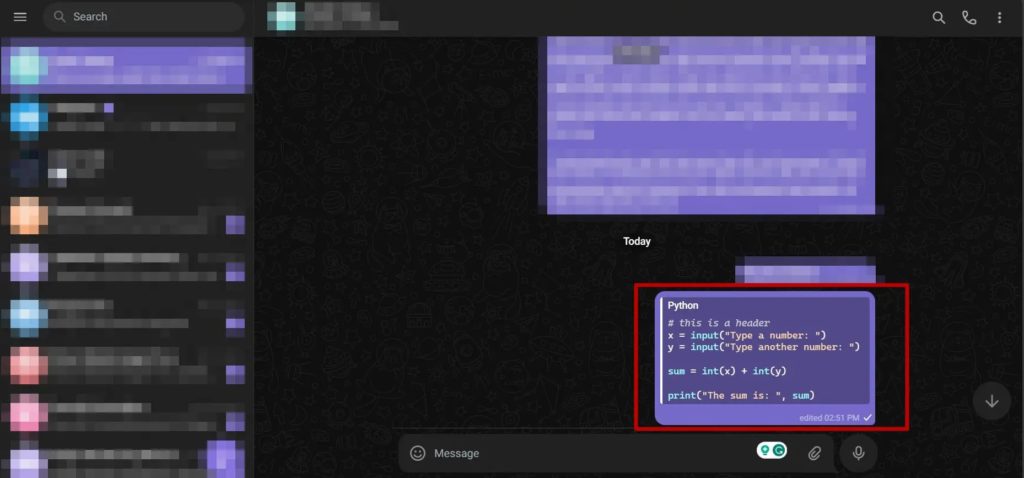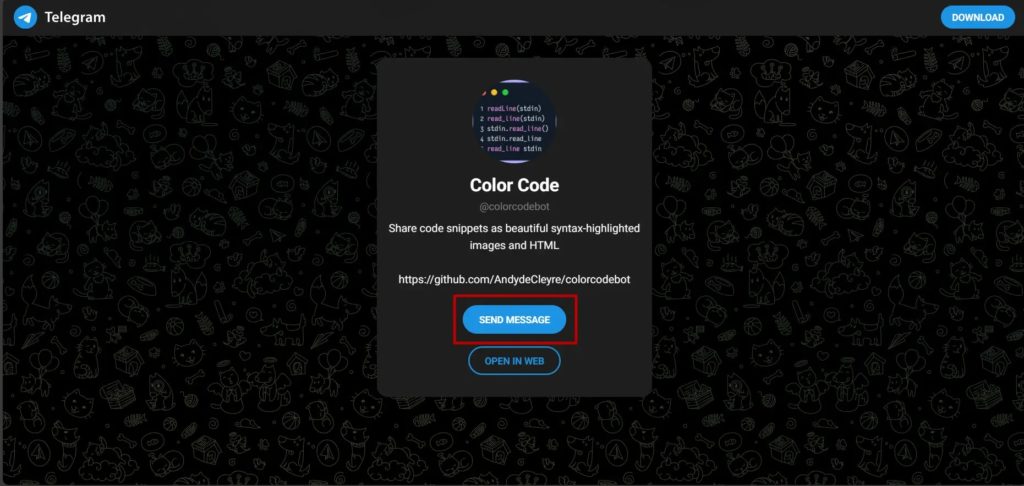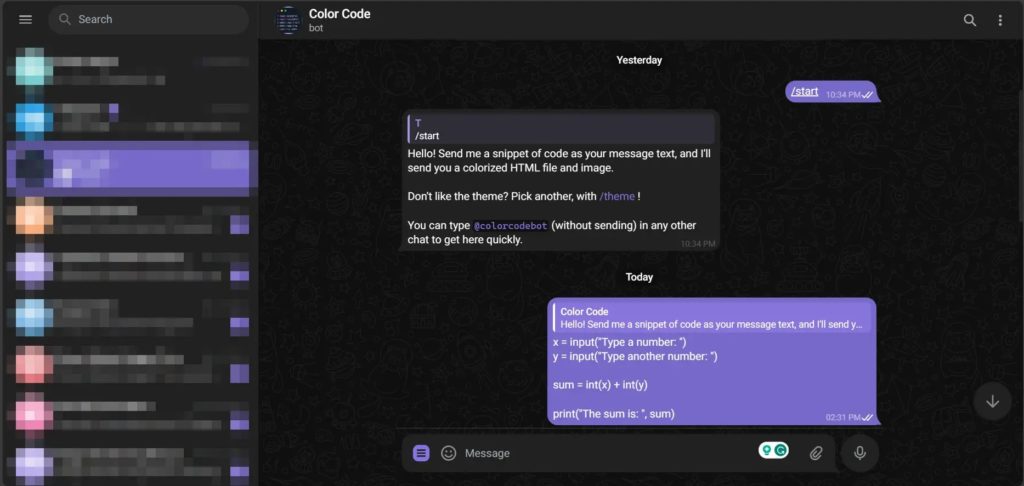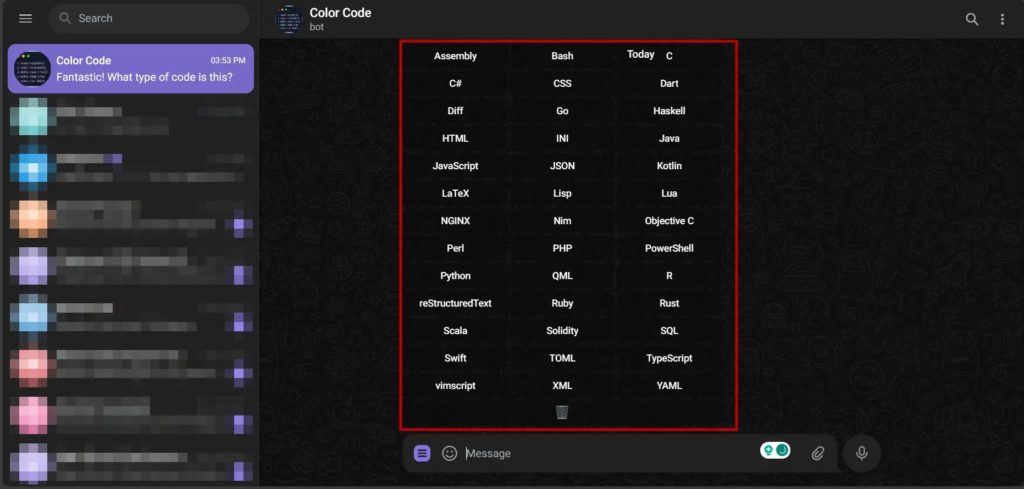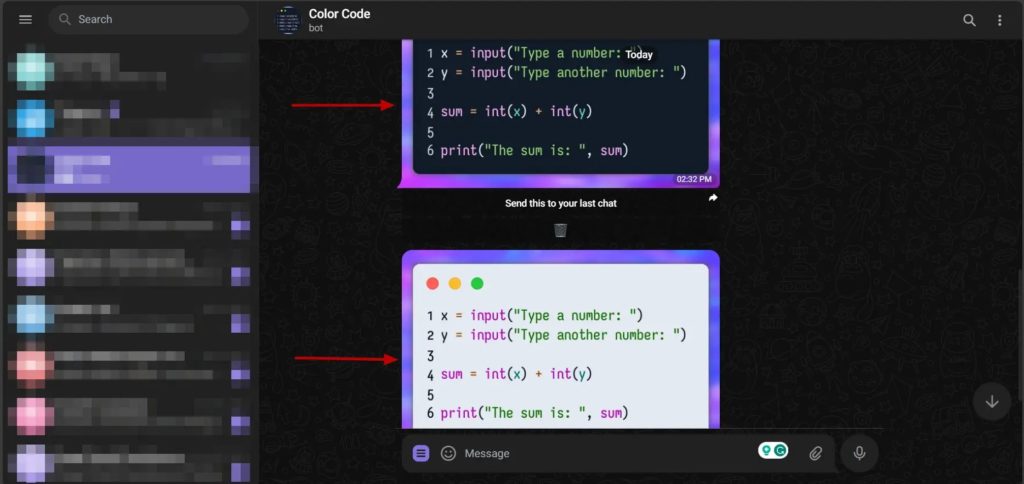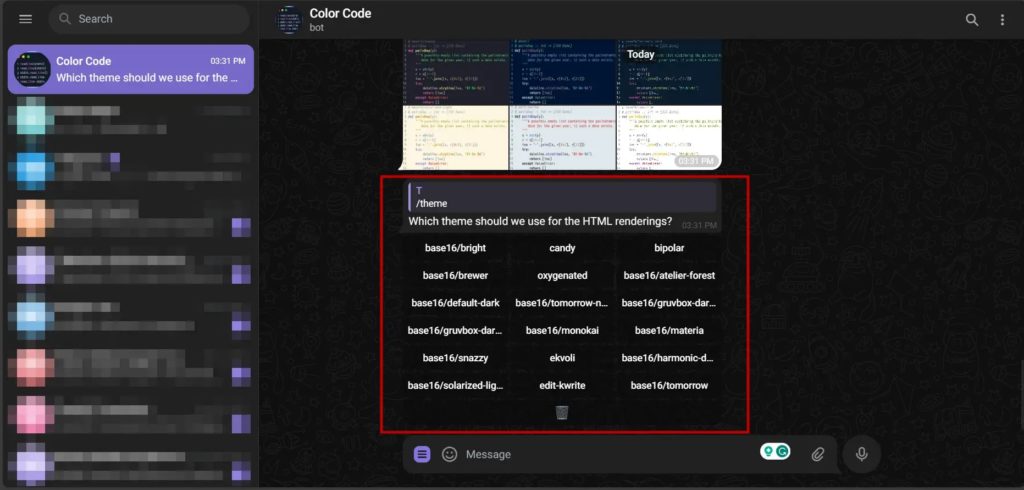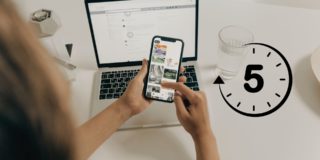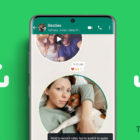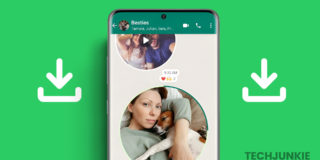How to Use Code Blocks in Telegram

Are you a programmer and use Telegram to share codes with your colleagues? The problem is that sharing codes in Telegram can mess up its formatting. Instead of pasting the code as normal text, you should use Code Blocks to share pieces of code. This post will share how you can use the Code Blocks in Telegram.
How Code Blocks Can Help With Sharing Code in Telegram
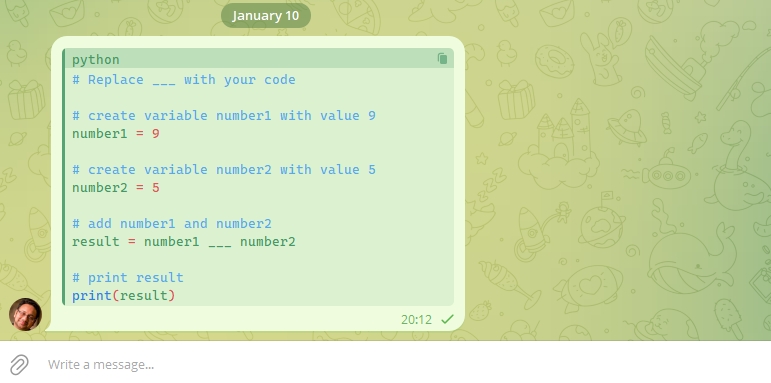
Code Blocks will help you share your code in Telegram while maintaining its formatting and readability. The indentation and structure of the code remain intact, letting others understand and use it. There’s also support for syntax highlighting, which means that the syntax of the code is highlighted in different colors, making it easier to understand the code at a glance.
How to Use Code Blocks in Telegram
Using Code Blocks in Telegram remains the same, irrespective of your device. It has cross-platform support, so any code block you send from Telegram’s desktop app will properly show up on iPhone or Android and vice versa.
Using “` (Backticks)
- Open the Telegram app on your device.
- In the chat box, type in “` (backticks) before and after the code to put the code in the code block, as shown below.

- For example, “`“ this is a code “`” will put this is a code in code blocks. Make sure to open and close the backticks properly.

Using Monospace
You can also format your code in monospace font as an alternative to backticks. This is a trendy font style for code. However, the downside is that the code indent formatting is not maintained.
- Type and then select the text or code that you would like to format as a Monospace in Telegram.
- Right-click on the text or code and then select Formatting.

- Under formatting options, select M (Monospace text). This will put your code in the monospace format.

You can now send the code in the monospace font, ensuring it stands out from other messages in your conversation.
How to Add a Header to a Code Block in Telegram
It is considered a best practice in programming to use headers for a code block. This helps with documentation and enhances the organization and readability of the code. By using headers, you can also provide additional information about the code for better understandability.
- To add a header to your code in Telegram, open the chat window where you are sending the code.
- Add a # (hashtag) and enter the text you want to add as a header, followed by the code within “` (backticks).

Limitations of Using Code Block in Telegram
Telegram’s Code Block feature works for basic use but has several limitations. This includes the feature being unable to handle line breaks properly in the code.
Line breaks will depend on the device you are viewing the code, its display width, font size, etc. The workaround is to send your code block as an image or a PDF to ensure there are no formatting issues. You can send this message marked as a spoiler on Telegram to ensure it stands out in the conversation.
How to Syntax Highlight in Code Block
Syntax highlighting is a feature that text editors or Integrated Development Environments (IDEs) use for programming, scripting, and HTML/CSS languages. It displays syntax, comments, and other text colors based on the programming language used to increase code readability, error detection, etc.
Telegram offers syntax highlighting natively and also picks up what language the code is written in. However, if you do not want people to change or copy your code, you should share it as an image using Colorcodebot. The best part is that the bot covers almost all major languages, such as C, Python, Ruby, SQL, HTML, and many more.
- Navigate to Colorcodebot and click on Send Message.

- In the chat box, you only have to put the code you want to highlight and click Send.

- You will now be prompted to choose the programming language.

- After this, your syntax will be highlighted in both Dark and Light mode, which can be shared with others from the same chat window.

- You can change the theme of the syntax by using the/theme command.

Since the bot also adds a line number, it becomes easier to discuss this with the person you share the code with. That said, if you still don’t want to use the bot, another way to protect your code is by blocking screenshots on Telegram.
Share Codes On The Move
Telegram has come a long way and has always led the pack with unique features compared to other messenger services. Code Block support is one such example, as it allows you to quickly share codes with others, especially when you are on the move. All these features are useful, mainly if you are working on a project and need to collaborate with people.
If you have recently started using the messaging platform, you might also want to learn how to read a Telegram message without being seen.
FAQs
A: Telegram has no specific language restriction when sending code as a code block. You can eventually type anything within the “` (backticks), and it will treat it as a code.
A: Unfortunately, you can’t edit the syntax you highlighted using the Colorcodebot, as the bot converts the code into a snippet or image form. Hence, the person you share this with can’t edit the code. However, in case of errors, you can generate the snippet again after making changes to the code.