How To Disable Bixby On Galaxy S8 And Galaxy S8 Plus
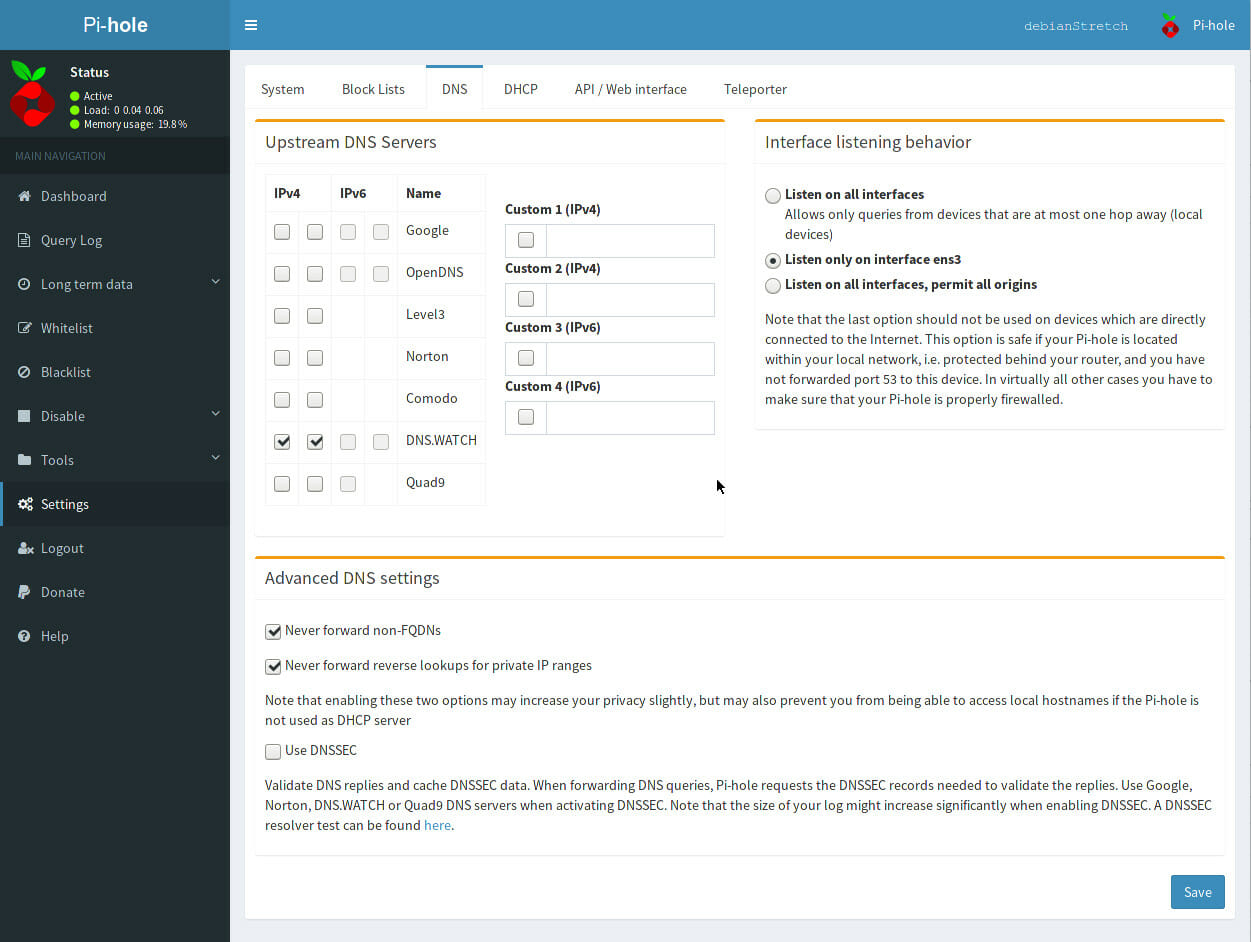
The Bixby feature on your Samsung Galaxy S8 and Galaxy S8 Plus can make your life a lot easier. Even though it can make your life easier, not everyone likes this feature, and some even want to disable it. Well show you how to disable the Bixby feature here below.
To get Bixby to work, which is similar to Apple’s “Siri” and Google’s “OK Google”, all you must do is tap the home button. Bixby is more similar with Google’s virtual assistant, which makes some not want both on their Galaxy S8 or Galaxy S8 Plus.
Disable Bixby on the Galaxy S8 And Galaxy S8 Plus
It’s possible to disable Bixby using the home buttons. This means that Bixby won’t launch when using the home button on your Galaxy S8 or Galaxy S8 Plus. Follow the steps below to learn how to disable Bixby:
- Turn on your Galaxy S8 or Galaxy S8 Plus.
- Press the home screen for several seconds.
- Then swipe left side and tap the toggle to turn off Bixby.
- Next go back to the home screen and you’ll be finished.
Completely disable Bixby
For those that want to disable and turn off Bixby on Galaxy S8 or Galaxy S8 Plus, you can do this by following the steps below:
- Turn on your Galaxy S8 or Galaxy S8 Plus.
- Go to Settings.
- Tap on Applications.
- Select All Applications.
- Browse and tap on Bixby application.
- Select the Disable option, a new message will pop up saying “Disabling built-in apps, may cause errors in other apps” so, tap Disable.
Once you have turned off the Bixby apps, some of your apps may not work properly. Its important that if you have any problems that you follow the above instructions to turn the app back on.















