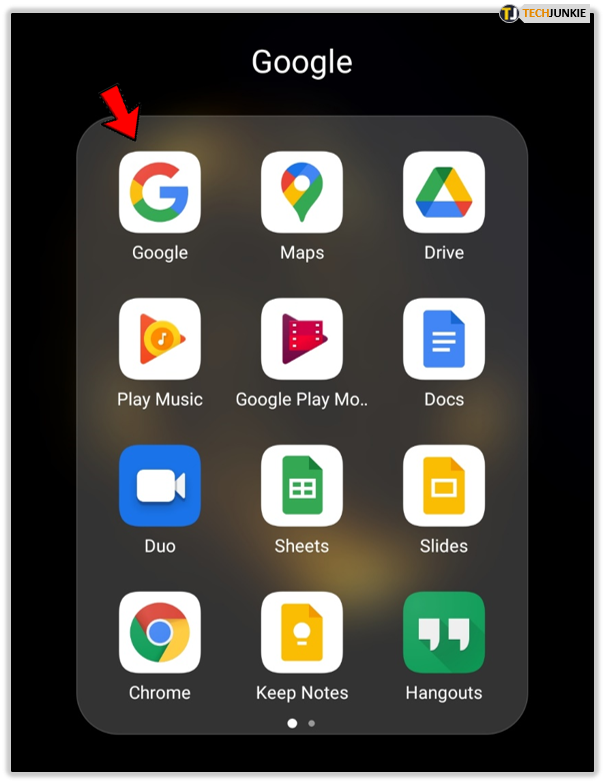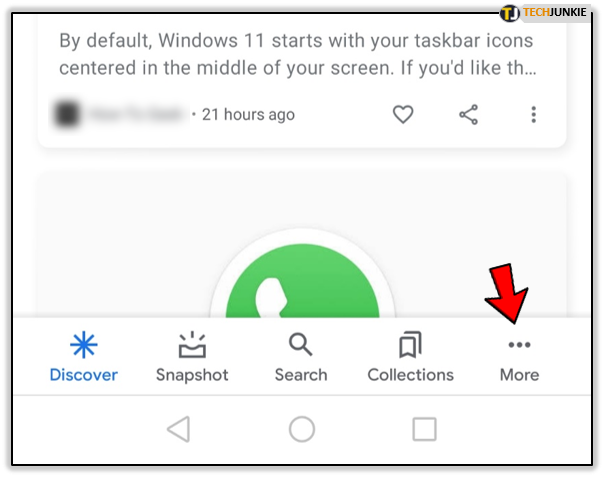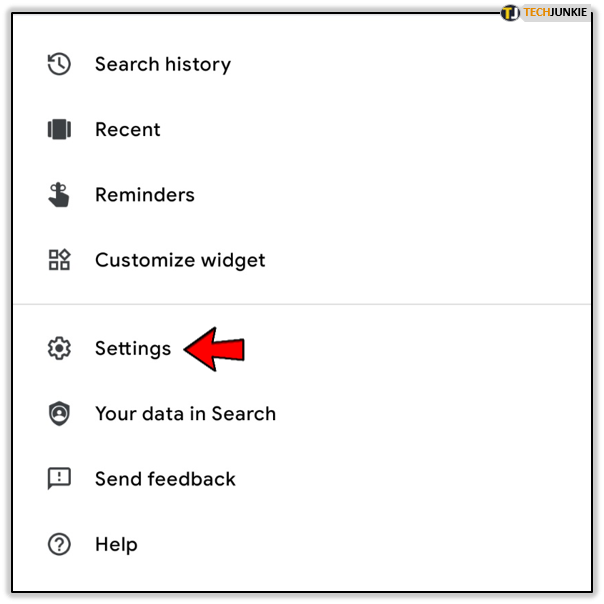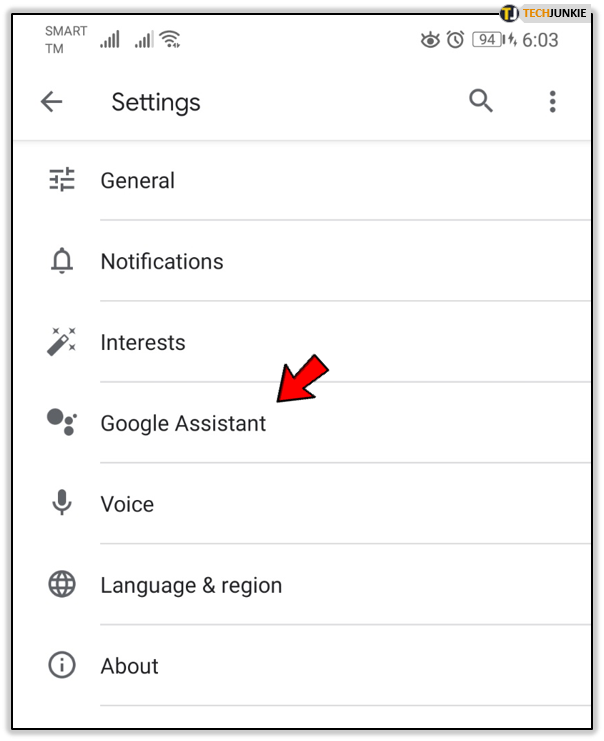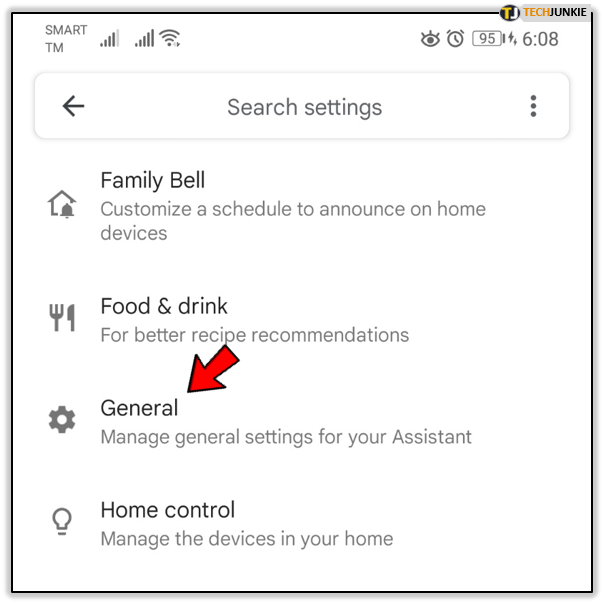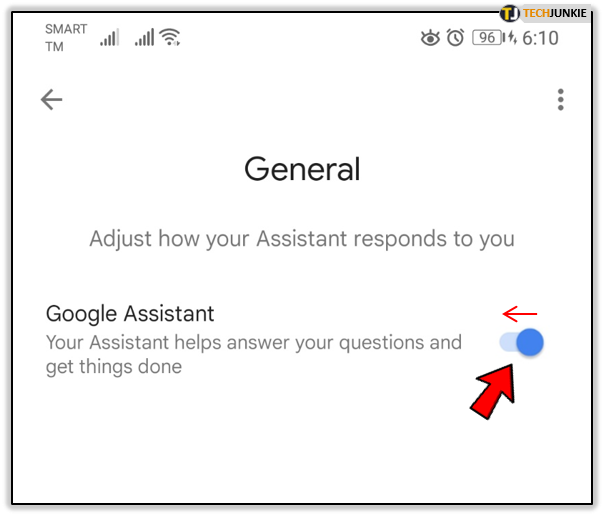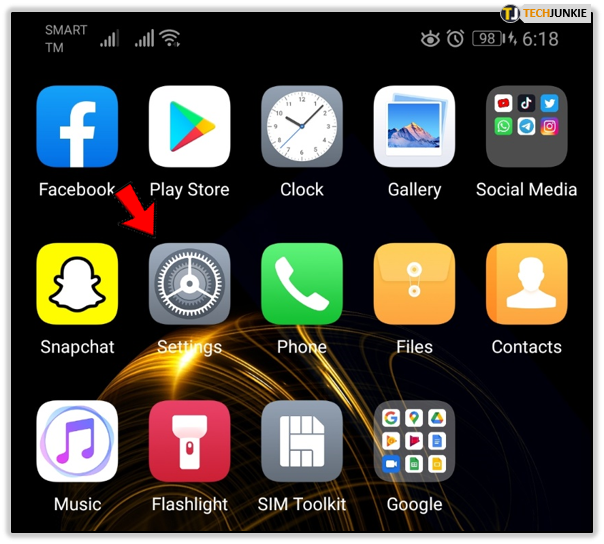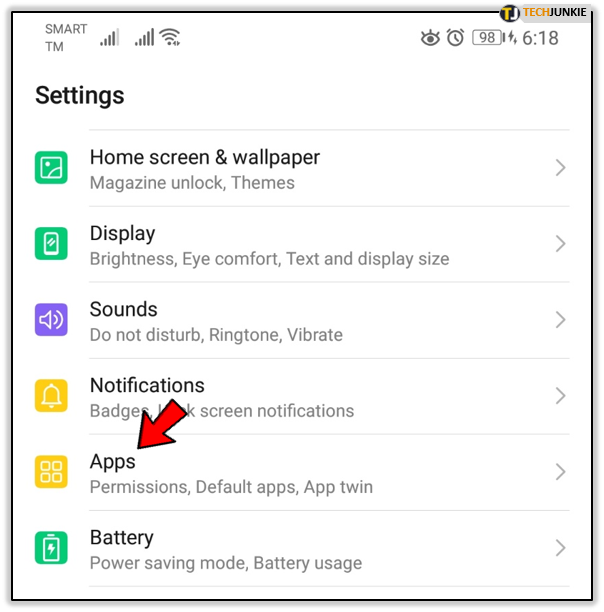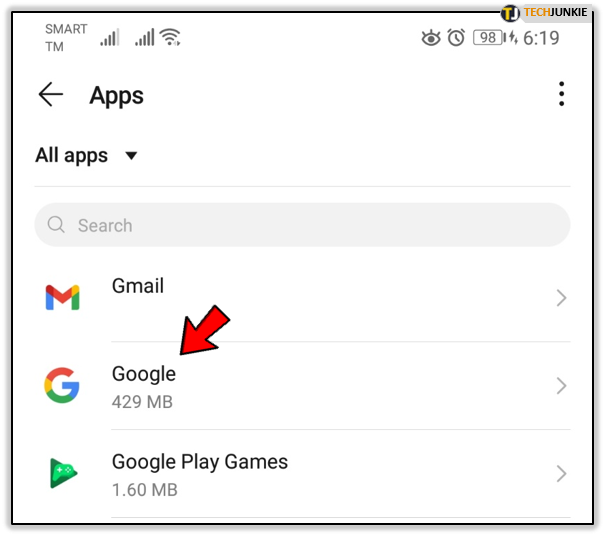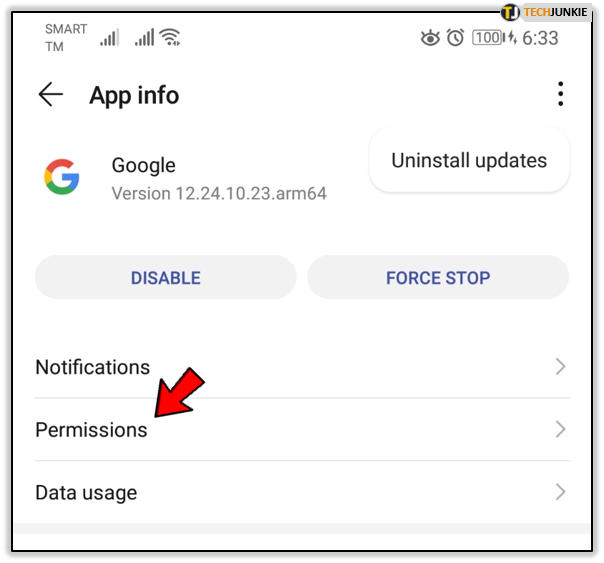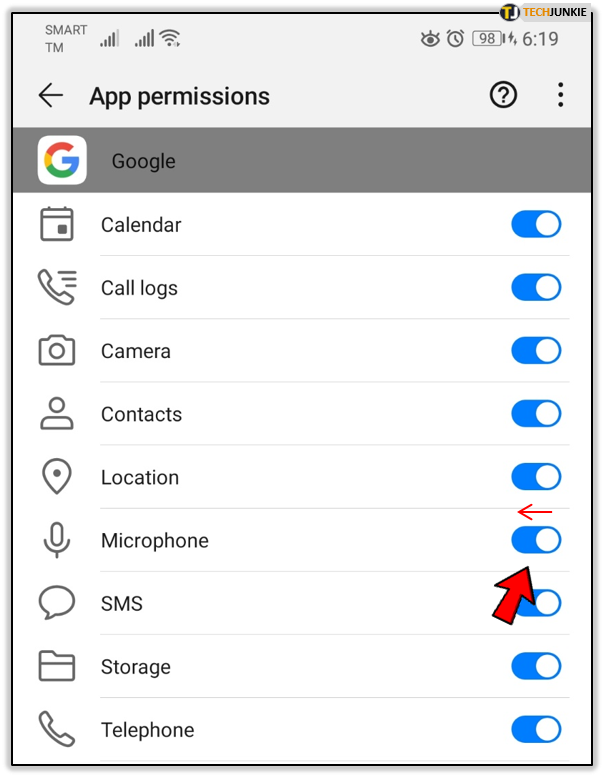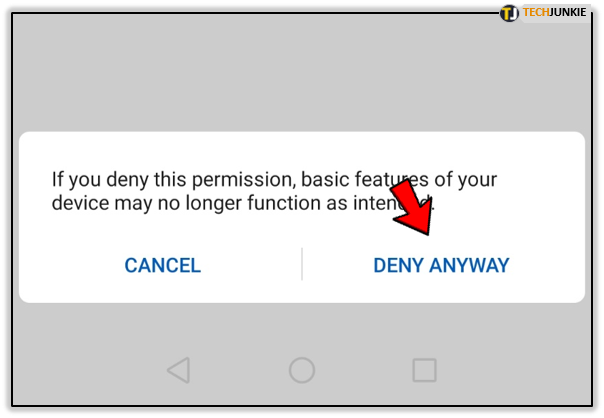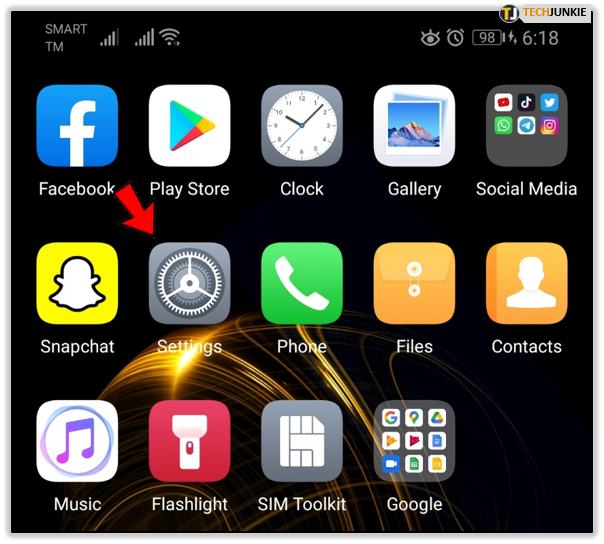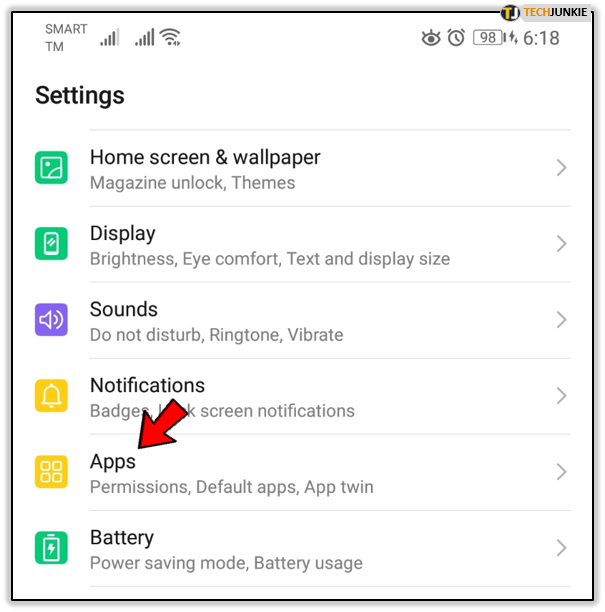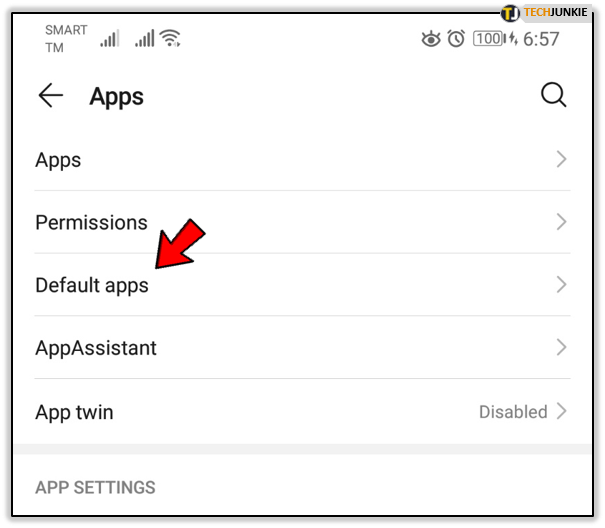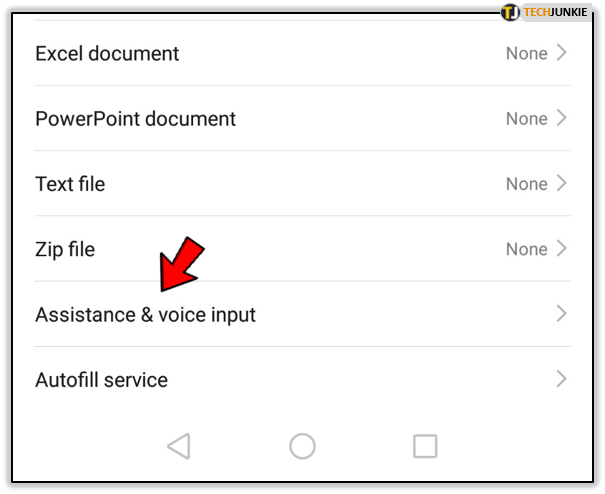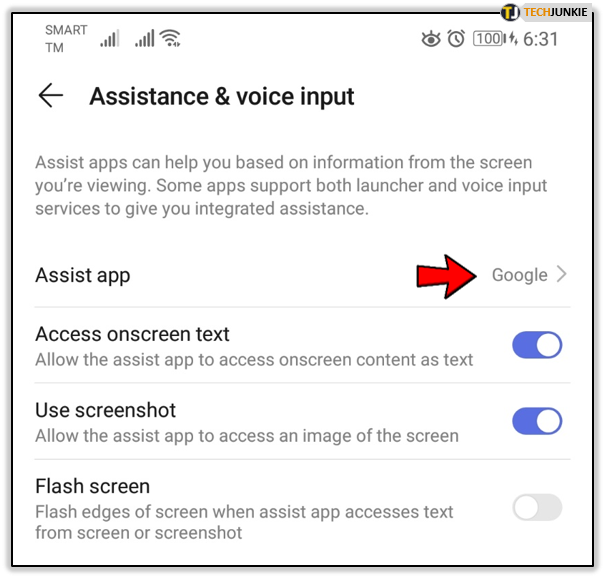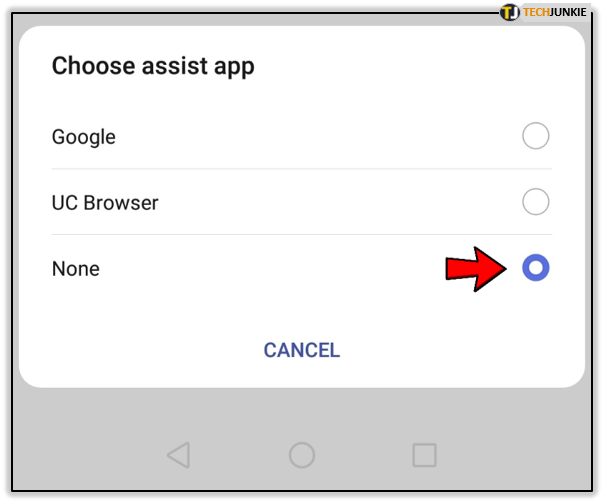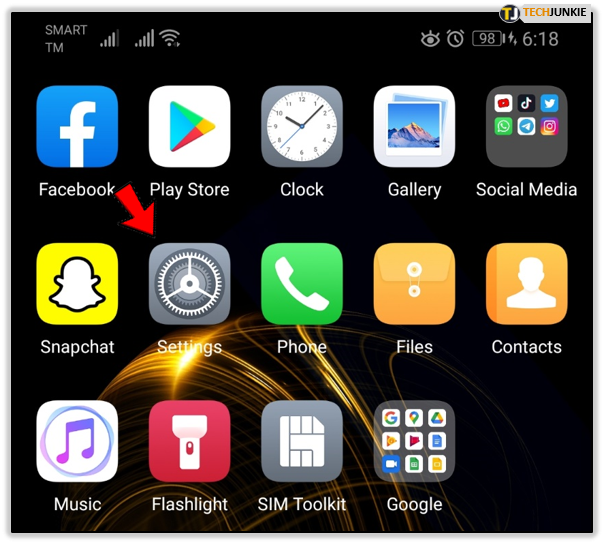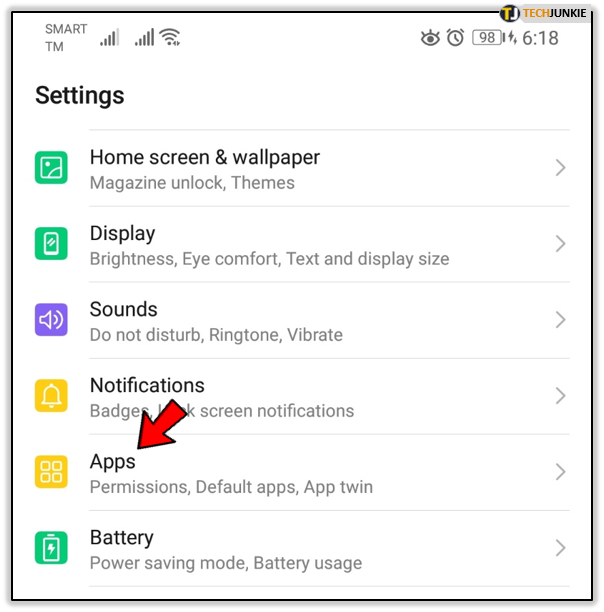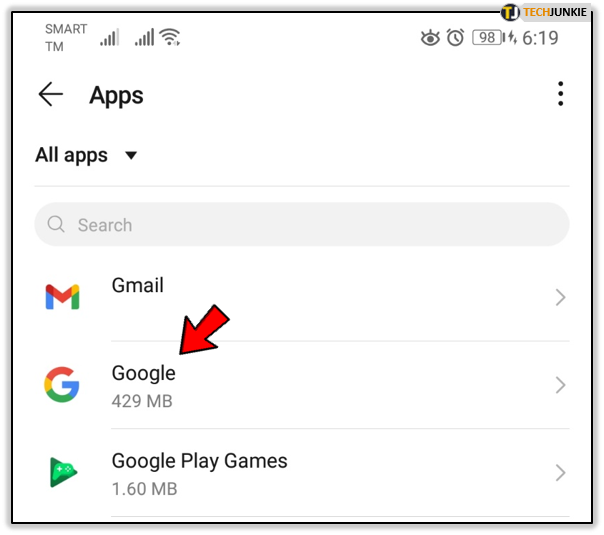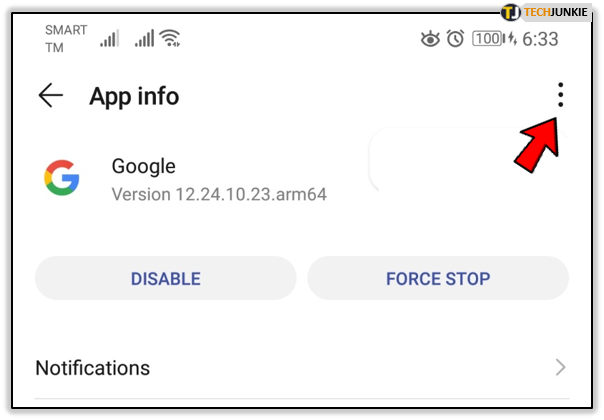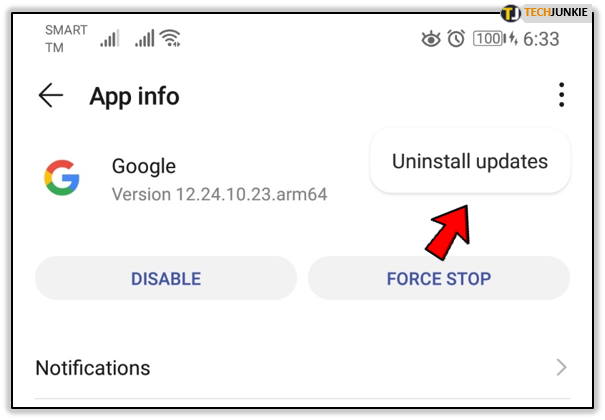How to Disable OK Google
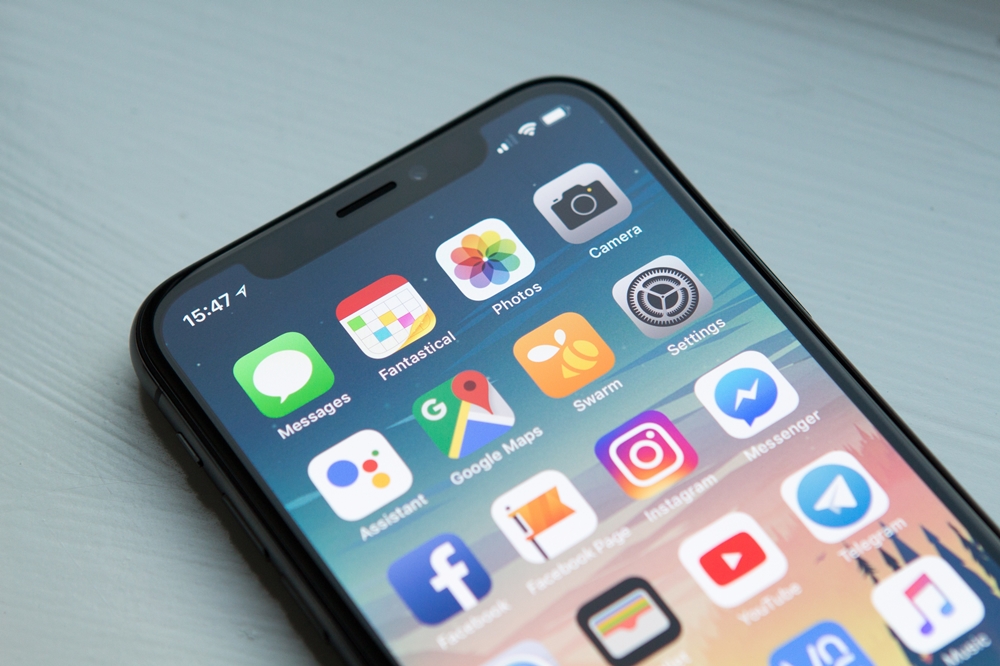
OK Google (or Google Assistant) is a handy Android feature that listens to your voice commands. This virtual assistant enables you to use your device hands-free, make calls, and look for information.
Although it’s convenient to use, many people find it intrusive and annoying. It is far too easy to unintentionally activate Google Assistant via the home button when your phone is in your pocket.Google Assistant also occasionally misinterprets your voice and triggers automatically even if you didn’t issue a command.
You don’t have to worry since there are many ways to disable this feature on your device. This article will explain a few of the methods at your disposal.
Deactivating Google Assistant
The OK Google feature and Google Assistant mean the same thing. Deactivating your Google Assistant completely will disable OK Google too. To deactivate the assistant, you should follow these steps:
- Open the App menu on your Android device.
- Tap on the ‘Google’ app.

- Select the ‘more’ icon at the bottom menu. It should be on the right side (three horizontal dots).

- Tap ‘Settings’.

- You should see ‘Google Assistant’.

- Select ‘General’.

- Disable the ‘Google Assistant’ option by tapping on the blue switch to the right.

This will completely stop your OK Google from activating.
To enable it again, simply follow steps 1-6, and enable it from the ‘General’ menu.
Prevent Google From Accessing Your Microphone
If you suspect that Google might track your voice despite even if you disabled all its features, this method to choose.
To deny Google all mic permissions, follow these steps:
- Find the ‘Settings’ app in your app menu (the gear icon) and enter.

- Tap ‘Apps’ or ‘Apps and Notifications’, depending on your Android version.

- Select ‘Google’ from the list of apps.

- Scroll down until you see ‘Permissions’. Select it.

- Disable ‘Microphone’.

- A new window may pop up informing you that some basic app features might not work properly.
- Click ‘Deny Anyway’.

As the warning says, some features will not work anymore. For example, holding the home button on your Android device will not activate Google Assistant. Also, all the Google features that require a microphone will stop, such as Google Voice Search.
Deactivating the Support Button
If you still want to use your Google Assistant, but you’re annoyed by accidental activation, you can just deactivate the support button. To deactivate it, you should:
- Go to the ‘Settings’ app.

- Tap the ‘Apps’ menu. Sometimes it will be ‘Apps and Notifications’, or ‘Applications’.

- Find ‘Default Applications’. On some Android versions, you need to click on the ‘more’ icon first. It’s on the top right of the menu (three vertical dots).

- Here, tap the ‘Device Assistance App’.
Here, you can choose which app will open when you hold the ‘Home’ button on your Android device.
- In the menu, you will see Google under ‘Device assistance app’. Tap it.

- Choose ‘None’.

If you do this, you can still use your OK Google and all its microphone features without worrying that the assistant will activate by itself. Note that this will not prevent Google Assistant from activating by voice.
Uninstall Google Updates
If you want to completely remove Google Assistant from your phone, you can try uninstalling updates. Since Google Assistant wasn’t available in previous versions of the Google app, removing updates will remove it too. To remove updates, follow these steps:
- Tap the ‘Settings’ app.

- Tap ‘Applications’ to open the list of apps.

- Find ‘Google’ on the list and enter the app menu.

- Tap the ‘more’ button in the top-right part of the screen. The ‘Uninstall updates’ option will appear.

- Tap it and it will revert Google back to the first version on the phone.

Keep in mind that this will remove all the additional features that you got with Google updates in the past. You will also have to stop all new Google updates manually so that Google Assistant doesn’t reappear.
Which Method Is the Best?
Depending on what bothers you about OK Google, you should pick the method that suits you best.
If you want to disable it completely or remove it, you can do that easily. But if you just want to prevent activating it from your pocket, it’s enough to deactivate the support button. Also, if you are uncomfortable knowing that Google can access your microphone, there is a way to revoke microphone access.
Since Google Assistant is a useful feature, it’s usually best to leave it on your device so you can enable it if the need arises.