How To Enjoy Android Flash Player On Samsung Galaxy S8 And S8 Plus
Remember the days in the early 2000’s when there were so many free browser-based games available on the Internet? It felt like a golden age where people were experimenting with Flash and JavaScript in cool ways. And they’d share the fun things they created. With technology that was pretty advanced at the time, almost anyone could develop the skills to create a fun, simple game. Whole websites like Newgrounds were dedicated to this type of content. Unfortunately, Flash development ceased in favor of HTML5 and not many have continued with that sort of free game development. A long time ago Adobe Flash disappeared from the Android device, on the grounds that this would actually guarantee a more secure and improved web browsing experience. Hence, we haven’t had a widespread Android Flash player in quite some time.
Users had to go with it, especially as the need for flash plugins has been slowly but steadily diminished. And still, some miss it and if you would like to enjoy it once again on your Samsung Galaxy S8, there is a way.
In case you didn’t know, there are actually quite a few web browsers out there, specifically developed for Android, that include an inbuilt flash player support. Mozilla, Dolphin, Puffin, and a couple of other popular browsers, some of which let you play SWF games and flash videos, have this kind of flash support.
From all these options, we have a feeling that you will want to try the Dolphin browser. You see, it’s not just the flash player for Android it supports, but also a super-fast loading speed, the HTML5 video player, sidebars and tab bar, incognito browsing and more!
Before you get your hands on it, however, you will need to enable the third-party APKs. To do so, access the general Settings and tap on Security. In there, check the option labeled as Unknown Sources.
To Install the Flash Player on Galaxy S8
- Begin by installing a browser that supports flash – for the previously mentioned Dolphin Browser, you can head to the Google Play Store and search it in there or simply access this link
- After you have downloaded and installed the Dolphin Browser, go launch it
- Head to the browser’s settings
- Scroll until you identify the Flash Player option
- Tap on it and make sure it is set to Always On
- Leave the settings and navigate to a web page that you know will require using the Flash Player
- As the page will try to use Flash, you will be required to download the dedicated Adobe Flash APK
- Since you’ve already checked “Install from unknown sources” you’ll be able to install Adobe Flash APK
- After that, the Dolphin Browser should beautifully play that page with all its Flash.
Your Samsung Galaxy S8 smartphone is now equipped to play Flash in the internet browser!
What is Dolphin Browser?
Dolphin Browser is third-party web browser for Android. In fact, it was one of the first independently developed Android browsers. It’s freeware, meaning that it’s free to download and use without advertising. One of the earliest features to make it stand out was support for gestures. This allows users to visit a site simply by drawing a shape on the screen. It also features tabbed browsing. One of its most endearing features is continuing support for Adobe Flash. While Flash has fallen out of favor due to security concerns, its still possible to use the older technology on Android, thanks to Dolphin Browser. While not every game will be playable (or enjoyable on every device), Dolphin lets anyone relive the glory days of browser-based Flash gaming.
On top of all that, Dolphin also offers voice recognition, sidebar functionality and advanced sync options. It is one of the most highly rated browsers available. The developers seem to have integrity, as the product is free without advertising or spyware. One controversy arose over security on the past, but the vulnerability was fixed in the next update. Many of us enjoy Chrome or Safari or even the default browsers provided by cell carriers. If you’re looking for some expanded functionality, Dolphin might be worth a try.
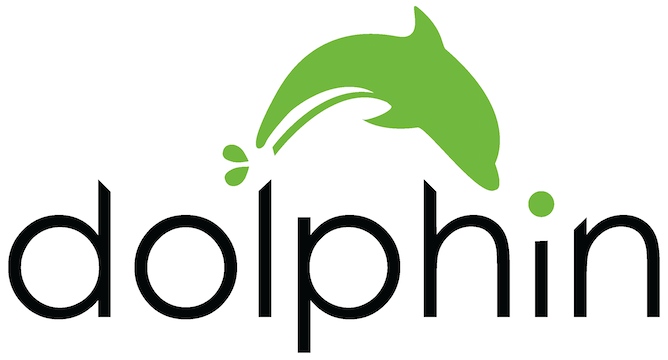
Check out this YouTube review of a few of those old Flash games.
[embedyt] https://www.youtube.com/watch?v=0z2sSfH2fsU[/embedyt]
















