How To Fix System Crash On Galaxy S8 And Galaxy S8 Plus – Solved
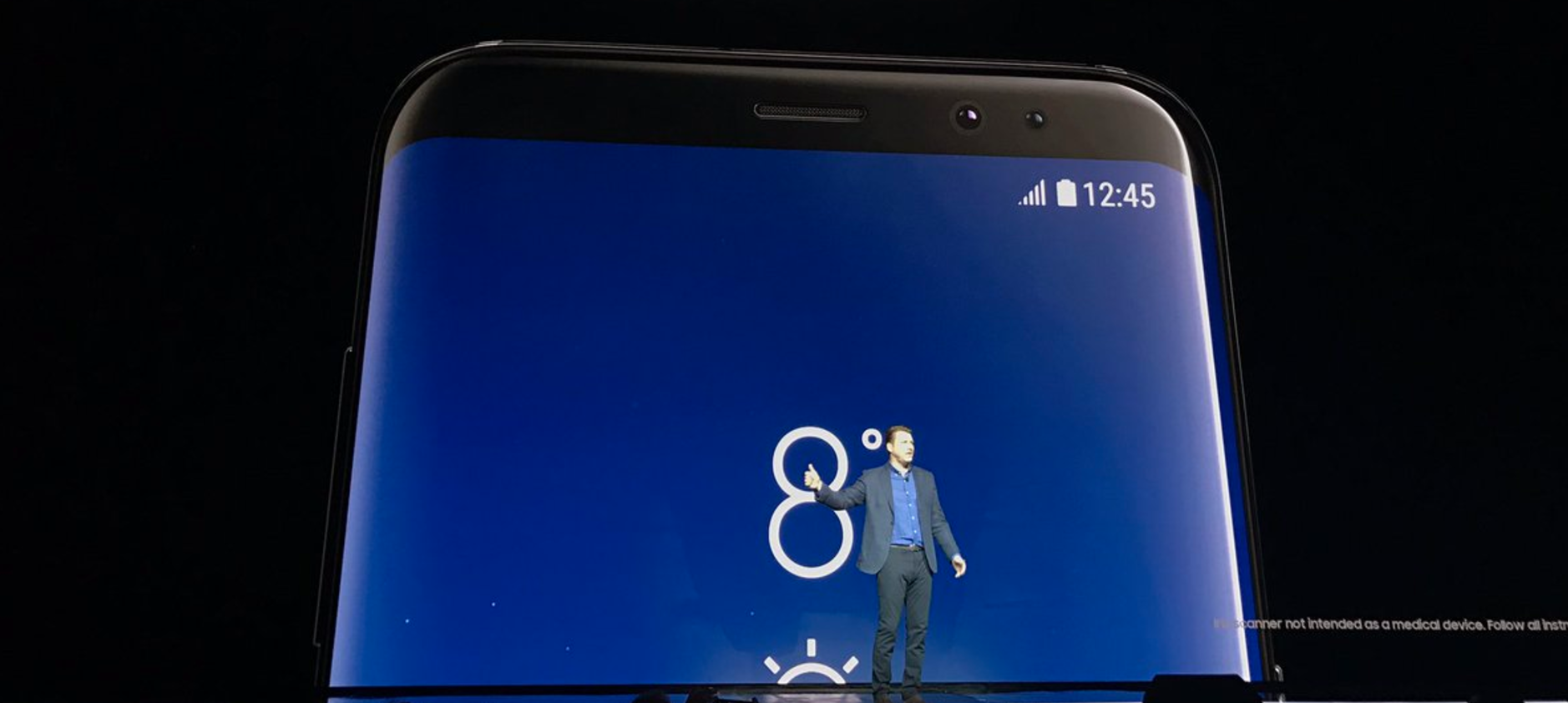
System crashes happen all the time, on all kinds of devices. Of course, when it happens to your Galaxy S8 or Galaxy S8 Plus that cost you a fortune and is supposed to be Samsung’s latest flagship, you can’t be too happy about it. What’s even more frustrating is that more often than not, the crashes occur with various apps, making it almost impossible to associate the problem with a particular third-party app.
Do not despair, though, we have a couple of things that we can suspect and a couple of solutions that we can try together. First thing first, however, are you running the latest software update available? Make sure you do so and only then, if apps keep crashing inexplicably, search the solution through the following suggestions.
Perform a factory reset
This is a sort of skip-all-causes fix that will simply delete everything you had on your Galaxy S8 or Galaxy S8 Plus and bring it back to its factory settings. It will obviously erase all the data, so it would be helpful if you could backup the information stored on your mobile before doing so. Either way, if nothing works, you’re going to get to the factory reset eventually, so you might as well do it from the very beginning with the help of this detailed guide on how to perform a factory reset of your Galaxy S8/S8 Plus.
Delete the bad apps
The first suggestion was simple, but this one is complicated not because of the steps you need to follow, but mostly because of all the uncertainties you need to deal with. When there are several different apps that keep crashing all the time, you could spend some time and do some research about them. What do other users have to say about it? What reviews can you read on the Google Play Store? Did the developer announce any improvements? Should you wait for an update or just delete it right away? Decisions…
Fix the memory problem
A simple restart at every other day could prevent your phone from freezing or crashing. It’s not the most complex fix but it’s been proved to work on many different occasions, which is why you have to try it too – maybe it was just a memory glitch that you can easily eliminate with the occasional restarts.
Alternatively, you could clear the apps’ cache under Settings >> Manage Applications >> select the app that keeps crashing >> tap on Clear Data >> tap on Clear Cache.
Free up some internal memory
The last thing you can try is to uninstall as many of the apps that you’re not really using and delete unnecessary photos, music files and so on. The more you free up the internal memory, the lower should be the chances for your Galaxy S8 or Galaxy S8 Plus to crash or freeze.
















