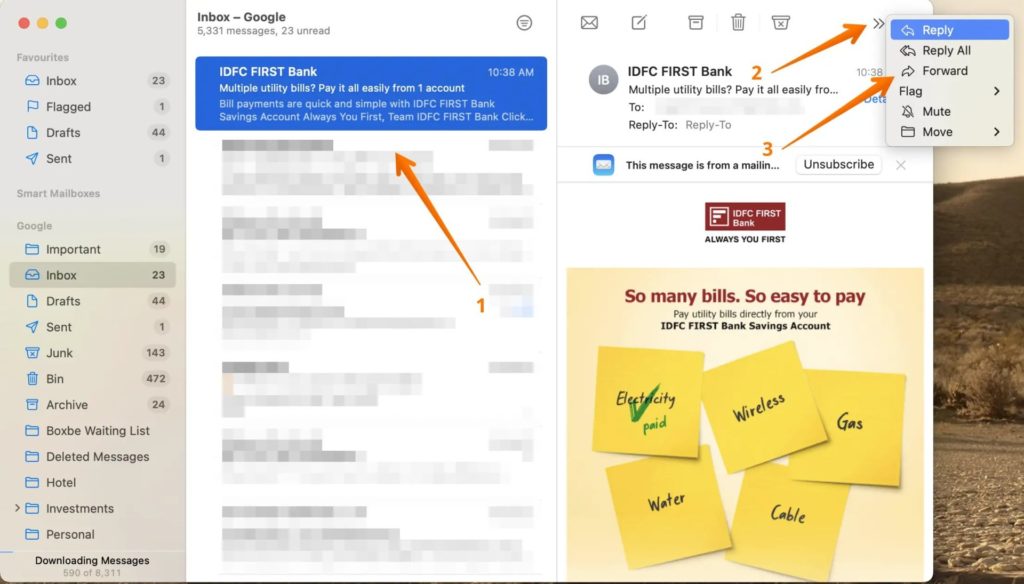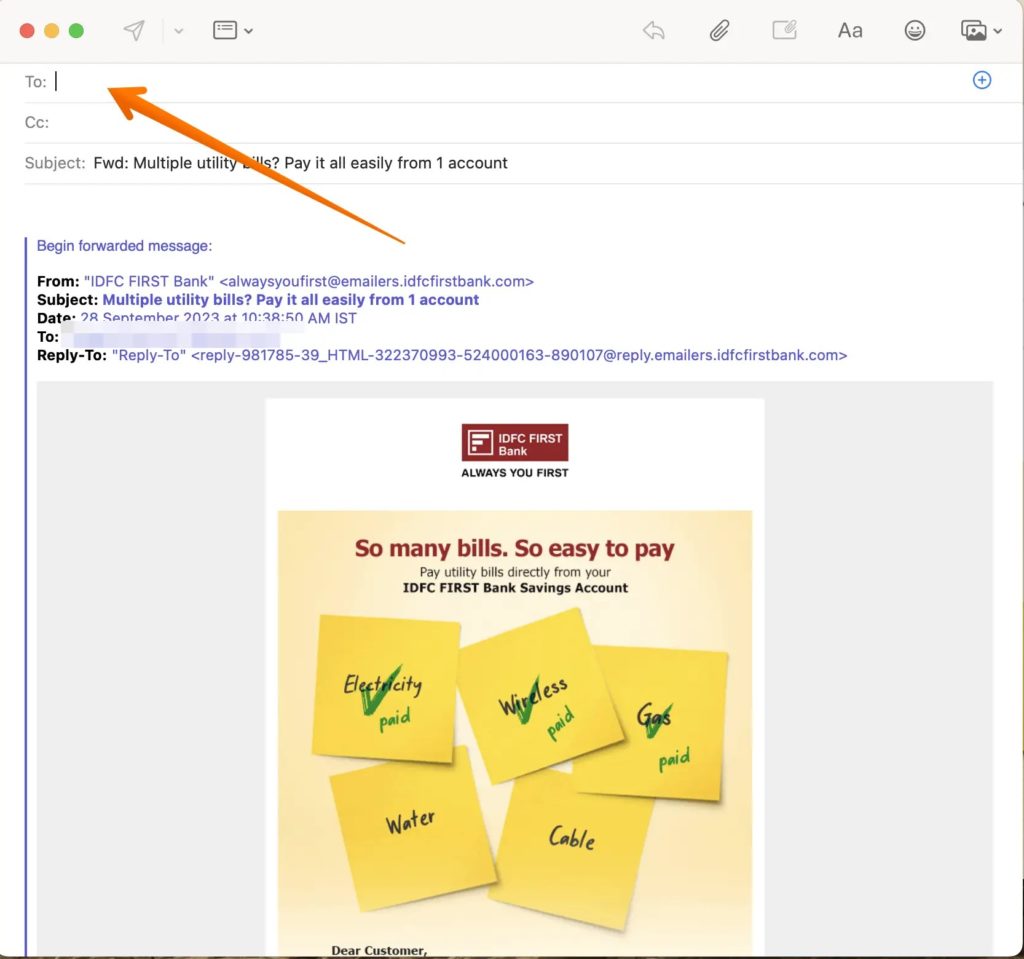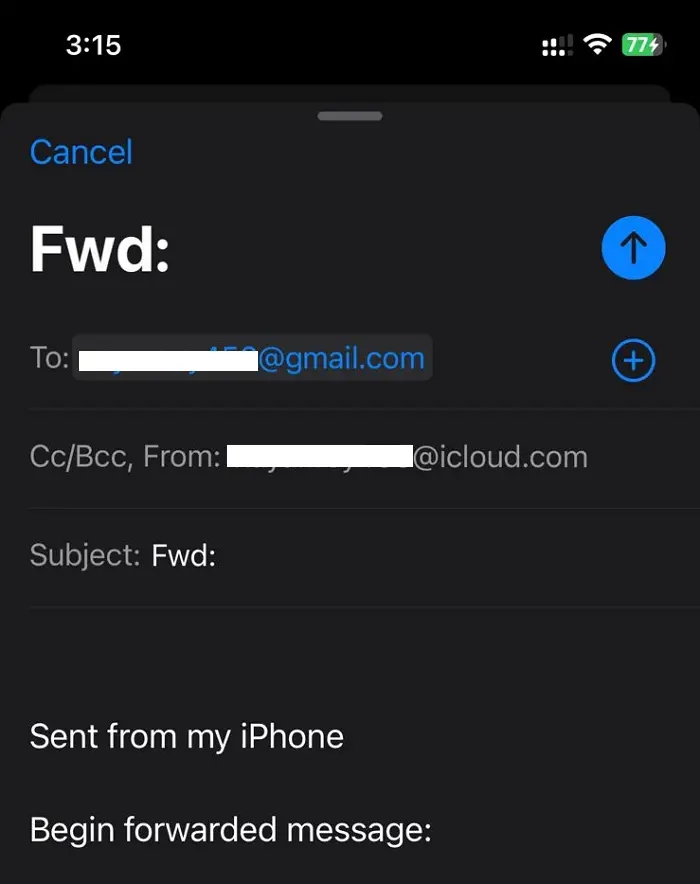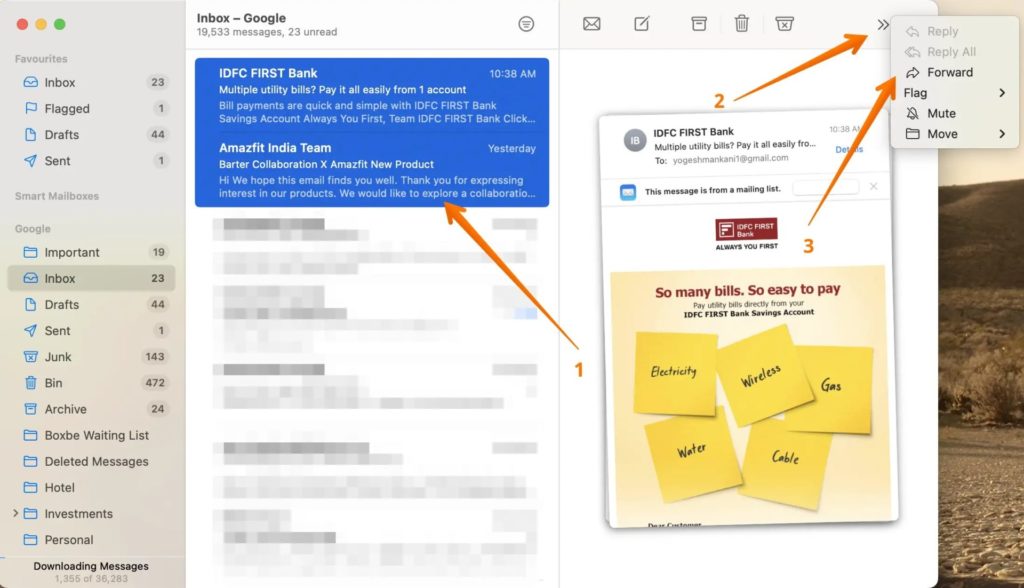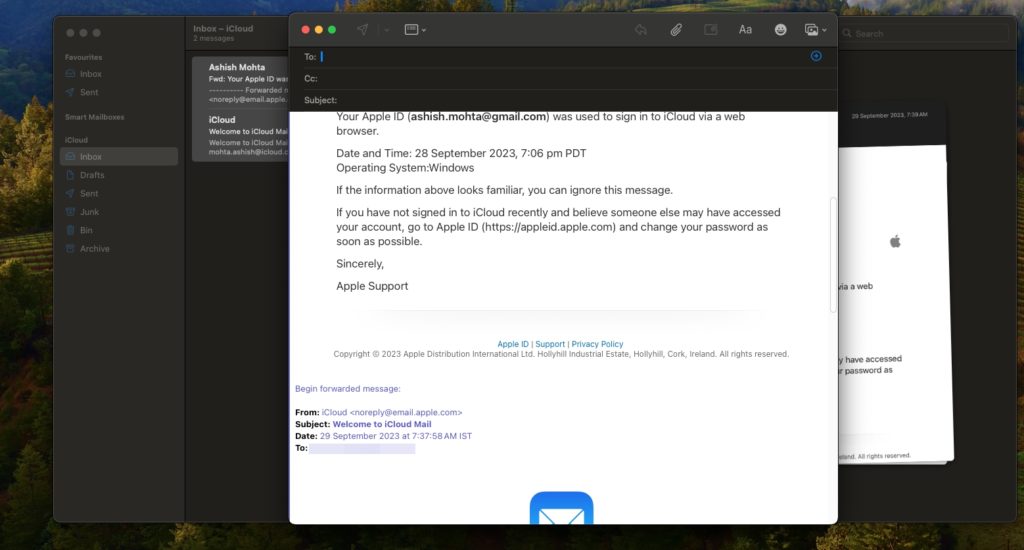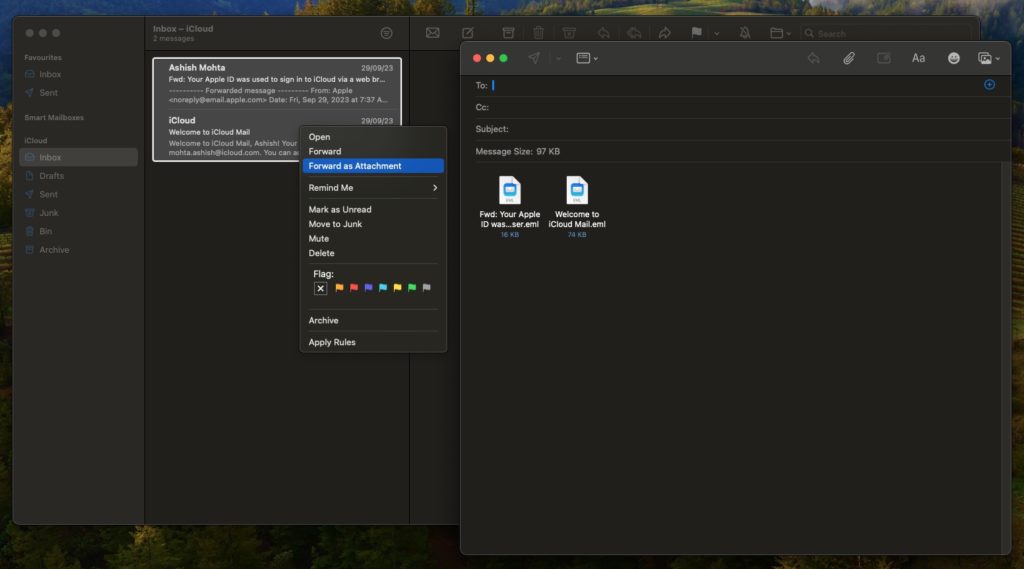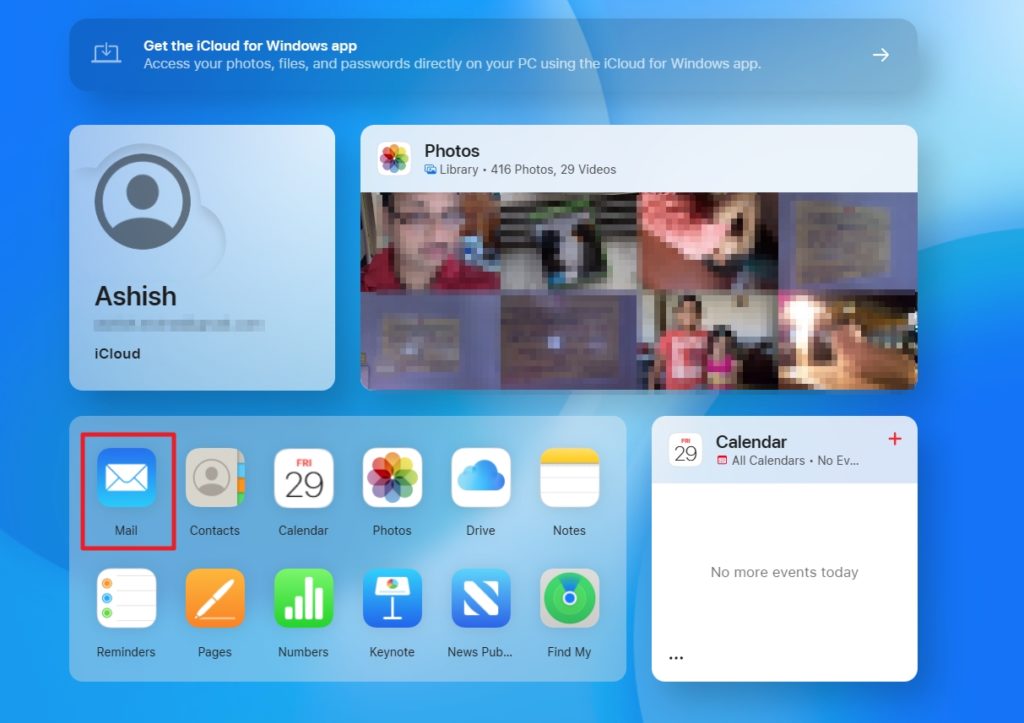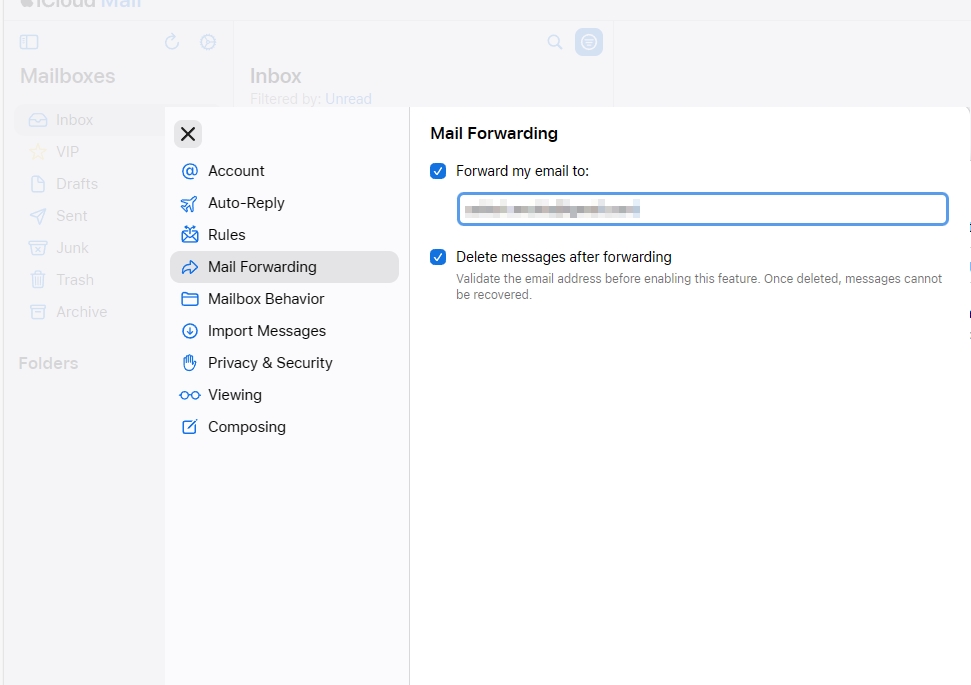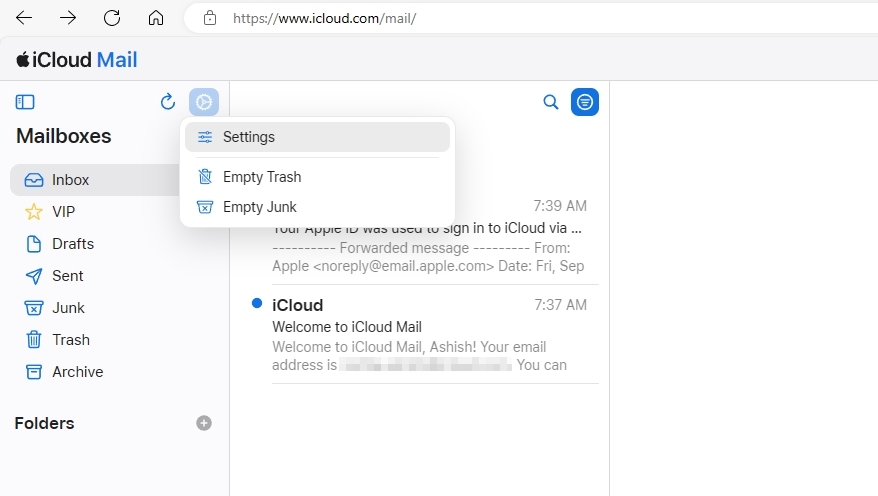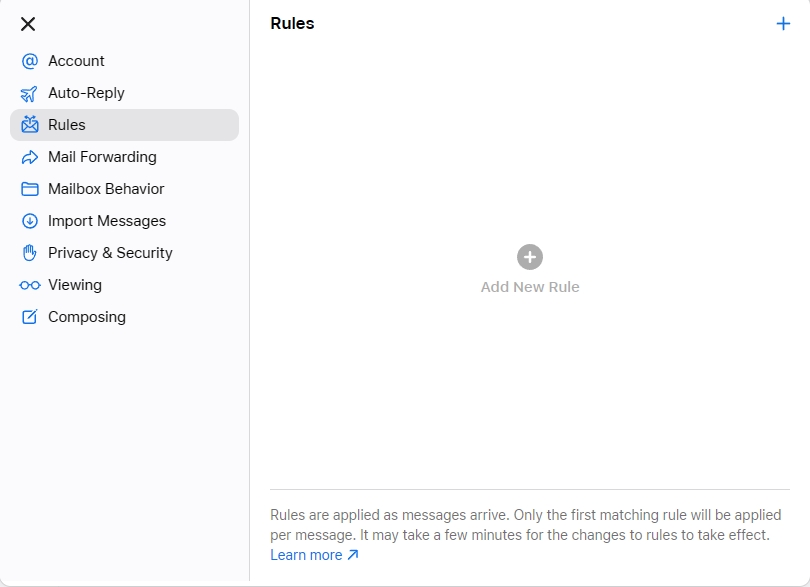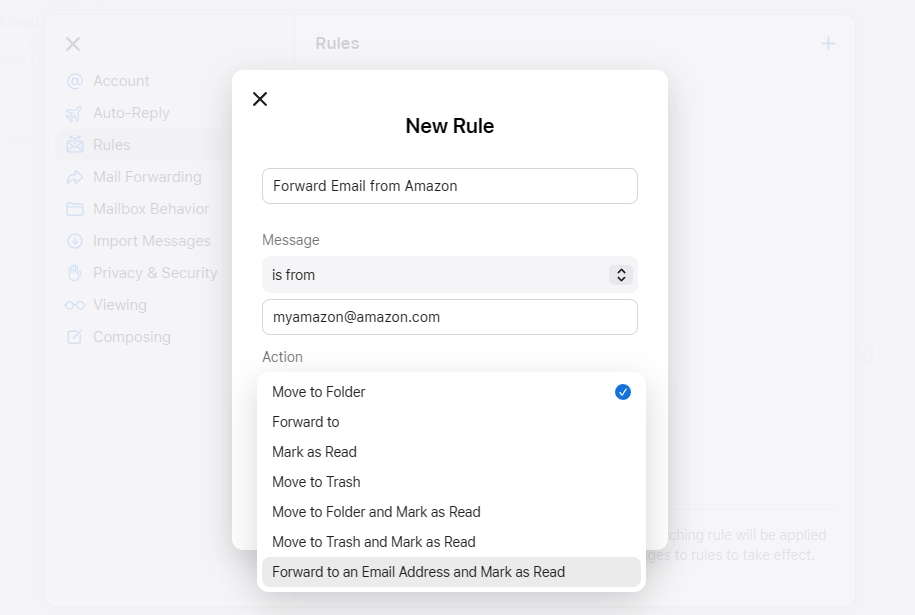How to Forward iCloud Email to Gmail
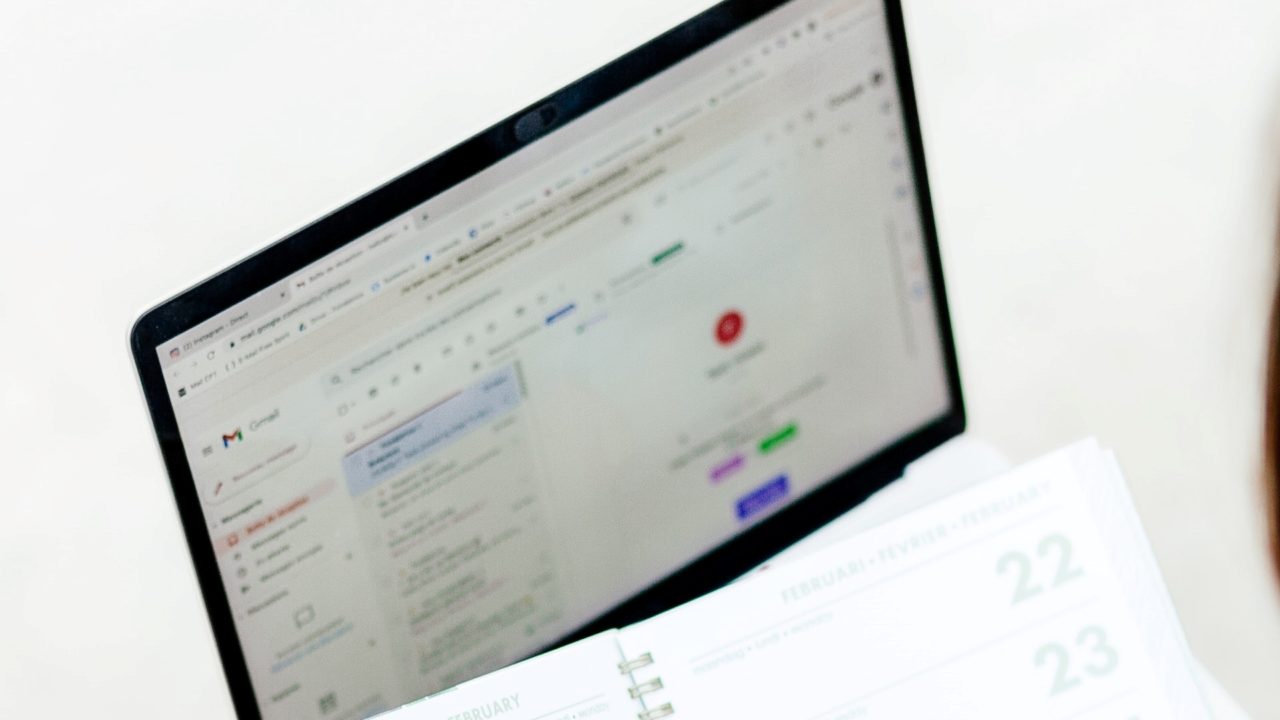
If you want to streamline your email management, forwarding your iCloud email to Gmail is a great option. This will make your life easier as you will only have to manage one inbox, instead of juggling between multiple accounts. Depending on your use case, you can forward a single email from iCloud Email to Gmail or set up automatic forwarding. Whatever the case, follow this guide to know how to forward iCloud Email to Gmail.
On Mac, most people use the built-in Mail app to access their iCloud inbox, which is also what we have used in this guide.
How To Forward an iCloud Email to Gmail on Mac
Forwarding a single email from iCloud to Gmail is easy. The steps below assume you have synced your iCloud mail account with the Apple Mail app on your Mac.
- Open the Apple Mail app on your Mac and choose the email you want to forward.
- Click on the double arrow icon, as shown in the image below. You will see a list of options; click Forward to proceed.

- A new Mail window will open.
- Type the Gmail address you want to forward your iCloud email and click the Send icon.

How To Forward an iCloud Email to Gmail on iPhone
- Launch the Mail app on your iPhone and go to Inbox.
- Long press the email that you would like to forward.
- Next, tap the forward icon.
- Finally, enter the email address in the To: field and click the blue Arrow icon to forward the email.

If you don’t see the forwarded email in your Gmail inbox, check out our guide on how to fix Gmail not receiving emails.
How to Forward Multiple iCloud Emails to Gmail
If you want to forward multiple iCloud emails to Gmail, that’s easy too.
- Open the Mail app on your Mac.
- Press the Command button on the keyboard and select the emails you want to forward in the app.
- Click the double arrow icon and Forward button, and type the Gmail address where you want to forward the emails.

- Click the Send icon. You will have the option to send a single email with other emails as attachments.

- If you want to send the emails separately, then you can select the emails, right-click, and select Forward as an attachment.
- It will open the compose window to view all the attached emails.

How to Set Up iCloud Email Forwarding to Gmail
Do you want to forward all your iCloud emails to Gmail or just specific emails that meet some criteria? Don’t worry; we have a solution for both cases.
Forward All iCloud Emails to Gmail
- Open iCloud.com. Sign in using your credentials.
- Scroll down and click on the Mail icon.

- Choose the Gear icon from the top-left and Preferences from the drop-down menu.
- In the Mail Forwarding section, go to the Forward my email to text box and enter your Gmail address.

- Click Done to save the changes.
In the future, any email sent to your iCloud email account will be forwarded to your Gmail inbox. You can also choose to delete the email after it is forwarded. This will ensure your iCloud storage doesn’t get full.
Forward Specific Emails From iCloud to Gmail
- Sign into your iCloud account on the browser.
- Select the COG icon and click on Settings.

- Choose Rules, and click on Add a New Rule. Here, you can set the rule.

- Name the rule, select the message condition, and to forward, select Forward to en Email Address and Mark as Read.

- Enter the email ID of the person you want to forward.
- Click Done to save the changes.
You can also set out an out-of-office reply email if you are going on vacation or won’t be available for a long time. Combining this with email forwarding will ensure you can access your email from a second account as well.
Backup Emails with Forwarding
Forwarding is an excellent way to backup emails to another account. So, if you are eager to forward your iCloud mail to Gmail, Apple Mail offers an excellent opportunity. The process is hassle-free and takes only a few minutes. You can even delete the mail on iCloud after it is forwarded to Gmail.
FAQs
A: If your email address linked with the iCloud account ends with @icloud.com, you cannot make any changes. But if it ends with @yahoo.com or @gmail.com, you can change it. So, it primarily depends on the type of email ID you have connected to Apple.
To export iCloud emails, open iCloud.com and go to Mail. Double-click on the email you want to export. Open the email in a separate window. Go to Settings. Select Download. The email will be downloaded in the EML file format.