How To Hard Reset Sony Xperia XZ
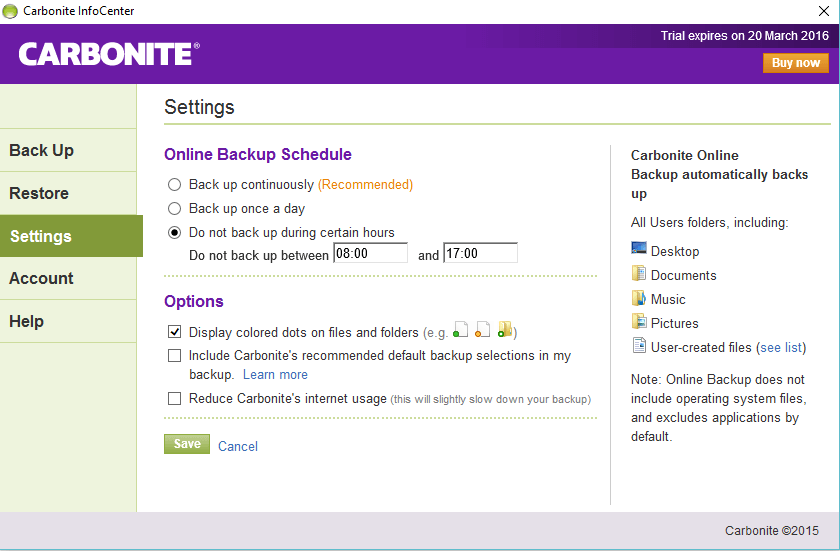
If your Sony Xperia XZ becomes unresponsive or doesn’t function like normal, the best solution is to perform a hard reset to return the Xperia XZ back to the factory default mode. Also read, how to factory reset Sony Xperia XZ.
- Turn off your Xperia XZ.
- Press and hold at the same time: Volume Up + Home button + Power button, until you see the Sony logo.
- Then select from Recovery Mode menu “wipe data / factory reset” using Volume buttons to navigate and Power button to confirm.
- Select “Yes — delete all user data” to confirm the whole operation.
- After that select option “reboot system now”.
How to Hard Reset a Sony Xperia XZ Method 2:
- Turn on the Xperia XZ
- Once you get to the Home Screen go to Menu and then to Settings.
- Select Backup & reset and then Reset device.
- To confirm your choice select Erase everything.
















