How to Overclock a CPU

PC performance largely depends on its Central Processing Unit (CPU). Upgrading your CPU can grant a significant increase in application processing speed. Unfortunately, PC components nowadays aren’t all that cheap or easily available. This is where CPU overclocking comes in handy.
Today, we’ll explain how CPU overclocking works, who needs it, and the benefits and risks associated with it. We’ll also go into the system requirements and the difference between automatic and manual overclocking. Keep reading to find out everything you need to know about boosting your CPU frequency.
Do You Need to Overclock a CPU?
Overclocking a CPU refers to increasing the processor’s frequency past its default limit to enhance its performance. For instance, a 4 GHz (gigahertz) CPU completes 4 billion clock cycles a second. If you raise it to 4.2 or 4.5 GHz, the cycle per second figure will skyrocket to 4.2 or 4.5 billion. As a rule of thumb, the higher the CPU frequency, the faster it runs and the more instructions it completes per second. However, cycles-per-second isn’t the only factor affecting your processor’s speed.
Before you head to your BIOS settings, you should understand the benefits and risks of overclocking a CPU. The most common reasons for overclocking are gaming, video editing, 3D modeling, or running any other application demanding a high CPU performance.
In the case of gaming, overclocking tends to make the biggest difference at lower resolutions. The more GPU-bound a game is, the less benefit overclocking brings. If you play CPU-intensive games such as GTA5 or Civilization 6, overclocking may be the right thing to do. But it isn’t worth the hassle for games that favor a higher number of CPU cores rather than their speed, like Cyberpunk.
The same rules apply outside of gaming. Consider checking whether the software you use relies merely on the CPU or GPU before overclocking. For many users, the process won’t make any difference. However, it’s always worth checking to see if you can get a free performance boost.
As for the risks, extreme overclocking may shorten the lifespan of your PC components and affect the system stability due to the increased PC temperature. This, in turn, may void the component warranty.
Overclocking Requirements
Not every CPU can be overclocked. Most pre-built PCs, let alone laptops, don’t have the necessary hardware. The first step is to determine whether your processor supports overclocking. If you own or plan to buy an Intel CPU, look for “K” at the end of the processor model name. For example, Intel i7-7700 doesn’t support overclocking, but Intel i7-7700k does. It’s simpler with AMD processors, as almost every one of them can be overclocked.
Owning an AMD CPU isn’t a guarantee for successful overclocking, though. The motherboard should also be suitable for frequency tweaking. With Intel motherboards, look for chipset names starting with “Z,” such as Z170 or Z270. Furthermore, some motherboards have built-in overclocking tools that make the process straightforward. Asus and MSI motherboards are great examples; you only need to click a few buttons in the BIOS to load up their stable overclocking settings.
Lastly, you’ll need a good cooling system. Increased CPU performance inevitably leads to higher temperatures. Stock coolers that come with some CPUs are unlikely to be sufficient. Many PC enthusiasts recommend liquid cooling systems for overclocking, though you can easily find a decent air cooler below $100. You may also consider applying a thermal compound for more efficient heat transfer. While most CPU coolers already have a thermal compound pre-applied, its quality is often questionable.
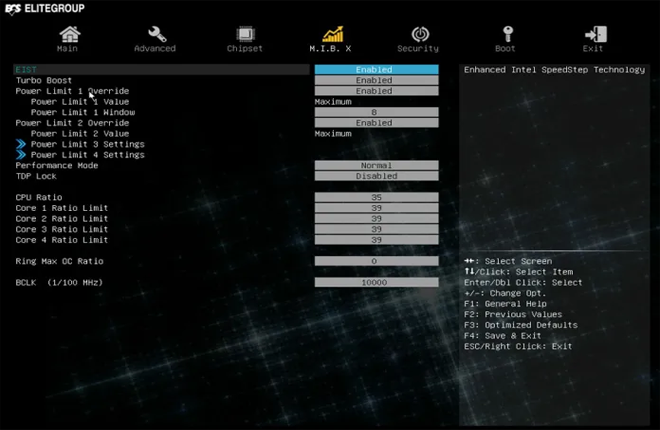
Automatic Overclocking
Some modern motherboards feature automatic or semiautomatic overclocking functionality. The BIOS automatically runs tests to determine the optimal clock speeds. The biggest issue with automatic overclocking is that the system tends to favor stability and CPU temperature rather than increased performance. In other words, you’re unlikely to get a big CPU performance boost. That’s alright for users who don’t want to risk it, but if you want to push past the limits, manual overclocking is a better choice.
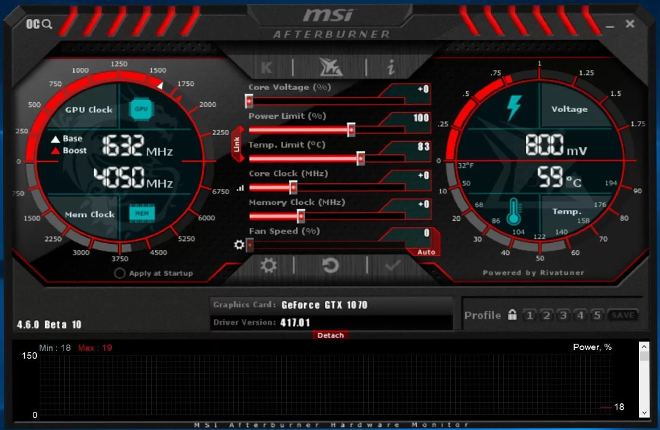
Manual Overclocking
You can tweak the settings of every CPU that supports overclocking manually. To do this, you need to boot up the BIOS screen. Depending on your motherboard manufacturer, this can be done by pressing the F1, F2, F10, F11, or F12 buttons. Alternatively, you can find BIOS in the Windows Start menu.
The BIOS interface differs depending on the motherboard brand. However, all BIOS screens will display two important settings:
- CPU core ratio, also known as the multiplier. This figure determines your processor’s speed, which is calculated by multiplying the CPU base clock speed (BCLK) by a defined ratio. For instance, if the BCLK is 100 MHz (megahertz) and the multiplier is 45, the CPU speed would be 4.5 GHz.
- CPU core voltage determines the power supplied to your CPU. The higher the input voltage, the more headroom the CPU has to run at higher speeds. It’s important to stay reasonable when increasing the voltage to avoid burning your PC’s chips.
In some BIOS, you can manually adjust the CPU cache/ring ratio and voltage. This setting adjusts the frequency and input voltage of the CPU cache, helping to stabilize the overclock. However, this setting is often linked to the CPU core voltage and can’t be tweaked separately.
The goal of manual overclocking is to find a balance between system stability and performance increase while maintaining a safe temperature. This can be done using the stress testing method. Stress tests push your CPU speed to its maximum and determine any instabilities before they manage to cause real harm. If the stress test is passed successfully, you’re safe to increase the overclocking multiplier. An unstable system will either perform poorly or shut down before the test is completed.
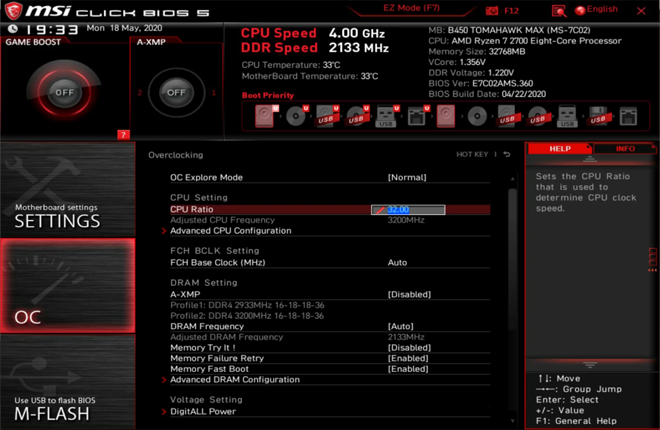
FAQ
What Is the Overclocking Limit?
Each CPU has an overclocking limit, but it differs depending on a scope of factors. The first and foremost factor is the initial CPU frequency. You’re more likely to increase the frequency to 5.5GHz with a 4GHz CPU than with a 3.5GHz one.
However, the overclocking capacity of every chip is different. Even if your friend managed to speed up his Intel i5 750k from 2.66GHz to 4GHz, you might only end up increasing it up to 2.9GHz. The overclocking capacity also depends on the cooling system, power supply, and motherboard. Your PC’s individual overclocking limits can be determined by testing.
Overclock Wisely
Hopefully, our guide has answered all your questions about CPU overclocking. Increasing your processor frequency isn’t a universal solution to all performance issues. But it can be of great help for heavy PC users who wish to speed up their workflow. Most importantly, remember to stay cautious of your system stability to avoid damaging internal components.



















