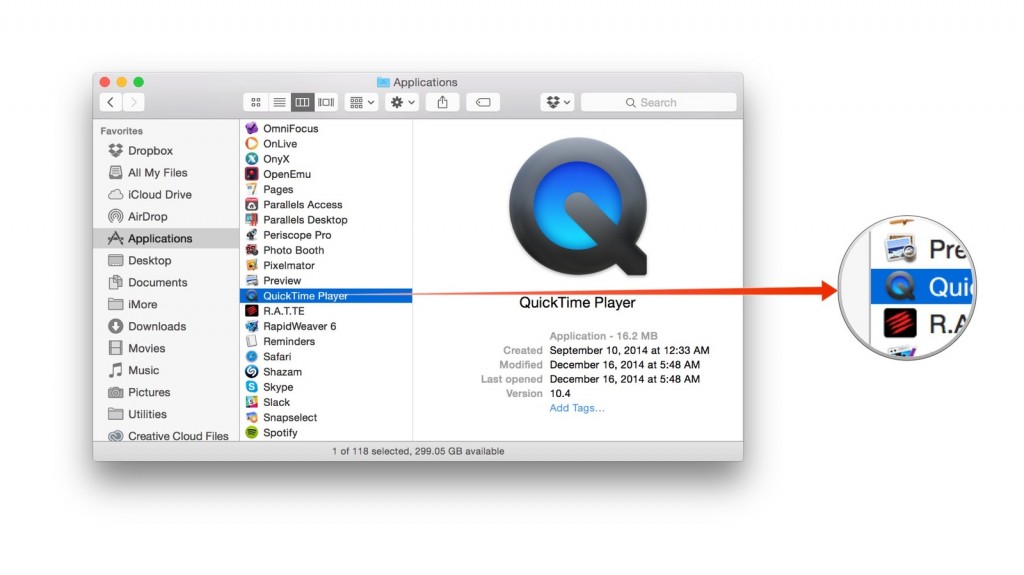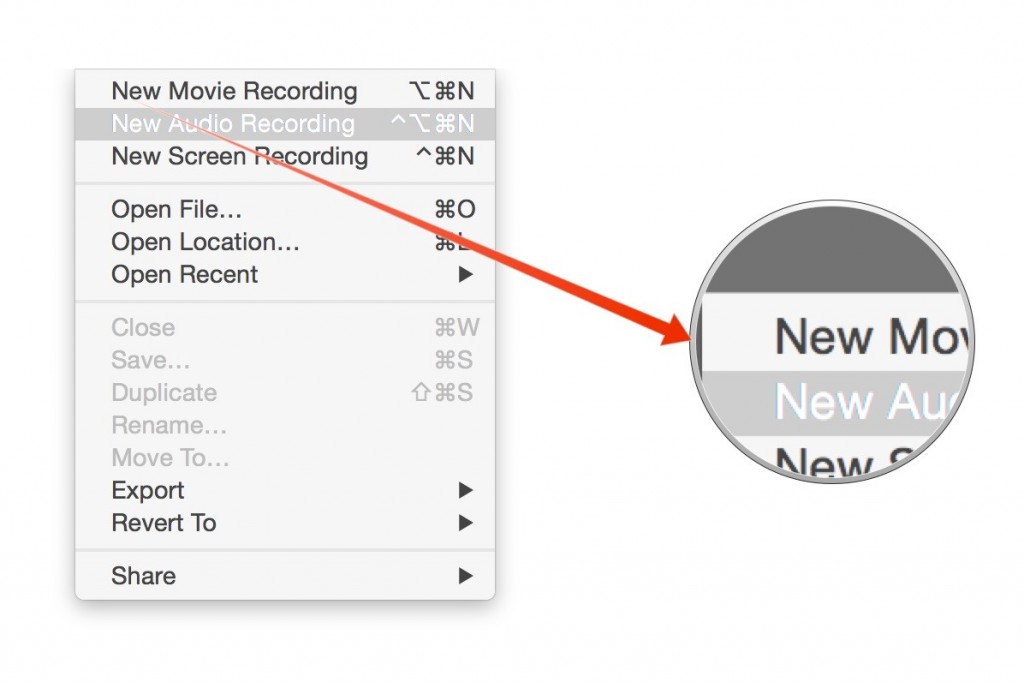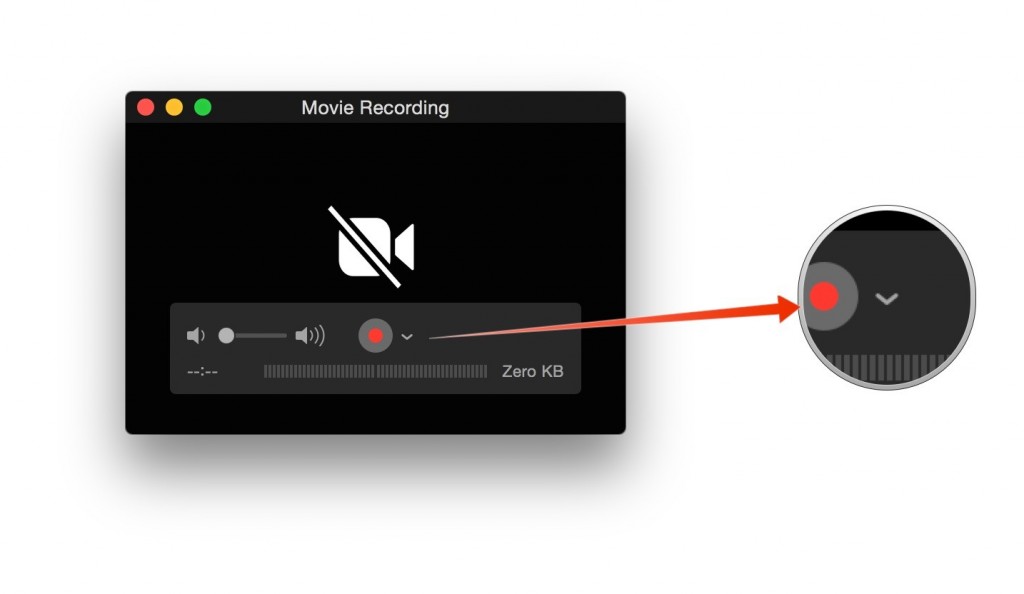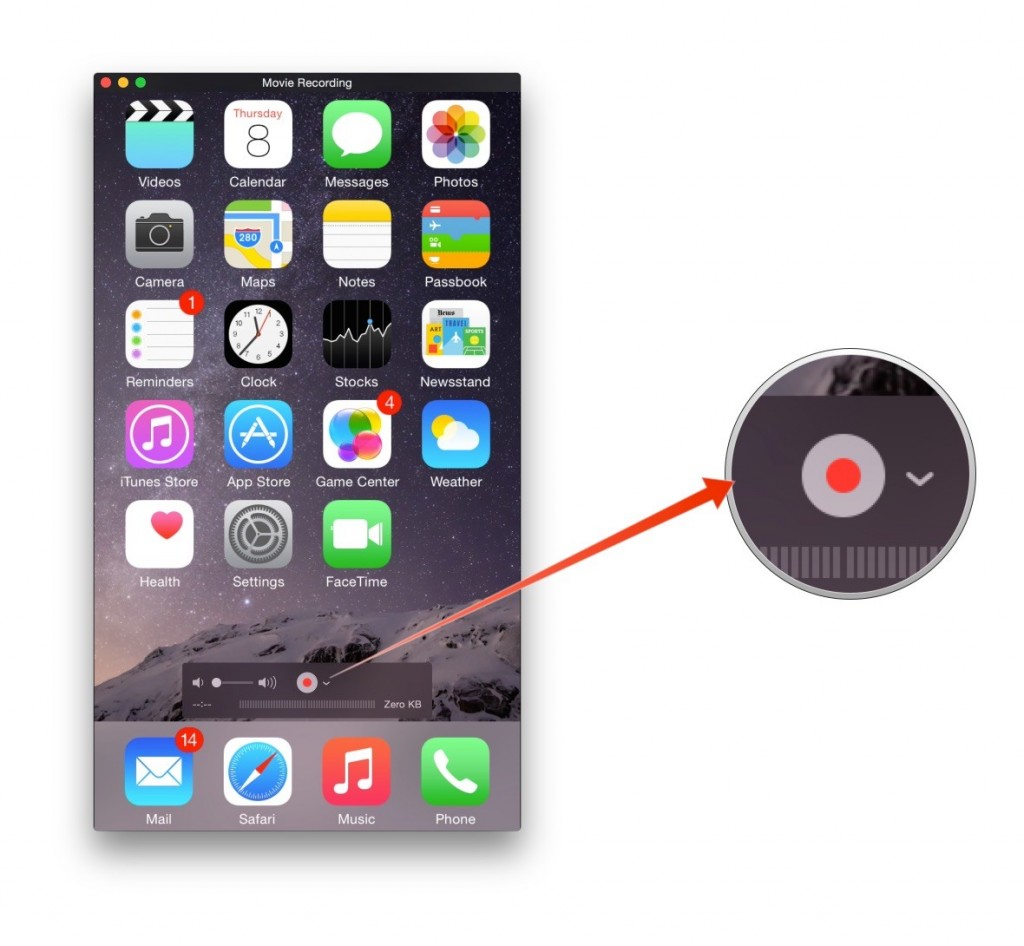How to record video from your iPhone onto your Mac
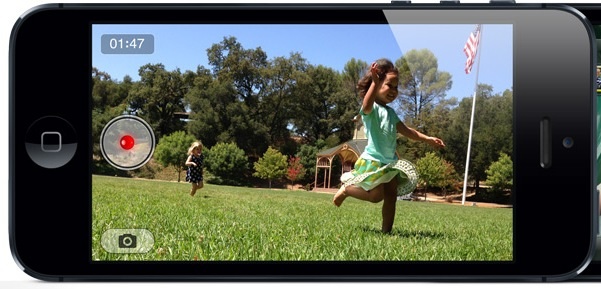
If you have ever wanted to share your iPhone, iPad or iPod touch screen with someone, there is a great way to do this. This feature is also great for those who want to create an iPhone or iPad tutorial for someone. The entire process is very simple and doesn’t take a long period of time to complete.Having OS X Yosemite installed on your iMac, MacBook Pro Retina or MacBook Air will allow you to record a video from an iOS device without having to install third-party apps.
The way to record video from your iPhone, iPad or iPod touch is to have QuickTime Player application in your Mac’s Applications folder. QuickTime Player doesn’t just play videos — it also records video and audio. And with OS X Yosemite, it can recognize the output of iOS devices connected to the Mac using USB. The following will help you learn how to record a video from your iPhone, iPad or iPod touch onto your Mac.
The list of required equipment you’ll need:
- A Mac running OS X Yosemite.
- An iOS device running iOS 8 — iPhone, iPad, iPod touch will all work.
- A Lightning cable (sorry, this won’t work with 30-pin dock connector-equipped devices).
How to record your iPhone, iPad or iPod touch on your Mac:
- Connect the iOS device to your Mac using the Lightning cable.
- Open the Applications folder.
- Double-click on QuickTime Player.
- Click on the File menu.
- Select New Movie Recording.
- Click on the downward-facing arrow to the right of the record button.
- Under Camera, select the name of your iOS device.
- If you wish to record audio from the device, select its name in the Audiosource list.
- Click on the red record button to begin recording video from your iPhone.
- When you’re done, click on the button again to stop recording.
You don’t actually need to record anything. If you just want to show what’s on your iOS device screen on your Mac— playing a game, for example, and wanting to see what it looks like even bigger – you can do it. QuickTime Player shows you everything as it’s happening.