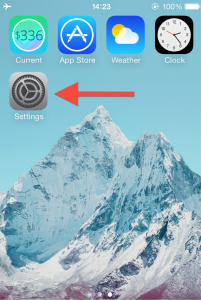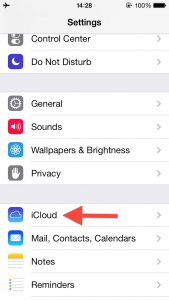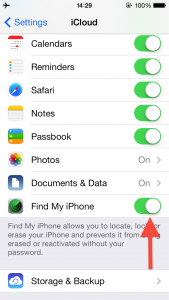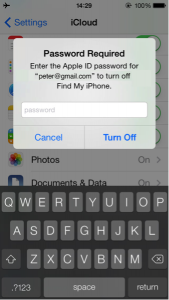How To Turn Off Find My iPhone
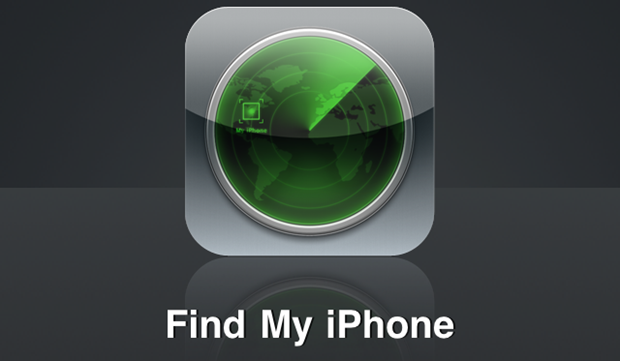
How do I turn off Find My iPhone on my device?
A common questions people ask when selling an iPhone or iPad is, How to turn off “Find My iPhone”? This is required if you want to reset your iPhone or want to sell your iPhone or iPad on sites found on RecomHub.
For those interested in getting the most out of your Apple device, then make sure to check out Logitech’s Harmony Home Hub, Olloclip’s 4-in-1 lens for iPhone, Mophie’s iPhone juice pack and the Fitbit Charge HR Wireless Activity Wristband to have the ultimate experience with your Apple device.
Again it’s important to note that “Find My iPhone” must to be disabled before you sell your phone or buyback companies will not accept the iPhone or iPad. You can do this from your device or remotely in iCloud to turn off “Find My iPhone”. The following are step-by-step instructions on how to turn it off from your iPhone or iPad:
Steps to Turn Off Find My iPhone:
// <![CDATA[
(function() {
var ARTICLE_URL = window.location.href;
var CONTENT_ID = 'everything';
document.write(
'’+’x3C/scr’+’ipt>’);
})();
// ]]>
- Select the Settings app on your iPhone or iPad home screen:
- Select iCloud in the Settings menu near the bottom of the page:
- If Find my iPhone is turned on, you need to turn it off by selecting the button on the right hand side and for the color of the toggle to turn red:
- You will then be asked to enter your Apple ID and password. Type it in, then select Turn off to confirm:
- You have now turned off “Find My iPhone“
//