How To Turn OFF Sidebar On Galaxy S8 And Galaxy S8 Plus
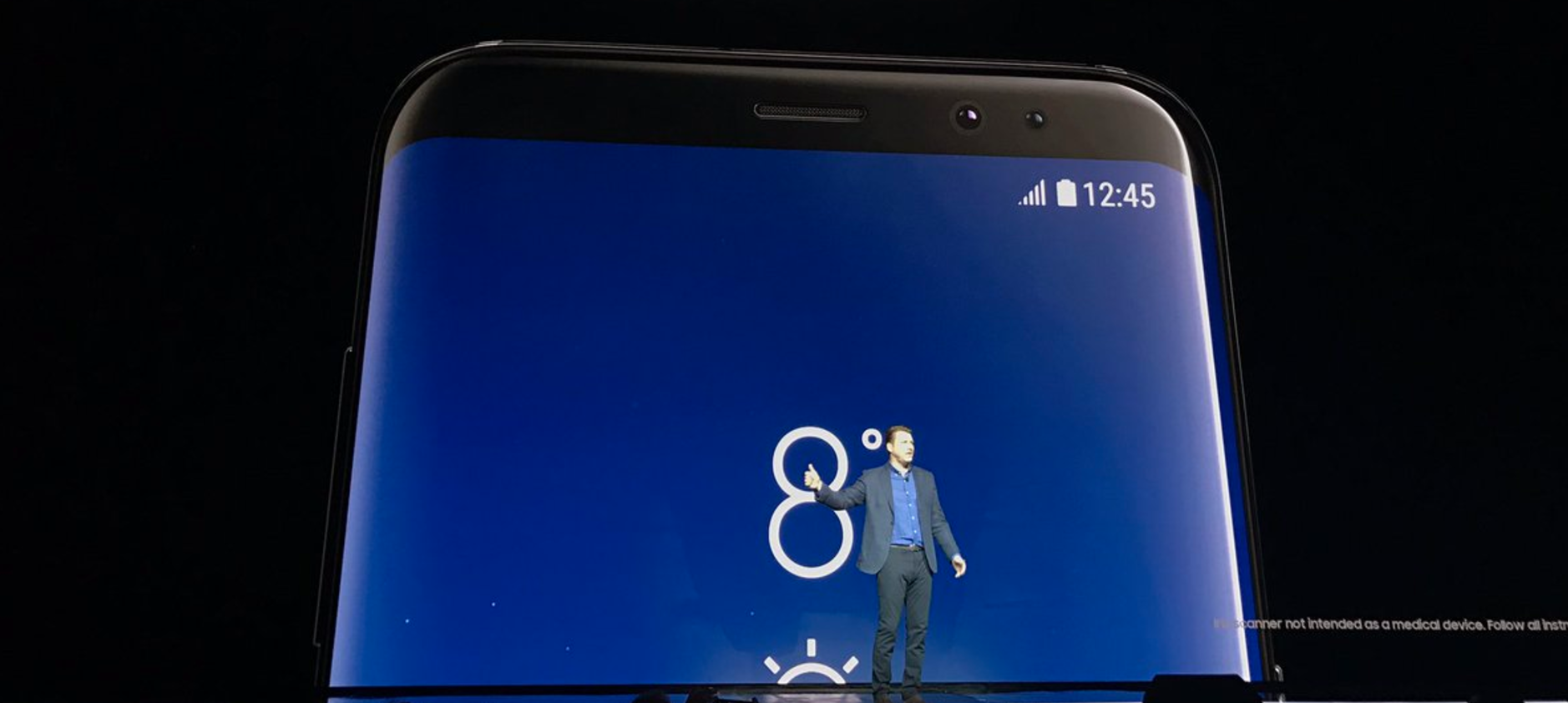
One of the most special attributes of a Samsung Galaxy S8 Plus smartphone is the so-called sidebar. Often referred to as side panel, it is that cool feature that you can activate by simply dragging the edge area of the display and bringing it on the screen. Once you open it, you have access to a wide range of functions such as some selected Apps and Contacts or the Quick Tool.
As expected, the sidebar is activated by default but if, at any given time, for whatever reasons, you decide that you want to remove it or just give up on it for a while, disabling it is a very simple and fast option. All you will have to do is to follow these steps.
How To Turn OFF Sidebar On Galaxy S8 And Galaxy S8 Plus
- Access the Home screen of your Samsung Galaxy S8 Plus;
- Launch the Apps icon;
- Access the general Settings;
- Tap on the Page Screen option;
- Select Page Panels;
- In the newly opened window, you will have a slider that needs to be switched from On to Off in order to disable the Edge bar of your Galaxy S8 Plus smartphone.
Leave the menus and you should notice that, from now on, the right side of your screen will no longer display that sidebar. Your Home screen, as well as the App menu, may even look a bit clearer, with the Edge bar semicircle symbol being no longer visible.
Whenever you will feel like reactivating this feature on your Samsung Galaxy S8 Plus, suffices to head back to the Page Panels and move that slider back from Off to On.
















