How To Use Apple Clips
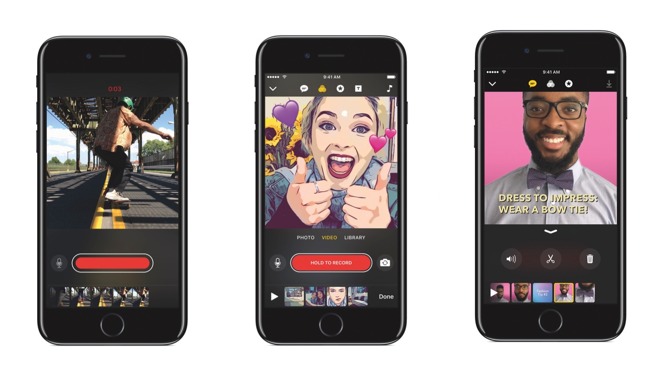
A few weeks ago, Apple released a brand new app called Clips. Now, new apps show up every single day in the app store but very rarely does Apple launch its own standalone app. As a result, people got very excited, and for good reason! Apple Clips is a simple and fun, yet powerful, app that allows you to create, edit and share little videos and stories with others. The app is also completely free and has already been downloaded thousands and thousands of times. This article will aim to help you be able to understand and use the app, and get the most out of this new creation from Apple. However, before getting into how to use the app and little tips and tricks to make it great, let’s first take a closer look at the app for those who don’t know much about it.
As mentioned briefly in the intro paragraph, Apple Clips is a brand new release from Apple that is all about making videos to share with friends, family, followers or anyone else you think should see it. This app first released on April 6th 2017 and was met with a lot of excitement and praise from the public. Clips lets you shoot live video with ease, using simple controls and an equally simple userface. In addition to being able to shoot video, the app also allows you to edit the videos a little bit.
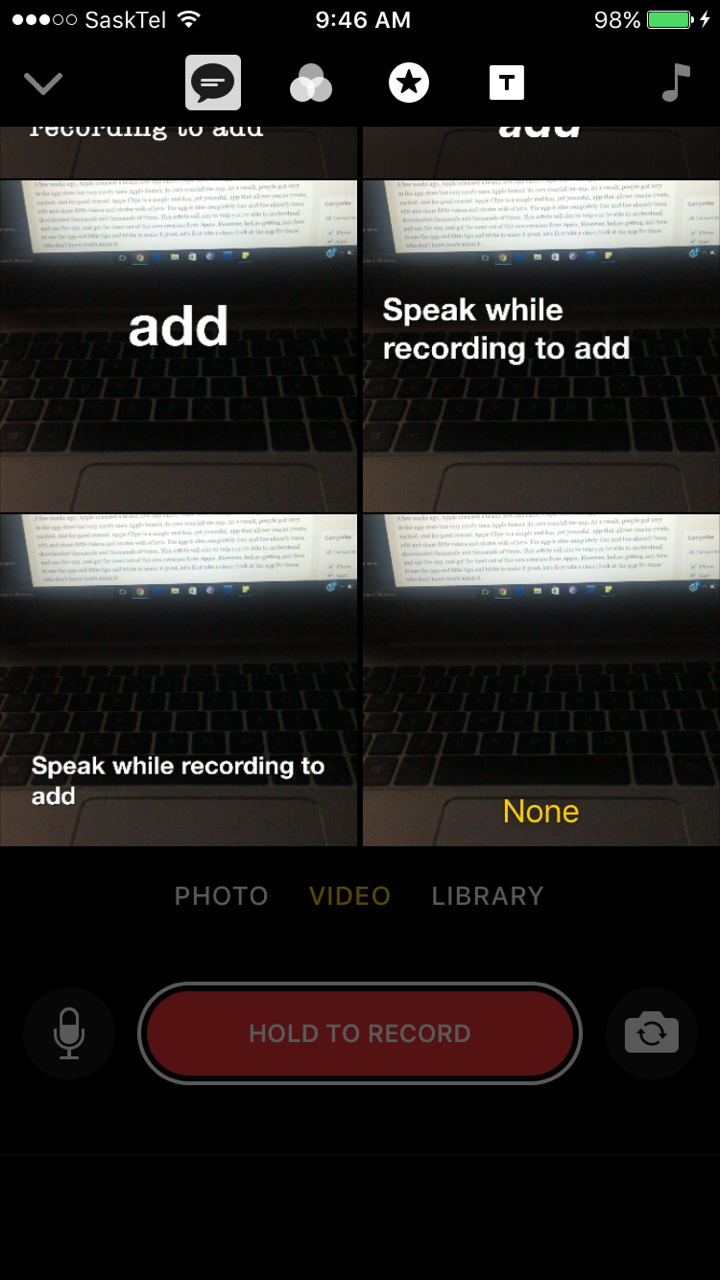
While it is no iMovie or Final Cut, it provides a viable way to easily and quickly edit short videos. It is perfect for those who like taking videos and editing them, but don’t have the time or desire to learn on a bigger and more complex editing platform. Also, Apple offers up some simpler editing features in the default Camera app, Memories and Camera Roll, but those aren’t very robust at all. As a result, it is fairly simple to see that Clips is meant to fill the gap between the simpler and more complicated editing tools that Apple currently offers.
Before we begin to look at how to use this app to perfection, it is a good idea for you to learn a bit more about some of the features of this app. One great feature, which is perhaps the most exciting thing about this app, is the Live Titles feature. This is a feature that allows you to easily create captions and titles for your videos, simply by talking. All you have to do to take advantage of this feature is to talk while recording a video, and your words will magically appear on the screen. There is different styles you can choose and if the app makes a mistake on anything you say, you can easily tap the text to make some changes. However, for the most part, the app is pretty well adept at being accurate.
Another great feature in the app is the ability to add some personality to your creations in only a few seconds. This app allows you to add filters, add animated graphics, add emojis, and even add audio to your little creations. This can either be audio from the app itself, or you can also take from your music library as well. You can also easily pan and zoom by just pinching and/or dragging your finger on the screen.
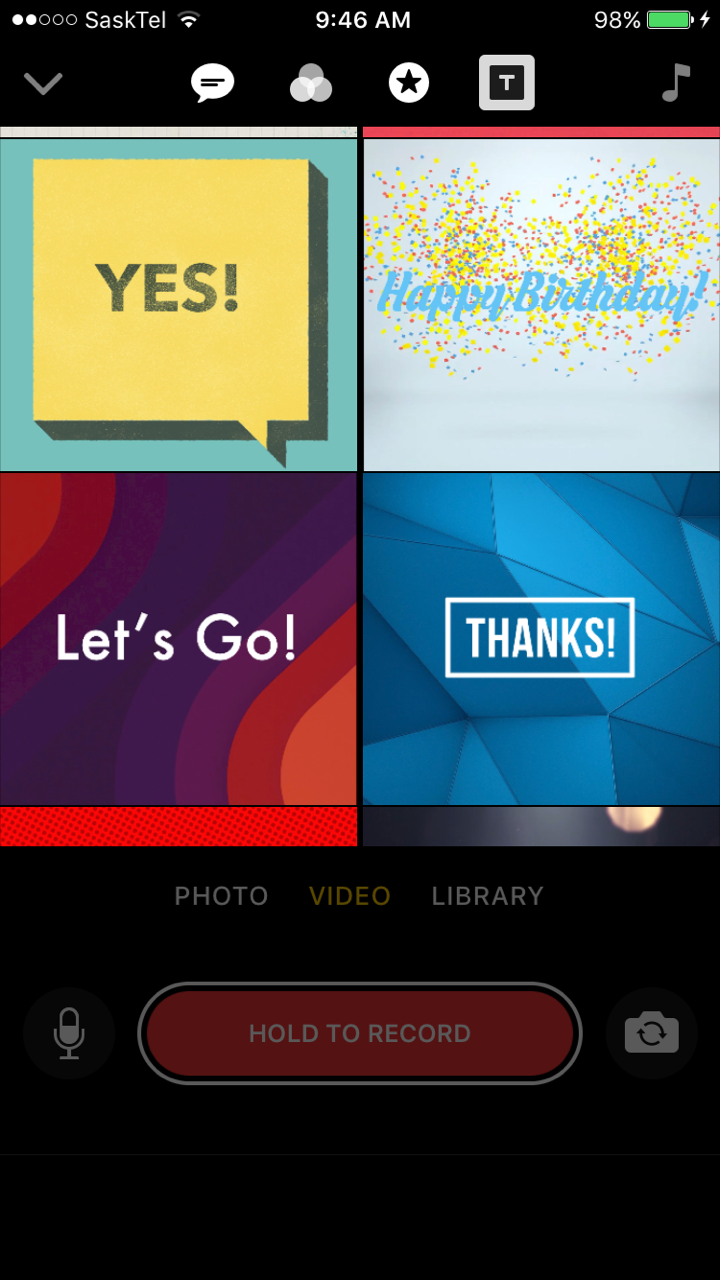
The app also makes it very easy to share your video creations, even though this app isn’t firmly attached to a single social networking or social media platform. The app will also recognize who is in your video and will also recognize the people you share your video clips with most often. Of course, you can easily send videos from this app to a number of the most popular social media sites, but you can also send them directly to someone via Messages, which is a pretty neat feature.
The app is also fairly new, which means we are likely to see some major changes and additions over the next while as the development team listens to criticism and comes up with other things that would be welcomed additions to the app. No one knows where the team at Apple will decide to take this app, and that is quite exciting. There is a good chance that in a year from now this app could have a number of new and important features, or be a totally new app entirely.
Despite all of the great and useful things this app offers its users, there is no doubting that there are definitely shades of Instagram Stories and Snapchat within this app. You are able to add filters and effects t your video, drop emojis into the video and more, which are all things those apps have been doing for a while. But to be honest, with Snapchat and Instagram being the favored social media platforms for millennials, it makes sense that apple would try to disrupt the space and steal a bit of the user base from those apps if at all possible. However, with this app being
How to Use Apple Clips
So now that you know about the app, what it can do and its various features, let’s get into how to use it to create brilliant little videos. When you first open the app, you are greeted with a very simple and clear interface. If you just want to record a video or clip, all you need to do is to hold the long red button that has the words “Hold to Record” and then release it once you are done. However, if you are going to be shooting a longer video, you can swipe left on the record button and will will keep recording, even if you take your finger off of the button. All you need to do to stop the recording in this scenario is to tap the button. In addition to the viewfinder and the record button, there are a few other things of note on this page of the app. Also of note, you can import photos and videos from the Camera Roll instead of shooting in the app’s camera, if you so choose.
On either side of the record button, you will see a microphone (which is just an option to turn the sound off or on) and a button to switch cameras. On the top of the screen, you will see a variety of buttons, which we will now take a look at, from left to right. These buttons are the true lifeblood of this app as they house the various different features in this app. Remember, the features and options covered in this article are only the ones the were available right after the release of the app. It is entirely possible that the app will change and add things in the first few months
The first button is a little downward arrow and all that does is to allow you to see all the videos you have created in the app up to this point. If you want to delete any videos on this page, all you have to do is hold your finger down on the video, and a little “x” will pop up and let you delete the video.
The second button on the screen is a little speech bubble, and it grants you access to the standout feature of the app, Live Titles. As mentioned previously, this feature allows you to add captions to your videos in real-time, which is a feature not often seen in other apps. There are numerous different styles of live captioning you can choose from and you are sure to find one that will suit your video. However, to make sure that this live captioning feature will work, you will need Siri to be activated and will need a decent data connection or wifi. This feature is normally quite accurate, but if you notice something is wrong, you can easily edit the captions later on.
The next button is where you go to choose the filter that you want to have on your video. Right now there are only a couple of available filters, but look for Apple to add more as time goes on. Remember, this app is brand new and they are definitely going to add new content and features throughout the lifetime of this app.
The next button features a star in a circle, and that is the place where you will find stamps and emojis. The app offers a decent selection of stamps, some of which that will display your location, time and other cool facts. The emoji section of this app offers up the use of your 30 most used emojis, but others can be added by clicking on one of the emojis already in the app, which will bring up the keyboard of emojis. These can be moved around the screen and adjusted in size as well.
The next button in the app is where you will find the title cards. These are nice additions to any video and can help separate different clips in a video, add some context, or give a video a mor professional feel. Like the filters, there are only a couple of different ones available right now, but you can bet that Apple will continue to add more throughout the lifetime of this app.
The next and final button in the app is the music button, where you can easily add music to your videos. You can choose to either use your own music from your phone or use any of the various different music and soundtracks that come with the app. The app features a solid library of royalty-free music to fit whatever type of video you’re making. The length of the audio can be adjusted and for scenes/clips with audio, the music will adjust to make sure that people’s voices can still be heard.
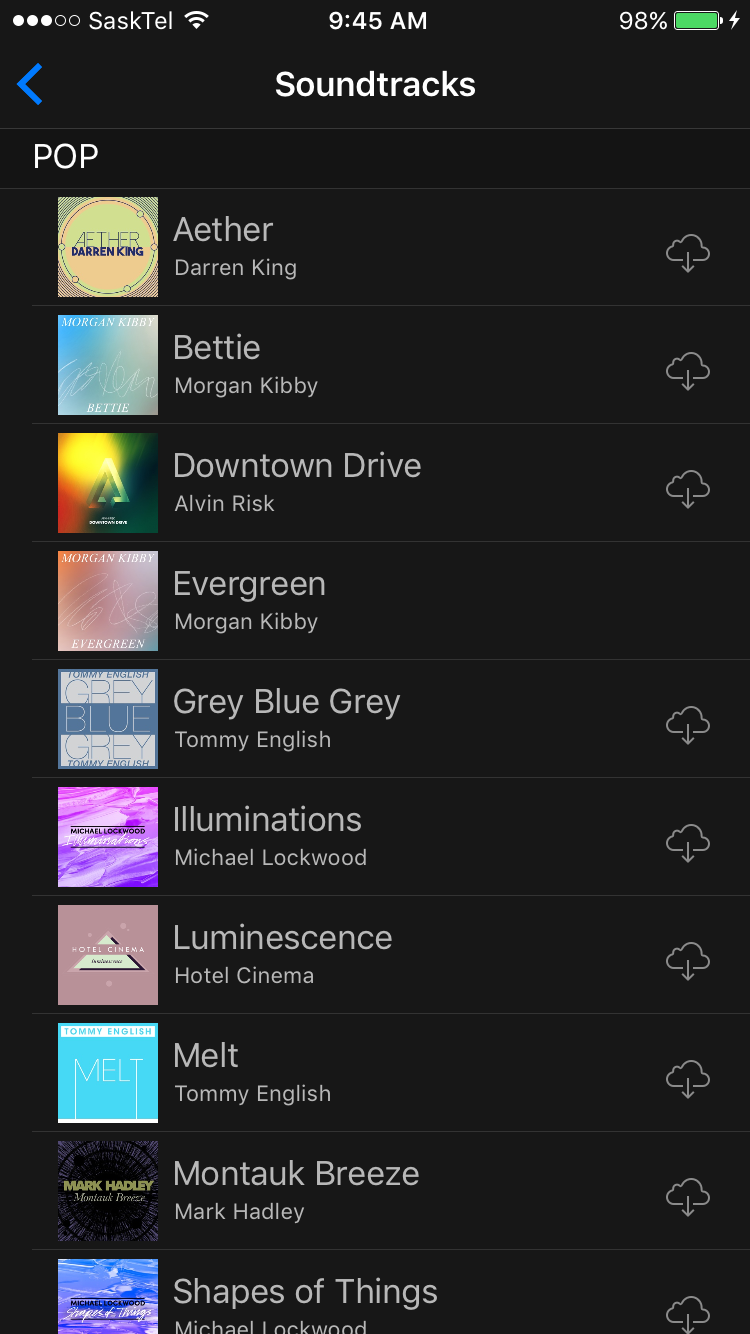
While you can just record a single video and send it out to others with ease, this app also allows you to record a number of different clips, and combine them all together into one video. Thankfully, like everything else with this app, this is very easy to do. All you have to do is hit the record button to capture the clip, release the button, and then repeat. Then, once you have all of the desired clips (these will be laid out clearly at the bottom of the screen), you can drag them into the order you desire. Once that is complete you can turn audio off and on, and can shorten clips or the video to your desired length. This means you can have a creative and good looking multi-clip short video created in minutes (or even seconds).
Once you are completely done the shooting, piecing together and editing your video creation, it is time to share it. The videos can be shared almost anywhere and the app features share buttons for places like Facebook, Instagram, Youtube, Messages and more. This makes it easy to choose where to share this video to, and who you want to see it. If you have been on social media over the last few days or weeks, there is a good chance you have already seen a wide variety of these little creations pop up. However, the creations in this app don’t neccessarily have to be little as Apple Clips have a length limit of 30 minutes, so you can really create some in-depth and detailed things in this app if you want.
All in all, Apple Clips offers a simple way to combine videos, pictures, and text into one cohesive package that can easily be shared and sent to anyone. Videos are arguably the most popular and most viewed content on the internet right now, so it is no surprise that seemingly every app is looking to capitalize on that. While it definitely does take some things from other apps like Snapchat, competition and new entrants into the market are always welcome. Also, with the app only being a few weeks old, who knows what the future of this app may hold. But as of right now, it is among the simplest and easiest ways to create, edit and share short videos on the market.
















