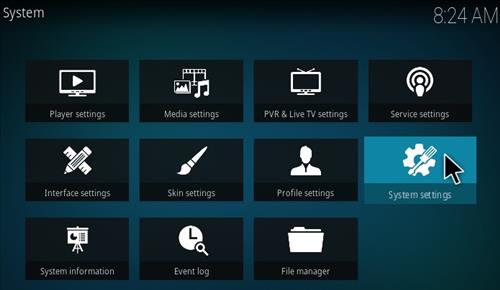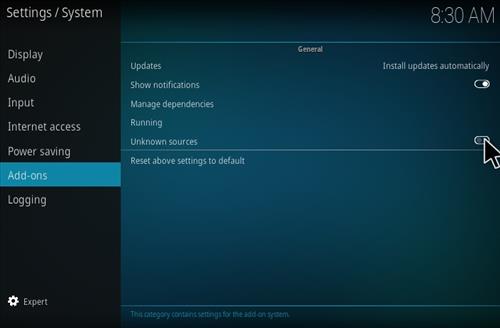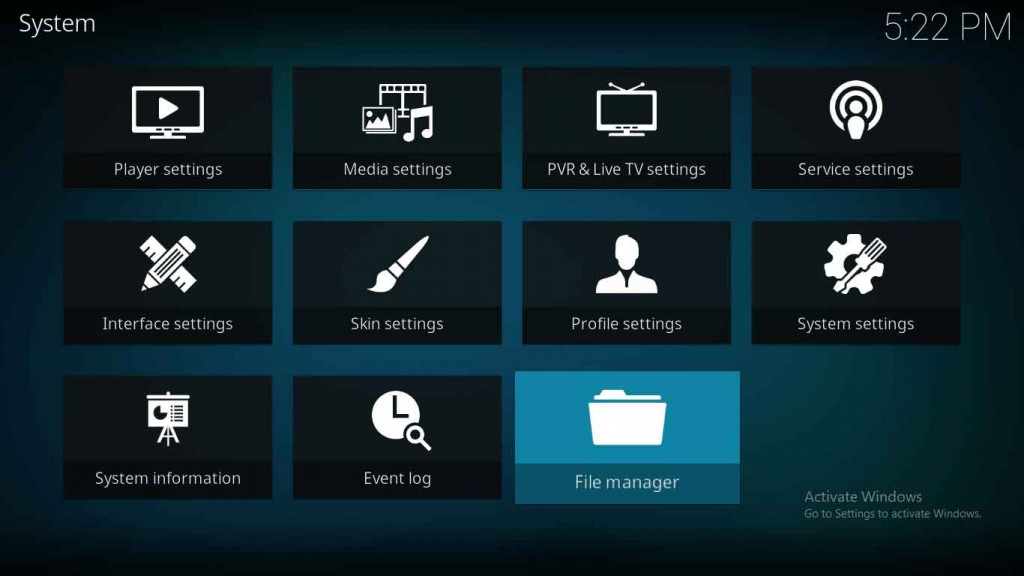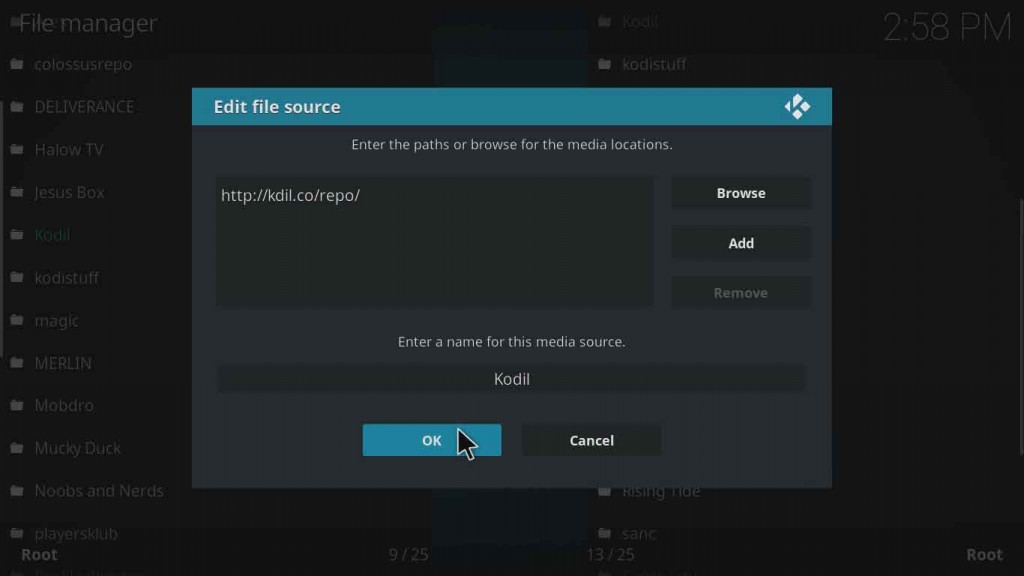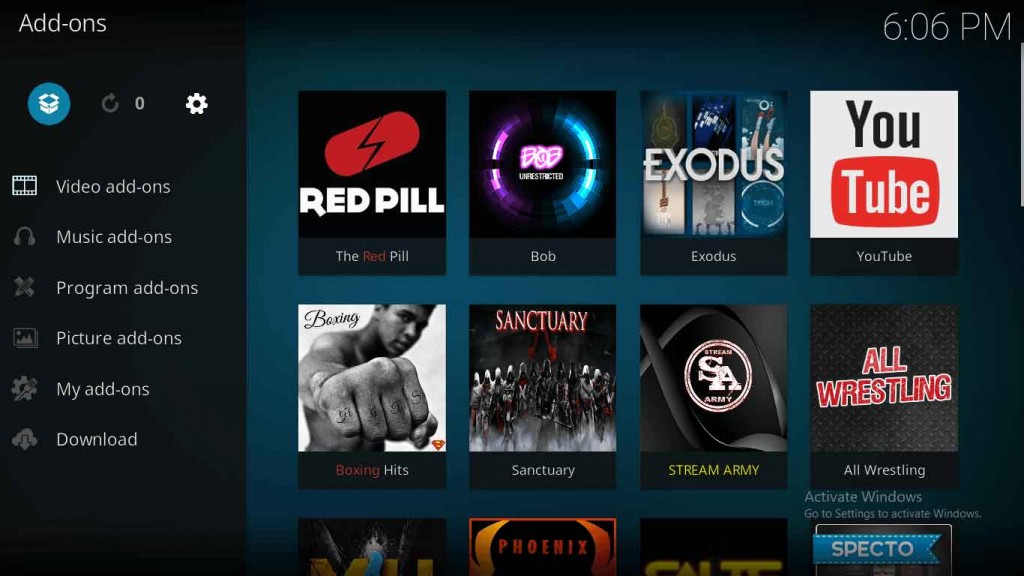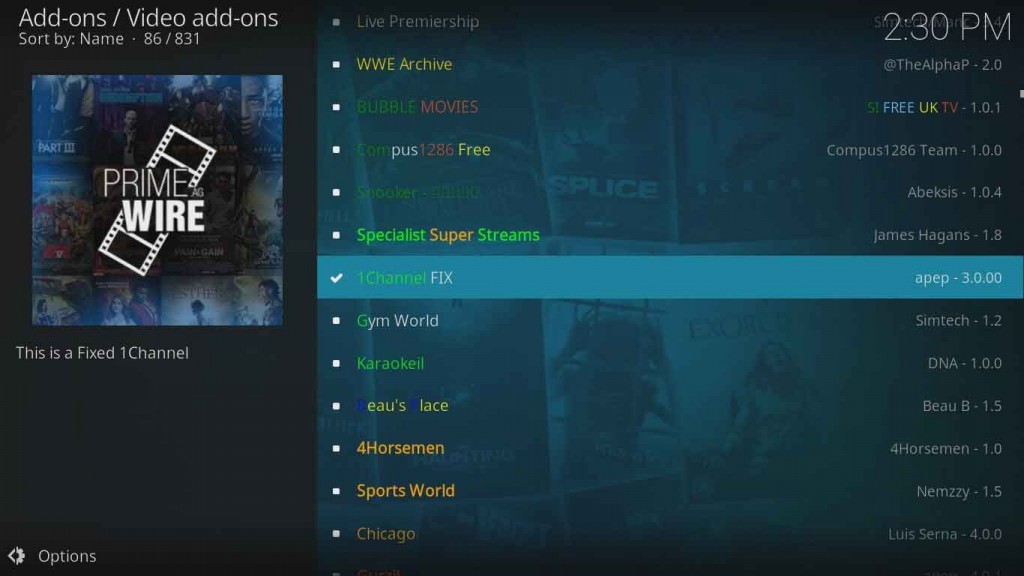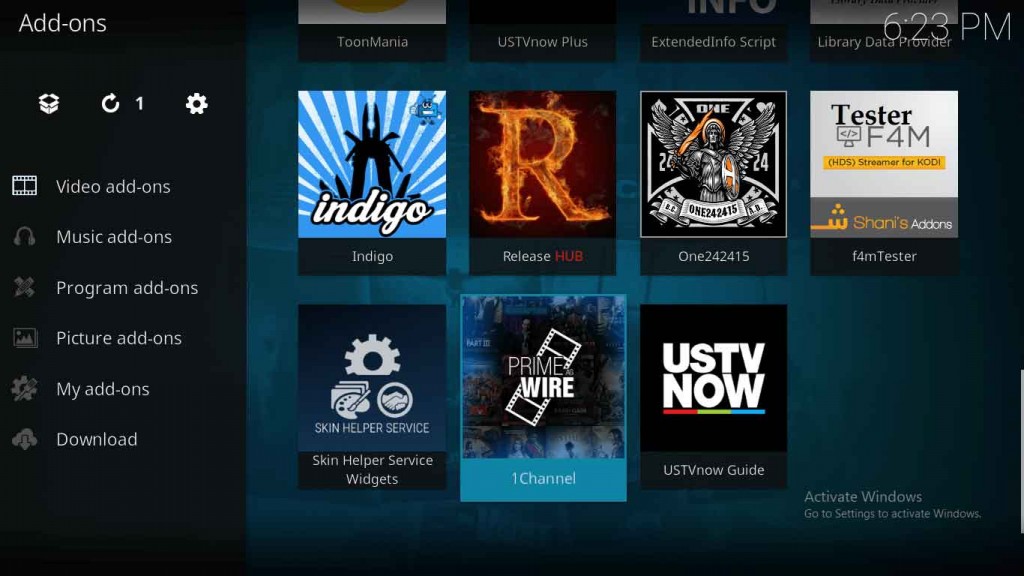How To Install 1channel on Kodi

1channel is one of Kodi’s oldest and more popular add-ons available. It not only allows you to watch your favorite shows, media content, or live streams on Kodi but also has a favorite section feature where you can store your most watched and preferred content for quick access.
Like all of Kodi’s add-ons, 1channel is stored in a repository making it easy to find and keep up to date. However, before you can install 1channel for Kodi, you’ll need to enable the unknown sources option. Having this option enabled is essential if you plan to download any third-party add-ons for Kodi. I’ve gone over this before in the Navi-X article but will happily revisit the steps right here.
To enable unknown sources:
- Open and run Kodi on your local device.

- From the main screen, over to the right, click or tap the gear icon (SETTINGS).
- Choose System Settings and then select Add-ons.

- Toggle the slider on the far right that pertains to the Unknown sources option. To know if it has been enabled you should see the toggle change color.

- Accept the warning message by clicking Yes.
1Channel for Kodi Krypton 17
- Open and run Kodi on your local device.
- From the main screen, over to the right, click or tap the gear icon (SETTINGS).

- Select File Manager.
- Double click on Add Source and choose <None>. Type in (or copy/paste) the following URL kodivpn.co/repo/kodil.zip. Name the media source “Kodil”.

- Hit the ESC key to backtrack to the Home screen and choose Add-ons from the left side menu. Click the open box icon at the top left and choose to “install from zip file”.

- Search for and click on the Kodil source you named earlier. Inside choose Kodil.zip. Wait for the add-on to enable.
- Once enabled, click on Install from repository, then Kodil Repository, followed by Video Add-ons. You should see 1Channel. Select it and then hit Install.

- Inside your Add-ons tab, head to Video Add-ons and you should see 1Channel for use.

Alternate 1Channel Download
A potentially quicker way to get 1Channel downloaded and installed into Kodi. Head to this repository http://kdil.co/repo/kodil.zip and follow along:
- When you click on the link you’ll be prompted for permission to download on to your device. Accept by saving.
- Open and run Kodi and click the Add-ons tab. Click the Package Installer icon (the open box in the top left) and choose Install from Zip file. Look for the downloaded file and click OK.
- Install from Repository and click on Kodil Repository. You’ll then select Video Add-ons and from there click on 1Channel.
- Just choose Install and you’re good to go!
Geo-block and VPN
You may experience an inability to access some links to movies or shows when using 1Channel (or any other Kodi third-party add-on). The links may appear as broken but are actually region locked by the uploader. It’s possible the owner of the link is living in a country that doesn’t allow access. So what can you do about it?
The best form of action to take is to acquire a Kodi VPN.
A VPN will allow you to circumvent geo-blocking and grant access to the media content no matter your location. VPNs can also hide your IP address from government agencies and even your own ISP to prevent your internet activity from being tracked.