How to Install CyberFlix on Roku

CyberFlix is one of the best free streaming apps on Android. You can use it to stream thousands of great movies and TV shows and have hours of fun. There’s a catch, though. Technically, you can’t install CyberFlix on your Roku. The device simply doesn’t support it, and you can’t find it when you browse Roku channels and apps.
Does it mean that you have to give up this streaming service if you have a Roku? Absolutely not. In this article, we’ll show you multiple ways to stream CyberFlix content on a Roku.
Before You Start…
If you really want to have CyberFlix on your Roku, you may need to set some time aside to get it. It’d be so easy if one could just open the App Store and download it with a few clicks, but that’s not possible for now. Therefore, here’s a list of things that you need for downloading:
- Your Roku device, obviously.
- An Android device – your smartphone or tablet.
- The CyberFlix TV app – we’ll explain how you can get it for free.
- A screencasting app – we like All Screen Cast, but you can use anything similar.
Make sure that your Wi-Fi connection is stable and that your phone or tablet is connected to the same Wi-Fi as the Roku.
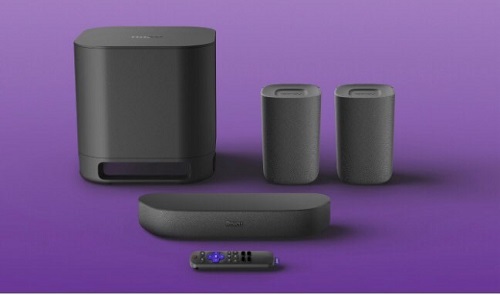
Step One: Downloading the Apps
In order to use a screen-casting app, you first have to connect your smartphone and your Roku. The best way to do so is to download apps that are compatible with each other. Here’s what you have to do:
- Turn on your Roku.
- Open the Roku Store.
- Search for All Screen Receiver.

- Download the app to your device (don’t worry, it’s free).
- Now, take your Android phone or tablet.
- Open Google Play Store
- Search for the All Screen app.

- Install the app to your Android device.
There’s one more app you have to download – the CyberFlix TV app. Unfortunately, the app is not compatible with Roku, but the idea is to download it to your phone or tablet. You can download it as an APK from this website if you haven’t already.
Step Two: Streaming
You now have everything you need. The final step is to try to stream something to check if you’ve installed everything correctly. You still need your Android device, so make sure to keep it around. Also, don’t forget to turn on the All Screen Receiver on your Roku.
Here’s how to stream:
- Open the CyberFlix TV app on your phone or tablet.
- You don’t have to register.
- Open the Library and select the movie or TV show you want to stream.
- Tap on Play With.
- Select All Screen.
- The app should automatically start streaming a movie to your Roku through the All Screen Receiver.
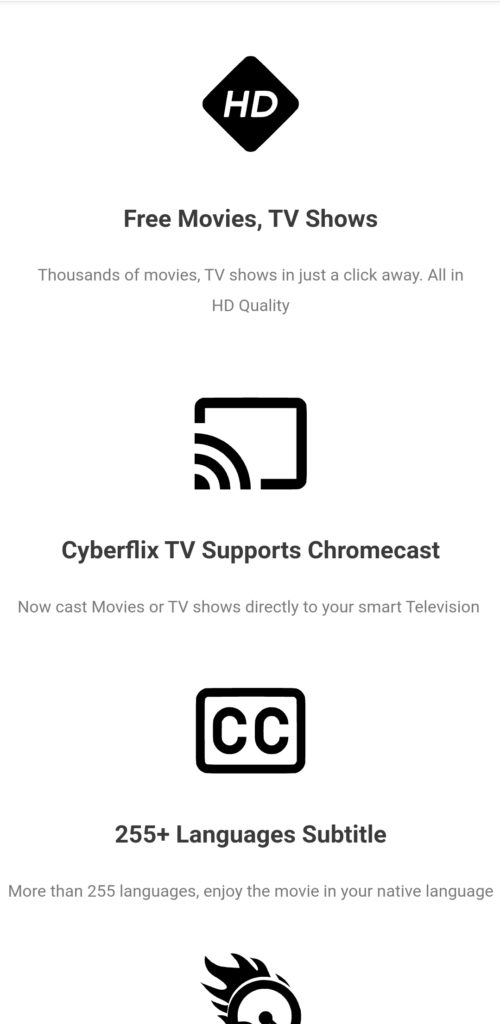
Note: Make sure you tap on the ‘Play With’ button and not simply ‘Play.’ If you tap on Play, the app will start playing a movie on your phone. Only by tapping on ‘Play With’ can you open the menu and select a streaming device, Roku in this case.

Can I Use an iPhone Instead of an Android Phone?
No. Unfortunately, the CyberFlix app is not available on iOS. If you come across a website that claims that you can get this app for iPhone, chances are it’s a scam. Therefore, if you don’t have an Android phone or tablet, you can’t stream CyberFlix on your Roku.
The only good news here is that the app works on older Android models as well. If you still have your old Android phone somewhere, try to install the app and you’ll be surprised. Also, you can try to buy an old phone on eBay or something.
What If It Doesn’t Work?
A number of things can cause CyberFlix TV to not stream properly to your Roku. First, make sure that your devices are connected to Wi-Fi and that the internet connection is good. Second, make sure that the All Screen Receiver on your Roku is turned on. Some may want to keep it on all the time, but it’s a battery-killer so you may only want to turn it on when you need it.
If none of this helps, there’s another possibility and it doesn’t have anything to do with you. This app is free, which makes it very popular and tons of people use it worldwide. It means that the servers often get overloaded. If that happens, there’s nothing you can do.
Of course, you could try restarting your Roku and reloading the app on your Android phone. However, the best thing to do may be to wait 10-15 minutes for some other users to finish streaming and get off the app.
Only for Tech-Savvy
There you have it. You now know how to stream CyberFlix on your Roku (hopefully). If it seems a bit complicated, you’re not alone. A lot of people give up streaming when they realize they have to use more apps and devices at the same time. The good thing is that there are many other streaming apps that are compatible with Roku.
Have you tried CyberFlix? What’s your favorite streaming app on Roku?




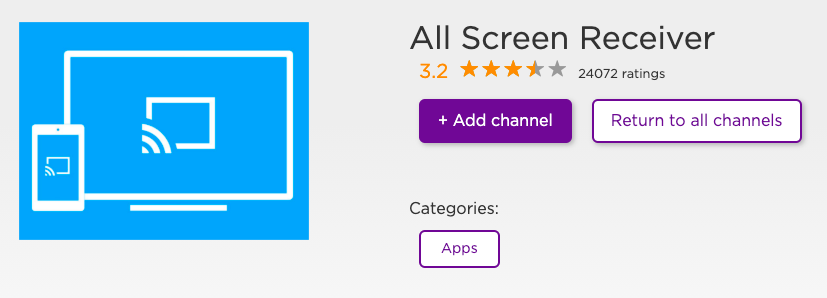
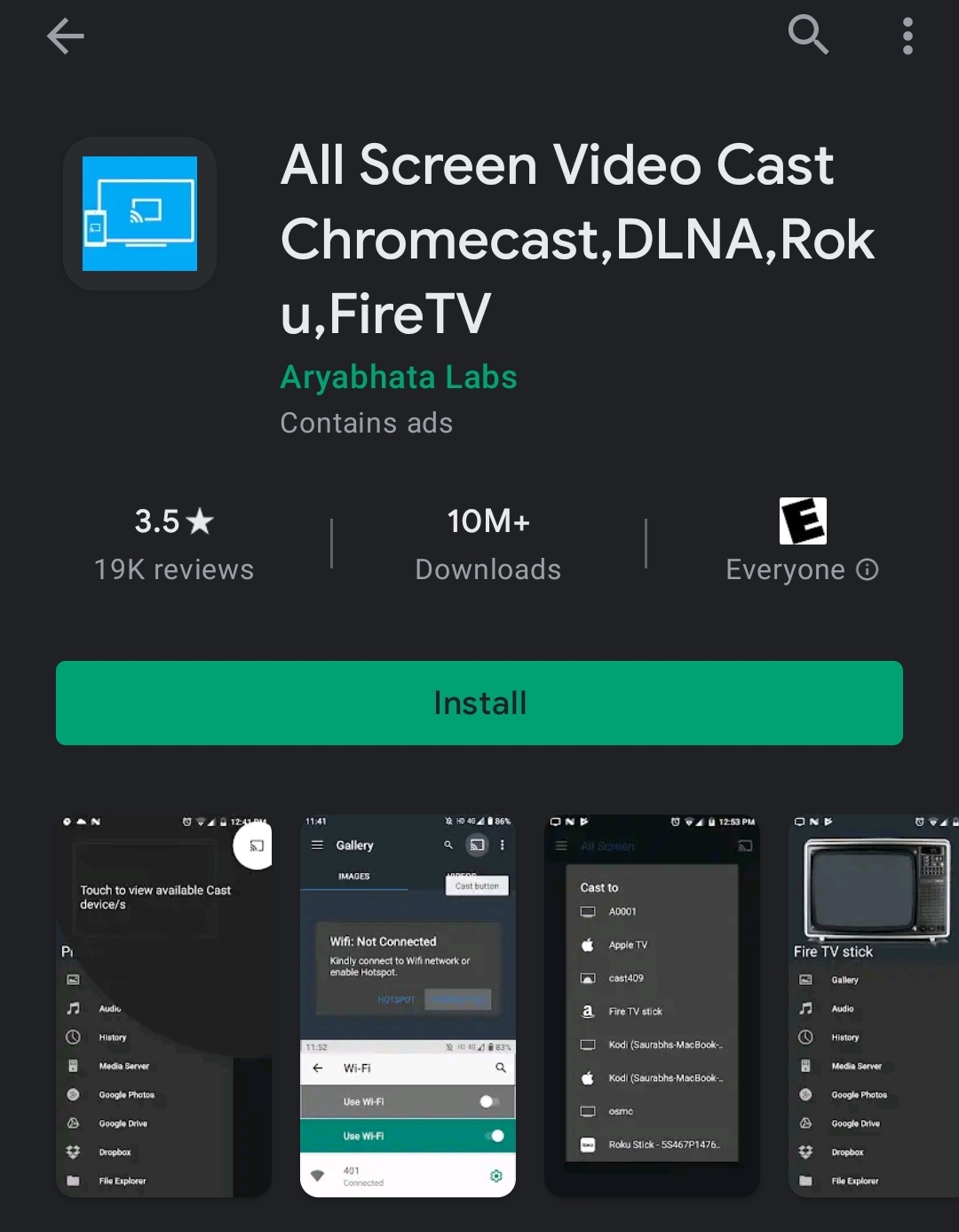













One thought on “How to Install CyberFlix on Roku”