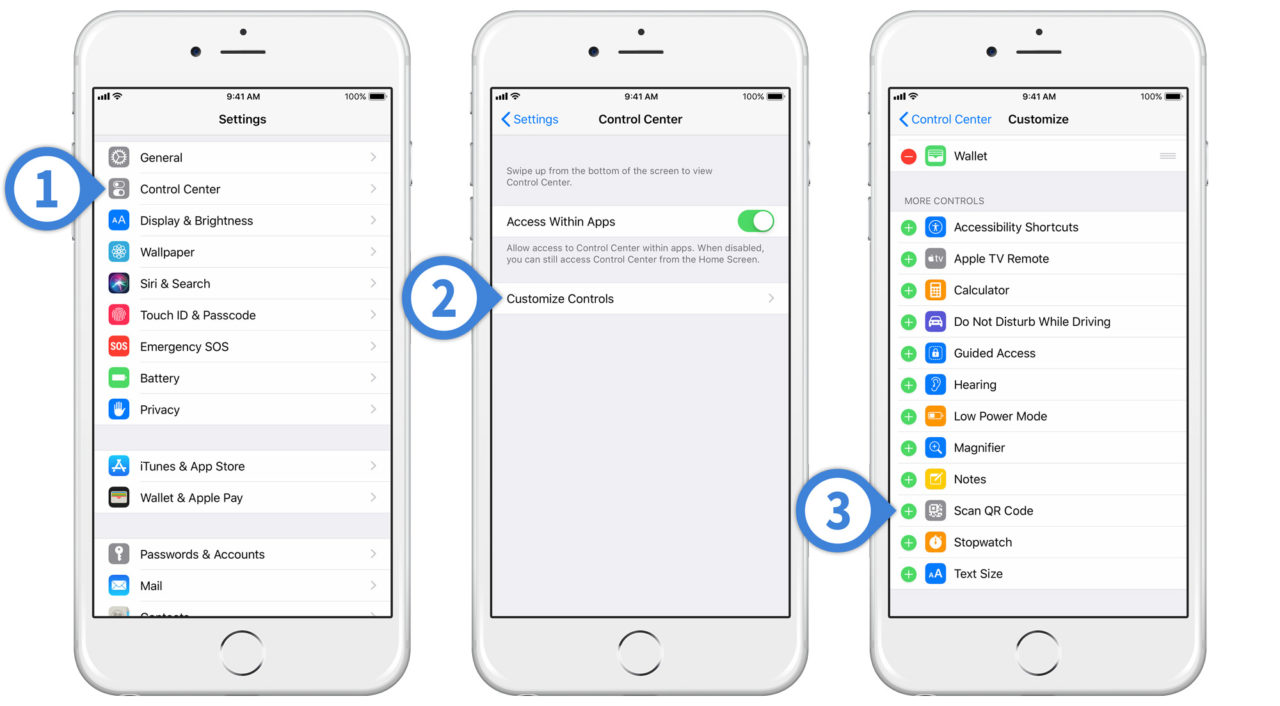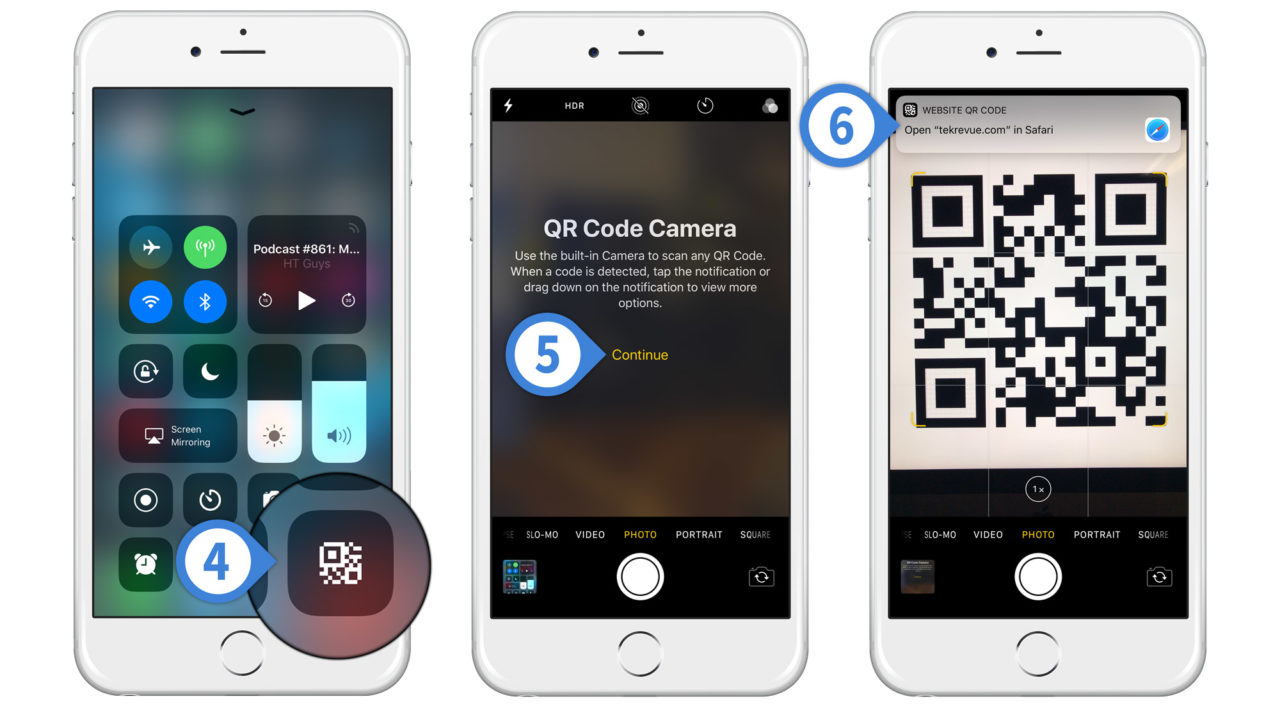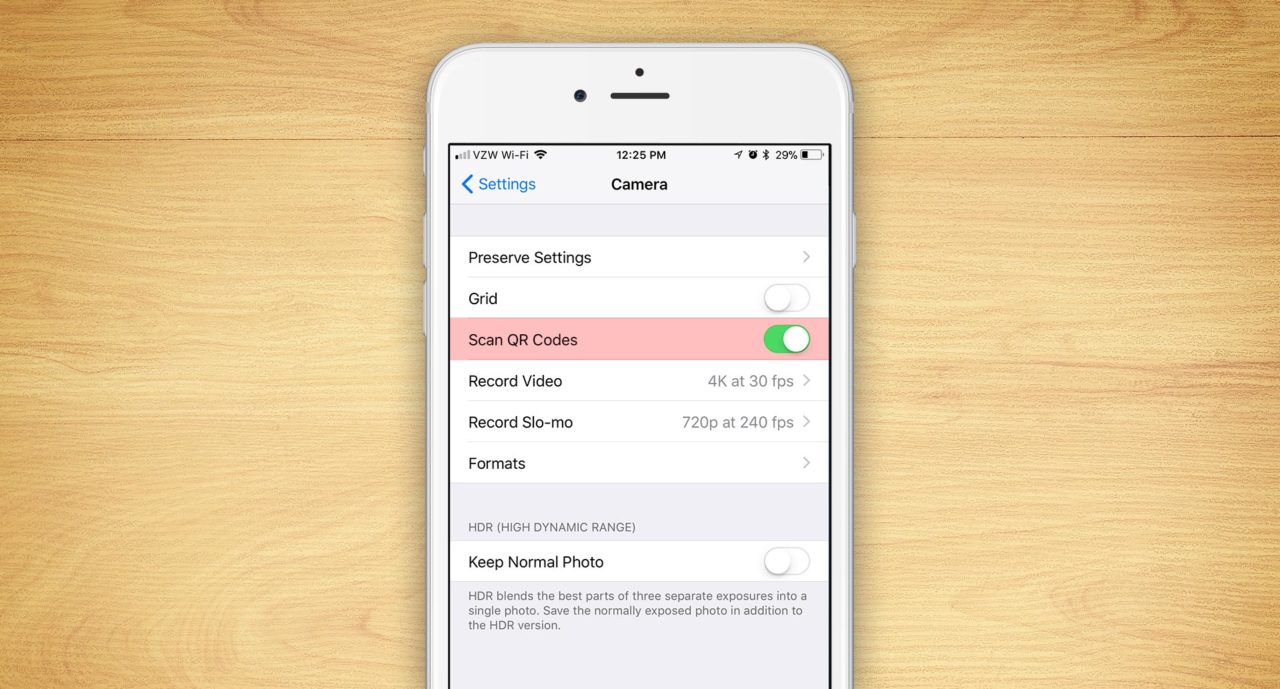iOS 12: Add the iPhone QR Code Scanner to Control Center
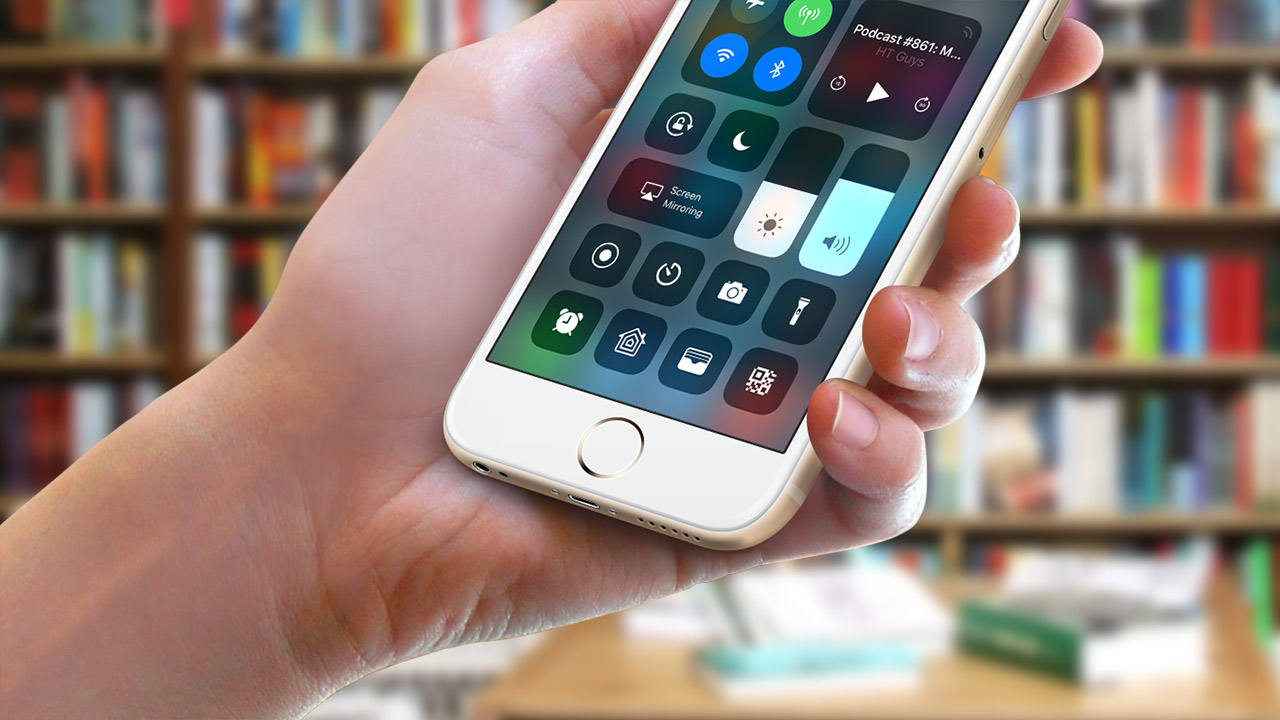
Apple added native QR code scanning to the Camera app in iOS 11, and is now making QR code scanning even easier by giving it a dedicated Control Center widget in iOS 12.
The actual method for scanning QR codes hasn’t changed in iOS 12 — simply pointing the built-in camera app at a valid code triggers the corresponding action — but those who need to frequently scan codes can now jump directly to the correct Camera configuration via the Control Center. Here’s how to add the iPhone QR code scanner to Control Center in iOS 12.
Add iPhone QR Code Scanner to Control Center
- Launch Settings and select Control Center.
- Choose Customize Controls.
- Swipe down to the More Controls section to find and tap the green plus icon next to Scan QR Code. Once added to your included Control Center widgets, you can reposition the QR code scanner pressing and holding on the three horizontal lines to its right and dragging it into the desired position.
- Activate Control Center to find your new QR code scanner widget.
- Tapping the QR code scanner launches the Camera app in the required photo mode. If it’s your first time scanning QR codes in iOS 12, you’ll see an information screen about the feature. Tap Continue.
- Simply point your camera at a valid QR code and iOS 12 will prompt you to open the corresponding website or app via a notification at the top of the screen.
Turn Off iPhone QR Code Scanner in iOS 12
If you don’t want your iPhone camera accidentally scanning any QR codes that may come into focus, you can turn off QR code scanning entirely. Just head to Settings > Camera and toggle the Scan QR Codes option to off.
If you disable QR code scanning in iOS 12 and then later tap on the QR code scanner widget in Control Center, it will simply launch the Camera app into photo mode but will not detect or scan any visible codes.