How to Make a Kindle Fire Charge Faster
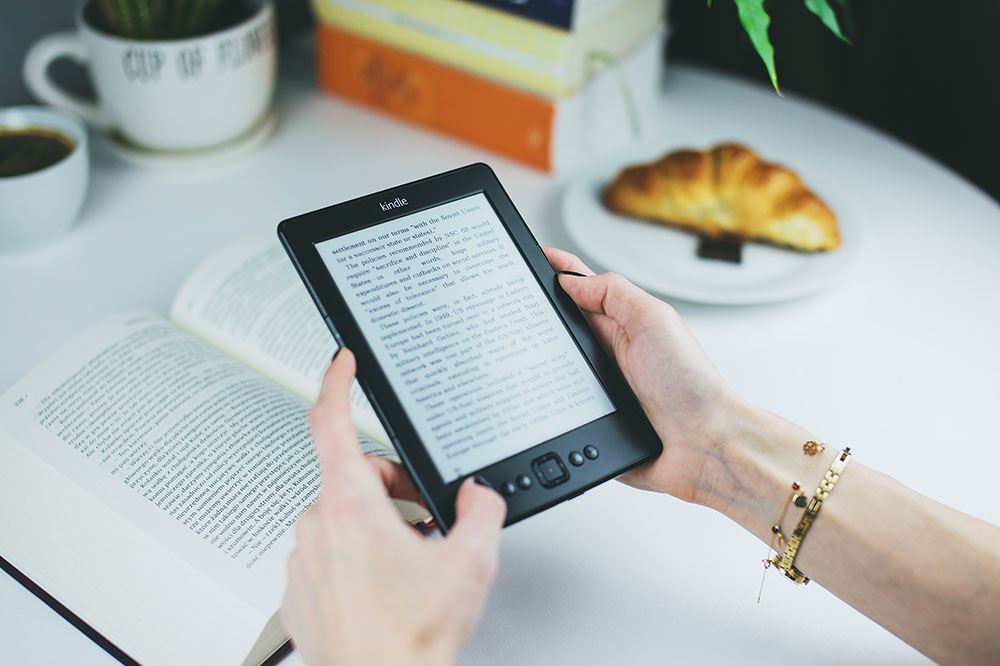
Amazon’s Kindle Fire tablets aren’t that different from other such devices. They have a screen, Wi-Fi access, Bluetooth, apps, and a whole bunch of other features. All of which require a power source, hence the battery. And, as everybody knows, batteries need to recharge once they drain.
When you purchase a Fire tablet, you also get a micro-USB cable and a wall charger in the box. The obvious choice is to connect your device to the wall charger and plug it into a power outlet. But, if the outlet isn’t in the most convenient spot, it can get a bit tricky to charge. That’s why people resort to simply plugging the tablet into a computer to charge their Kindle Fire.
And that’s where the crux of the charging problem lies.
Computers Can’t Charge Fast Enough
If you’re charging your Kindle Fire over a USB cable connected to your computer, you’ve probably noticed that it doesn’t charge very quickly. It takes well over 10 hours to get a drained battery to a full charge – even longer if your laptop isn’t plugged into a power outlet.
The reason being that standard computer USB ports don’t provide as much power as wall chargers. This directly translates to the charging times as well. Instead of four hours when connected to a power outlet, it may take 14-16 hours to fully charge your tablet over a computer. And that’s if you’re not using it.
Sometimes, depending on the power ratings of a USB port and your device, you may not be able to start your drained Fire tablet at all. Of course, the cause for this might be a faulty USB port that delivers power well below the expected minimum. But, in most cases, the USB just isn’t powerful enough to turn your device on.
To make sure you’re getting the maximum power out of your USB connection, always consider plugging your device into one of the ports found on the back panel of the computer case. These ports are directly attached to the computer’s motherboard, providing for a more consistent power output.

Compared to that, USB ports located on the front panel are usually connected to the motherboard by intermediary cables. If the cables or connectors aren’t of a decent quality, that may impair the power rating as well.
Also, keep in mind that front ports are part of the computer case. And the case is almost never made by the same manufacturer you got your motherboard from. Increasingly, people opt for a cheaper or a no-name case in order to invest in a better processor, graphics card, or any other computer component.
If you’re using a laptop with multiple USB ports, check each one, as there might be some differences in their power ratings. For example, a laptop can have two USB 2.0 ports and a single USB 3.0 port, which is more powerful.
Wall Chargers Can Help but Screens Are Hungry
To make your Kindle Fire charge faster, it’s always recommended to use the wall charger that came with the device. Plug it into the power outlet and witness how much faster your tablet charges, compared to using a computer USB port.
Of course, plugging your Fire tablet into a power outlet doesn’t automatically mean it will charge super-fast. There’s a bit more to it than that.
If you keep your tablet’s screen turned on while charging, the power outlet may not prove enough to charge your battery much faster. Depending on what content you’re watching, your battery may drain even more slowly, regardless of it being connected to the wall charger. The best example of this is playing mobile games or watching videos.
Keeping your tablet locked and screen turned off, therefore, will definitely improve the charge rate.
Keep the Power Consumption in Check
Also, if you want to charge your Kindle Fire even faster, you can turn some features off to minimize the battery drain.
The first few options would include Wi-Fi, Bluetooth, GPS, or any such service that’s using up more battery than others. You may even consider switching to airplane mode if you don’t want to turn it off.
The applications that constantly update their content are known to drain batteries as well. Closing a few would definitely help with the charge time.
If you need your Fire tablet to be turned on while charging, restart it before plugging it into a charger. That way you’ll get rid of the applications or system services that got bugged or caught in a loop. As they can constantly throttle in the background, significantly draining your battery in the process.
Purchasing a Faster Charger
If you need to improve the charge time even further, consider purchasing a more powerful charger.

The stock wall chargers provided with your Kindle Fire are usually rated at 1 Amp. That means that it will charge your battery with 1,000 mA every hour. If your battery capacity is 4,000 mAh, it will finish charging in approximately 4 hours.
Purchasing a 1.8 A charger should decrease the charge time to about 2.5 hours. That’s a big difference!
But beware when choosing a new charger. Before you make the purchase, consult the user manual or call customer service to see what the maximum charger power for your device is. You should never go higher than the recommended ratings, since you may damage your device or even cause an electrical fire.

Charge Time Improved
Nowadays, people are always on the run. Cutting down the time it takes to charge a device, therefore, means a lot. Using a wall charger and keeping your apps in check can be of significant help. Coupled with a more powerful charger, you can say goodbye to the 10+ hours it took to charge your Kindle Fire tablet over a computer.
Do you find long charge times annoying? Do you have another solution to the problem? Please share your thoughts in the comments section below.




![what is the newest kindle fire [november 2019]](https://www.techjunkie.com/wp-content/uploads/2019/11/what-is-the-newest-kindle-fire-november-2019.jpg)
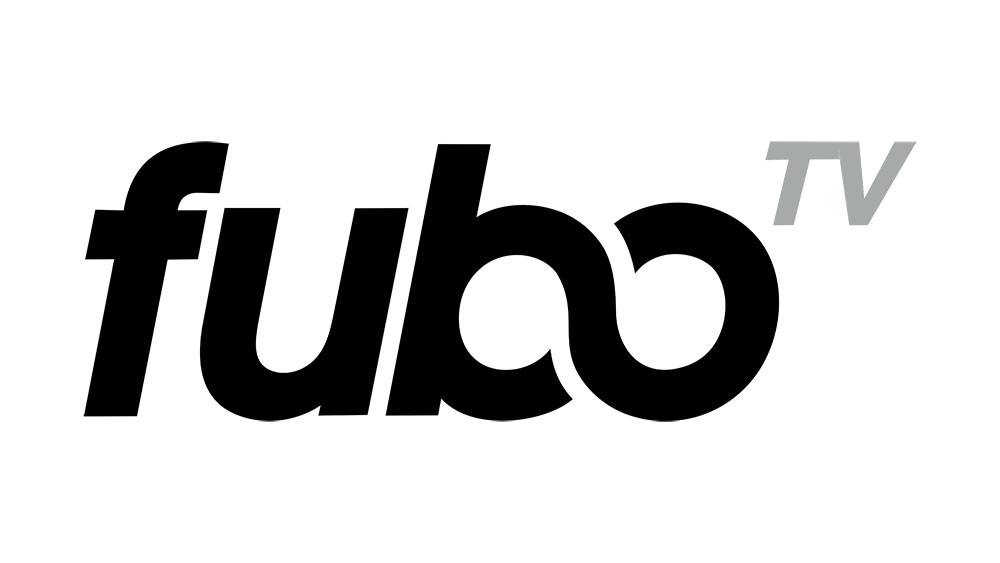
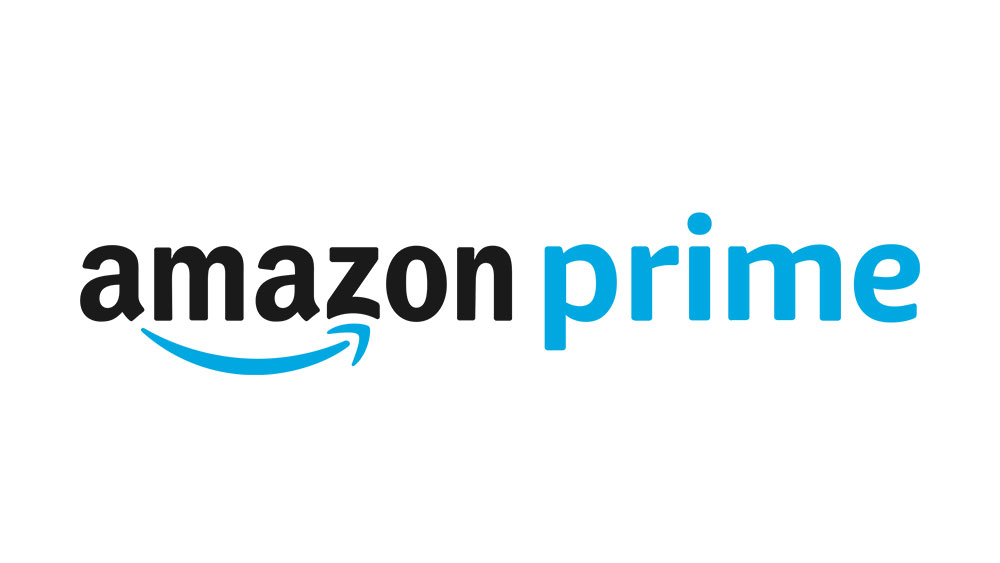

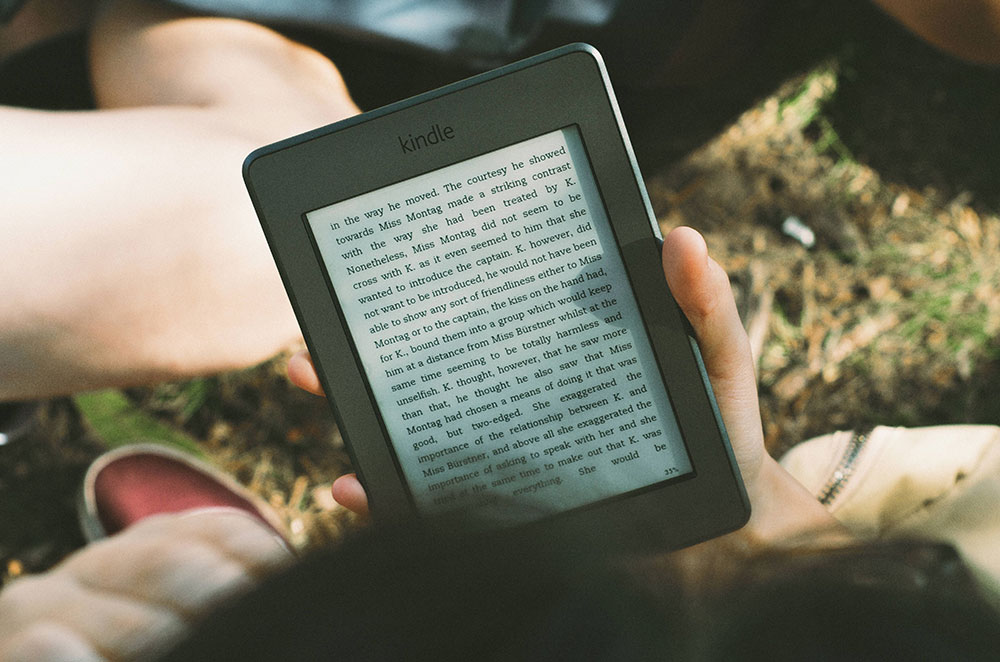








2 thoughts on “How to Make a Kindle Fire Charge Faster”
So if it doesn’t turn on when I hit the power button, I’ll try a long press under the assumption it’s just turned off. So far that has worked.
Good luck!