How To Install NordVPN on an Amazon Firestick
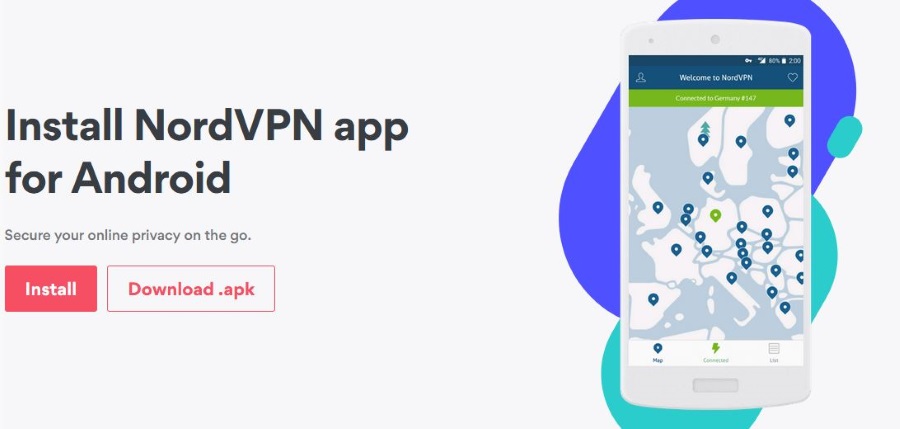
Want to install NordVPN on an Amazon Firestick? Want an extra security layer to protect your privacy while watching media? Want to access your content while on the move? This tutorial will walk you through installing a VPN onto your Amazon Firestick and will have you up and streaming securely in no time!
The Amazon Firestick should need no introduction. It is cheap, simple to set up and offers streaming media within five minutes of unboxing. With the newer version having faster components and Amazon Alexa integration, it is hard to beat in terms of price, features and accessibility.
Adding a VPN to the Amazon Firestick is actually far simpler than you might think and offers some real benefits.

Why use a VPN with an Amazon Firestick?
The Amazon Firestick is a legit piece of hardware offering access to legit streaming content. So why use a VPN? There are three answers to that question, each of which I alluded to in the introduction.
The first reason to use a VPN with an Amazon Firestick is privacy. Data is currency and many ISPs harvest as much of your data as it can and resells it for profit. If you’re a savvy internet user, you shouldn’t need me to tell you that restricting the amount of data you share about yourself helps maintain some semblance of privacy.
The second reason to use a VPN with an Amazon Firestick is security. Amazon’s Fire OS is based on Android which is theoretically vulnerable to malware and nefarious apps. Using a VPN won’t stop these apps from installing but it can prevent the app ‘phoning home’ with any data it collects.
The final reason to use a VPN with an Amazon Firestick is to access your content wherever you may be in the world. I travel a lot and use a VPN to access my content wherever I may be. Only when you access Amazon TV, Hulu or Netflix from outside the US do you realize just how lucky we are in terms of content availability!
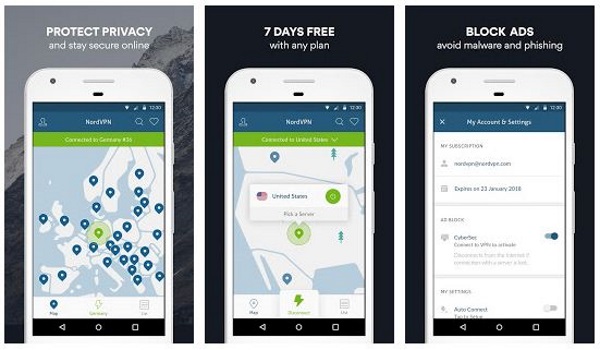
How to use NordVPN with an Amazon Firestick
NordVPN is not the only VPN provider out there so you don’t have to use it if you already use another. The process should be exactly the same whichever VPN provider you use. NordVPN has the advantage of having an Android app which many other providers do not have. If your current provider has an Android app, you’re golden.
There have been reports of NordVPN not working with new Firesticks. I have an older one and it works fine. If you try this with the newest Firestick and it doesn’t work, either raise a ticket with NordVPN or try another provider.
If you need to find out which generation your Firestick is, access Settings, System and then About. Older Firestick will be up to Fire OS 5.2.1.2 and newer Firestick will be Fire OS 5.2.2 or later. As things change quickly, check compatibility with either Amazon or NordVPN before purchasing your service.
Using NordVPN with an Amazon Firestick is pretty straightforward. You will need a mouse connected to be able to make selections so make sure you have the correct software and mouse ready for action before you begin. Cetus Play from the Google Play Store is apparently a popular way to access mouse control with an Amazon Firestick but I have not used it so cannot say either way whether it works.
- Access Settings, Device and Developer Options on your Firestick.
- Enable Apps from Unknown Sources.
- Locate Downloader in Search and select the app.
- Select the orange Downloader icon to install it onto your Firestick.
- Enter this URL into the Downloader URL bar ‘https://nordvpn.com/download/android/’ and select the yellow Go button.
- Select Install once the .apk file has been downloaded.
- Go to the NordVPN website and create an account.
Once installed, we can use NordVPN to protect ourselves from the outside world.
- Open the NordVPN app and select Sign In. Enter your details.
- Select a geographic location from the map or a suggested use, i.e. security, bit torrent etc.
- Select Connect to do exactly that.
Connection may take a few seconds depending on your location, the speed of your network and time of day. Once connected, you can use your Firestick safe in the knowledge that nobody can spy on what you’re doing.
Adding a VPN to every device you use to access the internet is essential. With personal data being accessed, shared and sold by everyone, protecting as much of it as you can is essential. Plus, if you travel or want to access content in another country, this is the only way to do it. Good luck with it!
















