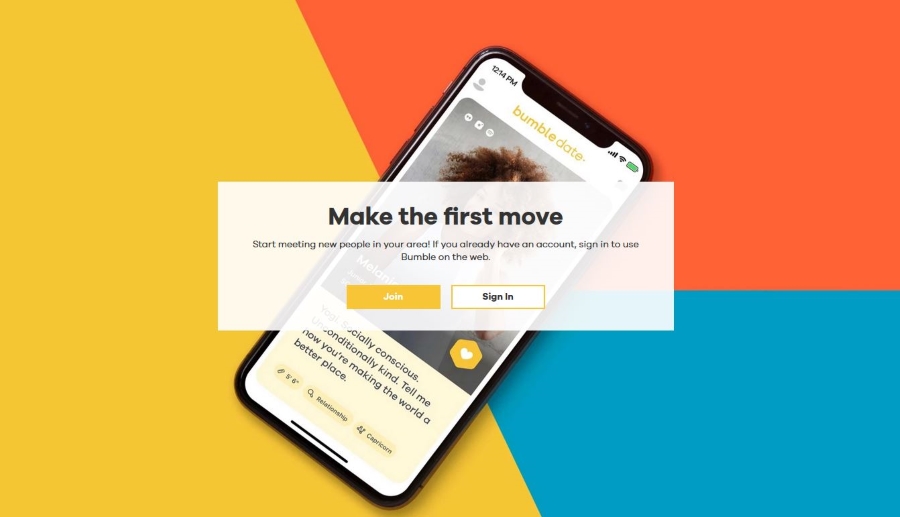How to Protect Your Home Internet Connection

Most of us have grown accustomed to using a Wi-Fi network at home. With the prevalence of mobile devices, whether they are smartphones, tablets, or laptops, a single Ethernet connection to the internet is no longer the norm. However, wireless connections are inherently less protected and more vulnerable to outside attacks than their Ethernet counterparts. If you’re only using a cable to browse the internet, protecting your home network can be as simple as turning off the Wi-Fi and monitoring your PC’s firewall. With Wi-Fi, you’ll need to get a bit more creative to prevent intruders from accessing it.
Wi-Fi is more dangerous than you might think because routers are not limited to the confines of the four walls within the house. The connection signal is broadcast beyond the home and into the streets and neighboring buildings. A hacker can simply drive by a home, get a good look at the nearby networks, and choose yours as a line of attack.
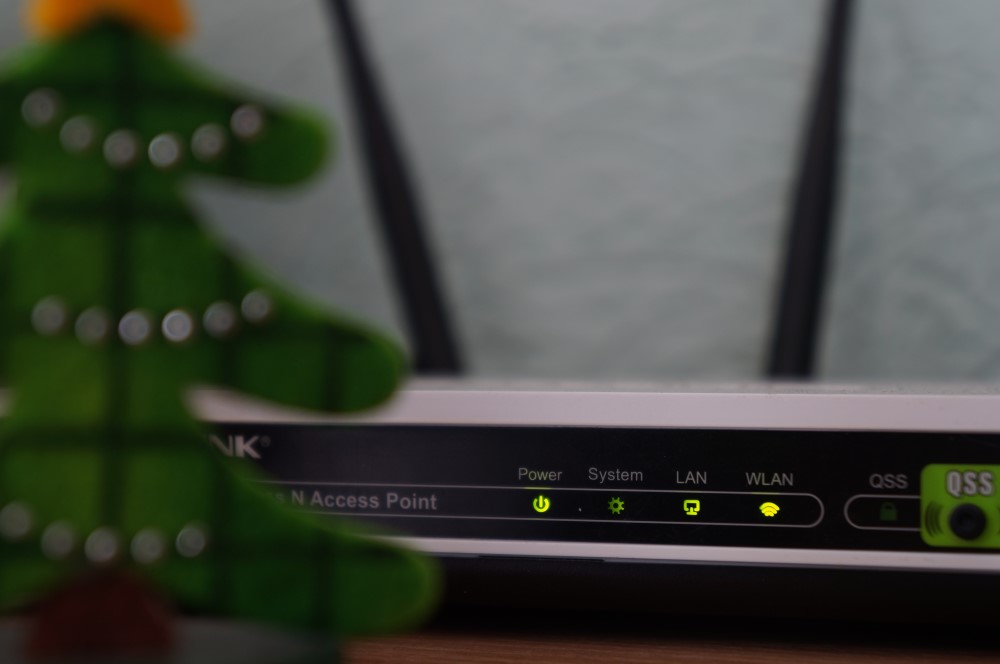
People usually don’t want to forgo the convenience of connecting their phone or laptop to the internet and keeping guests entertained that comes with Wi-Fi access. That is why you’ll need to take proactive steps towards better internet connection security.
How to Protect Your Home Internet Connection
If you’re using a Wi-Fi router and internet-enabled appliances, there are a few things you can do to make it harder for outsiders to interfere with your data and privacy. Additionally, even a desktop PC user connected via Ethernet should be careful when accessing the internet.
Router Placement Can Matter
The router has a limit to how far it can broadcast a usable connection signal. The signal strength lowers with each physical barrier, such as a wall, door, or window, but the latter two are less effective at blocking out the signal. If you have a spacious home and are worried about outsider attacks, find a central spot for the Wi-Fi router. Ideally, it will provide a sufficient signal everywhere inside the house but won’t spread too far outside of it.
The antenna placement can also be key. Experiment with various router placements and orientations until you find a solution that works best. Of course, if the router ends up in a hard-to-reach place, your ability to plug an Ethernet cable into it will sharply decline.
Unfortunately, this advice is less practical for anyone who lives in an apartment or a smaller house. In those cases, it might be better to get a different router with a slightly weaker antenna.
If you’re really worried about your home network “leaking out,” you can use a special type of signal-blocking paints for your exterior walls.
Add a Guest Network
If you want to make your guests’ lives a bit easier but don’t want to expose your PC or phone data, you can set up a secondary network from your Wi-Fi router. This “guest network” will use a separate SSID (network name) and password. To improve security, you should keep this information secure and use a strong password (more on that later). You’ll need to remove their access to the router information and settings. This is typically dictated by the “Local Access” portion of your router settings.
By using a guest network, anyone else who logs onto the internet from your router will only be able to see other guest users rather than the members on the “main” network.
Use Antivirus Software
An updated antivirus is one of the best protective measures to prevent someone from getting to your data. Antivirus software automatically detects, quarantines, and removes various types of malware, which are pieces of code and applications that dig around the device and report their findings to an outside attacker. To ensure the antivirus software runs smoothly, allow it to automatically update its database and remove the newest viruses as soon as possible.
Improve Your Password Management
Password management is the key to staying safe and protected on the internet. While it might be tempting to just reuse the same password for every online platform you register to, doing so puts you at extreme risk. If someone finds your password for one of these platforms through coordinated attacks, all other accounts are no longer protected. There are several different online password management solutions that will store your password securely and allow you to randomize and assign passwords for ease of use and convenience.
Whatever you do, use passwords that are difficult to break into by attackers knowing your personal information. That means avoiding common words or patterns and using a mix of letters and symbols. One of the most common pitfalls is to use the “three random words” method. This is not really safe, and most modern password systems will require you to mix things up a bit with numbers and special characters anyway. Beyond that, longer passwords are progressively stronger, regardless of their content (if you avoid the common patterns). For best results, random passwords that aren’t pulled from a randomizer will work best. Most online password managers will provide something workable enough for regular use. They also give you more insight into passwords you’ve used and allow you to change passwords with less of a hassle.
Update Appliance and Router Firmware
Most routers and appliances that connect to the internet use a small piece of internal software called firmware to guide its essential functions, similar to your PC’s operating system. However, firmware updates often don’t download automatically through the internet. For routers, you will usually have to download the firmware update to your PC and supply the installer to the router via an Ethernet cable or use the manual update feature in the router’s settings. A firmware update typically improves security by patching various vulnerabilities and access points and allows you to use the appliance more safely.
Turn Off Wi-Fi When Not in Use
When we leave home for work or vacation, we might leave the router on, even though it’s not supplying a connection to anyone we’ve authorized. Even if you don’t want to anger the neighbors by turning off your Wi-Fi that they use to browse Netflix when you’re gone, you should consider turning it off when you’re out for a prolonged period.
How Do I Make My Wi-Fi Security Stronger?
If you’re bound to the Wi-Fi router for your home office work and your family entertainment, then you’ll need to upgrade your Wi-Fi security to lower the risk of attack. Here are some options most routers have that you should familiarize yourself with:
Change the Default SSID and Password
When you first buy a router or get one from your ISP, it will arrive with a pre-installed network SSID and password. Often, this is a mixture of numbers and the brand name that is not particularly hard to break.
Changing the SSID allows you to hide the manufacturer’s name. This prevents the attacker from abusing specific vulnerabilities present in the router model (which most routers have). Use an SSID that is not personal enough for attackers to guess who it belongs to or use it to guess the password.
The Wi-Fi password follows a similar principle as the password you use for anything else. Avoid using common phrases, make it at least 16 characters long, and use a mixture of numbers and letters to be safe. While connecting new devices is a bit more of a hassle, it’s certainly worth the peace of mind.
Use WPA/WPA2
The most common encryption protocols available to routers these days are WPA or WPA 2 (Wi-Fi Protected Access), with WPA 3 being rare but not unrealistic to see. If you have one of these on the router (higher numbers are better), use it as the primary security. When it comes to picking encryption algorithms, use AES. It’s much more robust than TKIP (the second most common option).
Change the Default Admin Access Information
All routers also come with predetermined admin credentials for users to input when accessing their router to change its settings. These are usually run-of-the-mill phrases that are easy to guess. Changing them to something custom gives you an added layer of protection.
Disable WPS
The WPS system was implemented to allow users to connect to a network without knowing the network password. However, this system was found to be highly vulnerable through brute attacks in 2011. Most older routers have it enabled by default, and you might need to download a firmware update to remove it.
Disable Remote Access/Remote Management
Remote access, sometimes called remote management, allows anyone on the internet to access your router provided they know your network IP. As you might realize, this can be a significant security risk, leaving your data ripe for the taking. A technician might ask you to enable this feature during a service call since it’s usually disabled by default. When they’re done troubleshooting your network, you should disable it again.
How Does a VPN Protect Privacy?
Whenever you visit a website, background services and cookies record your data for later use. In some cases, this data is used to improve how the website operates by providing you with the most relevant results based on your search and visit history.

However, companies like Google and Facebook use the data they collect from users to develop extensive profiles about their lives. Logging into an app or searching online reveals where you live, what you do for a living, or your hobbies and interests. All this data can be sold and used to create targeted ads that will soon pop up on your website visits.
A VPN protects you from constant targeted ads by putting a barrier between you and the internet. This is done by creating an encrypted connection between the user and one of the VPN servers. With a connection established, all communication with the internet is done through the server instead. The result is that cookies and third-party trackers will note the user as if they were visiting the website from the server’s location.
Using a different country for your VPN can prevent targeted ads and lower the amount of information companies have on your whereabouts and interests. VPNs tend to get a bad rap because this feature is considered perfect for nefarious purposes, but it can be an excellent privacy tool when used responsibly.
Browsing the web through a VPN can also give you access to region-locked or country-specific content. You can also use it to emulate your native websites when you’re abroad, which allows you an uninterrupted experience with your favorite apps.
One of the best ways to use a VPN to improve your security is with public Wi-Fi networks. When used this way, a VPN can act as the bridge between you and the internet, lowering the risk to your device and information. Since all the information you send is directed towards the encrypted VPN channel, it becomes harder to intercept.
Why Does Your Online Privacy Matter?
Your online privacy matters as much, if not more, than regular privacy. Whenever you browse the internet and confirm transactions via online banking or transfer apps, you leave a trace of your data embedded within the systems you encounter. The information you share with one website can spill onto others, and companies regularly store, filter, and transform this data into a product they can use. Google, Amazon, Facebook, and many others use their free services to accumulate more data about their users, which is then used to create targeted ads and make a profit.
The more information companies have on you, the better insight they have into your life. In some cases, this can have devastating consequences. If the information gets leaked or sold to the wrong person, your personal or security information can be used to steal your money, your identity, or even use your likeness to commit crimes. Misuse of your data can also impact you in less nefarious ways, such as hurting job prospects or disrupting your social circles.
By taking proactive steps to protect the information you share with others online and developing more robust connection security, you can make your online life more private and minimize risks. Ultimately, your online privacy concerns your life, and it’s up to you to protect it.