How To Use Plex with the Amazon Echo
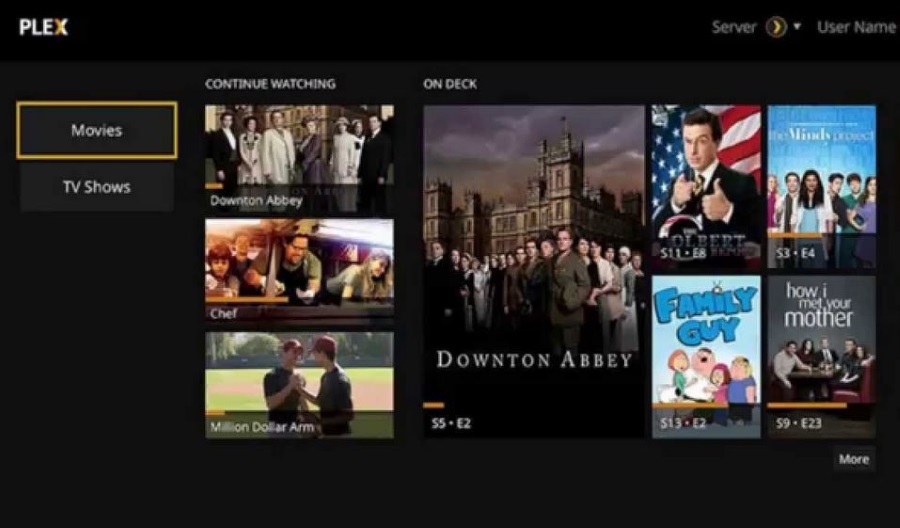
Did you know you could link Plex with the Amazon Echo? I didn’t until I spent some time around someone who had set it all up like that. You can even control Plex with your voice using Alexa. While admittedly there is no advantage in doing things with your voice that it takes a second to do with a remote or a mouse, it does look cool when it happens!
I like Plex a lot and alongside Kodi, it is my go-to media center. I also have an Amazon Echo but haven’t linked the two together. But I know a man who has and he gave me some hands on time with his setup so I could write this tutorial.
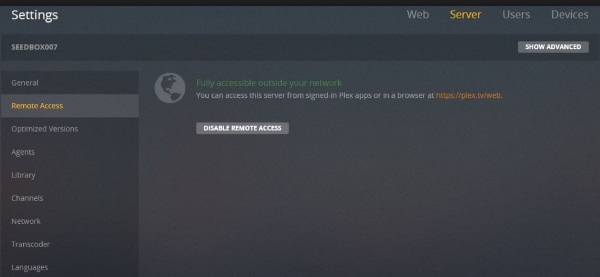
Setting up Plex to work with Amazon Echo
To get this working you will need an Amazon Echo that works with Alexa. That’s the Echo, Echo Dot, Show, Spot, Tap, Fire TV and Fire Tablet. You will need your device to be running the latest software and be fully up to date.
You will also need to be running the latest version of Plex Media Server and have it all set up. You will also need to enable remote access. I’ll show you how to do that in a while.
Finally, you need a compatible Plex app. Not all Plex apps are compatible. The one on my Smart TV isn’t so you should check compatibility before starting this process. The Plex website has a maintained list of compatible apps. They include Roku, Fire TV, Android phones, Apple phones and Apple TV and some others. Check the site to make sure your app is compatible.
If you’re ready to go, let’s do this.
First let’s set up remote access for your Plex Media Server. If you didn’t change the default setting when installing, it will already be enabled. If you turned it off for extra security, you will need to enable it again.
- Open Plex and select Settings in the top right of the main page.
- Select Server and Remote Access.
- Select the orange ‘Enable Remote Access’ button in the center of the screen.
Once enabled, the screen should go green and you should see a window like the image above. Now you’re ready to move on.
- Download and install the Plex skill from here.
- Or Open the Alexa web app and navigate to Skills.
- Find Plex and enable it.
- Sign in to Plex when prompted and authenticate.
- Select Authorize to link Alexa with Plex.
That’s it for the main setup. Alexa is linked to Plex and now has the skills necessary to command your media server. Plex have done a lot of work behind the scenes to make sure everything works as planned but it isn’t perfect. You may have to try a few times to get everything working as it should.
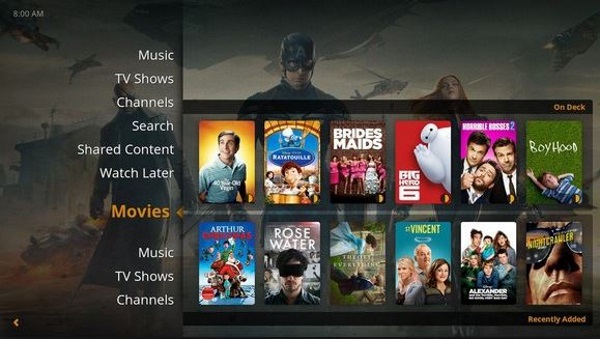
Using Plex with Amazon Echo
Now everything is set up, we can control Plex using voice commands. Those commands use the typical format of any other command. For example, ‘Alexa, tell Plex to play show or movie’. Alexa alerts Echo to the command, ‘tell Plex’ invokes the skill and the rest of the command will perform the task.
You do have to be very specific apparently. For example, it isn’t enough to say ‘Alexa, tell Plex to play Suits’. You have to be specific about the series and episode you want and it has to match the format in Plex Media Server. This is usually, title, series, episode, so Suits, Series 1, episode 1 and so on. So the complete command will be ‘Alexa, tell Plex to play Suits series 1 episode 1’.
As long as you ask for what is listed in Plex Media Server, voice command should work flawlessly. The same for movies, music or whatever. As long as you ask for the media in the same format as it is listed, it should play.
Alexa is also capable of more complex commands but I didn’t try any of those for the reasons I go into below. This page on the Plex website lists many of the available Alexa commands you can use.
Troubleshooting Plex Remote Connections
When I was setting up Plex with Amazon Echo at my friend’s house so I could get this tutorial spot on, we came across a common problem with Plex. Setting up the remote connection. Plex could see the internet but not the app and it would not work. Even though it was working fine before I took everything down for this tutorial it wouldn’t connect.
Fortunately, this page on the Plex website has a ton of stuff you can try to get everything connected. What worked for me was logging out of Plex and logging back in again.
That’s how to use Plex with the Amazon Echo. Have you set yours up yet? How did it go? Did it work first time or take more effort? Tell us about it below!

















2 thoughts on “How To Use Plex with the Amazon Echo”