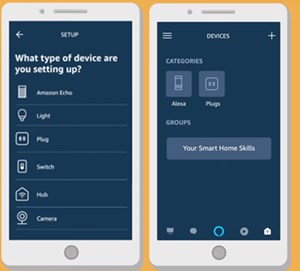How to Program the Amazon Smart Plug

The Amazon Smart Plug is an incredibly innovative device, and it’s also very intuitive. You can set it up really easily and it will add a lot of value to your smart home. This device can turn any “dumb” device into a smart device.
You can start controlling your regular appliances with voice commands (e.g. lamps, fans, coffee makers), which will make your life much easier. This new technology might sound complicated, and feel like something out of a Sci-Fi movie, but it really isn’t.
Read on and get the detailed instructions for programming the Amazon Smart Plug in your home.
About the Setup
Programming is actually not the best term for the Amazon Smart Plug setup. This device has a very simple installation because Amazon made it with that in mind. They call it the setup without frustration, and here’s how it works.
The Amazon Smart Plug has a simple Wi-Fi setup, unlike most other smart devices. Not only does Amazon deliver their products easily, but they’re also intensively working on making their installation easy as well.
Usually, these devices require manual setup, with tons of confusing options, network setups, etc. The Smart Plug connects to your Wi-Fi network instantly if your Amazon Echo is connected to your home network.
Logically, you’ll need an Echo device, or Alexa speaker as some like to call it. Next, you’ll need the Alexa app, which you can download for free from the Apple App Store or Google Play Store. Just click on the link and install the app.
If you have the Alexa app already, make sure to update it. Here’s a little tip for updating it. Delete the app and restart your device. Then go to the dedicated app store for your device and do a fresh installation of the most recent app update.
How to Set It Up
Move on with the setup if you have already connected your Echo to your home network, and you have the latest app on your smartphone. Follow the steps:
- Plug the Amazon Smart Plug into a power outlet. It will automatically connect to your network thanks to the information it receives from your Echo, through the cloud.
- Open the Alexa app, and go to Device at the bottom-right of your screen.
- Select the plus icon at the top-right of your screen. Choose Add Device.

- Select Plug and follow the on-screen instructions for the setup.
- When your Amazon Smart Plug is finally connected, Alexa will inform you.
- Alexa will ask you to name the device. This is very handy because you use actual names of devices for easy recognition (e.g. bedroom lamp).
It is really neat that you get to name all the devices with voice commands instead of doing it within complicated app settings. You can name the devices whatever you want, but it only makes sense to give them their real names and make things simple.
Amazon Smart Plug Troubleshooting
The Amazon Smart Plug is great, but it is not perfect. Sometimes the setup won’t go as smooth as you’d like it to be. There’s a blue LED on the front side of the plug that should flash when you plug in the device.
Here’s a great fix, recommended by Amazon:
- Enable Location Services and Bluetooth on your phone.
- Give the Alexa App access to these features and your phone camera.
- Scan the barcode on the backside of the Amazon Smart Plug using the Alexa app. Make sure you fit the entire barcode in the snapshot area.
- If the barcode method doesn’t work, tap on the Unable to Set up Using Barcode option on your screen. Then follow the instructions for setup on your screen.
In case none of this works, there is one more thing you can do. There’s a reset button on the Amazon Smart Plug. it’s located on the side of the device, and it looks like a small circle. You need to press this reset button and hold it for 12 seconds (or more, just not less or it won’t work).
After you reset the device, you should be able to install it normally, using the previously mentioned steps. If nothing is working for you, feel free to contact Amazon’s official support, using their website.
Setup Complete
Hopefully, this article helped you set up your Amazon Smart Plug without any trouble. Now you can enjoy its many uses on a daily basis. When you start using it, you’ll wonder how you lived without it. It’s so practical and easy to use.
Do you enjoy using this device? How many of them did you get? Let us know in the comments section, and feel free to say anything else you would like to add to the discussion.