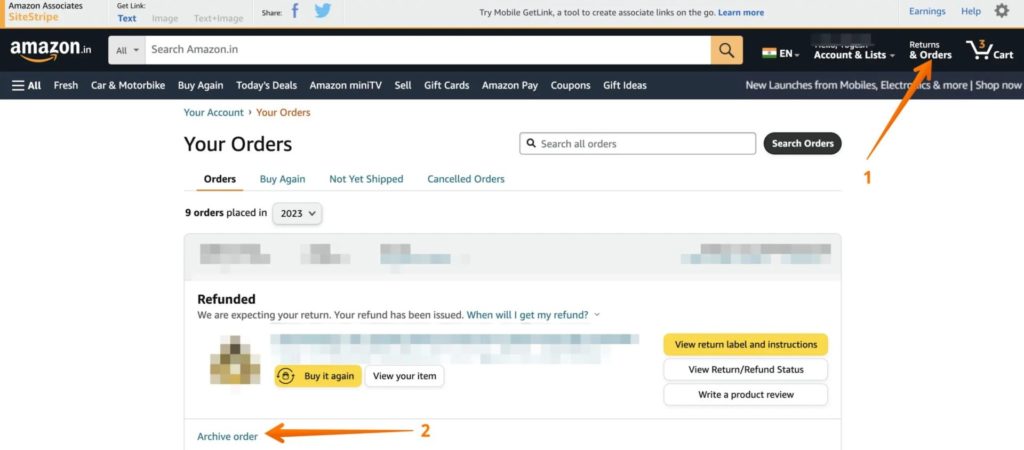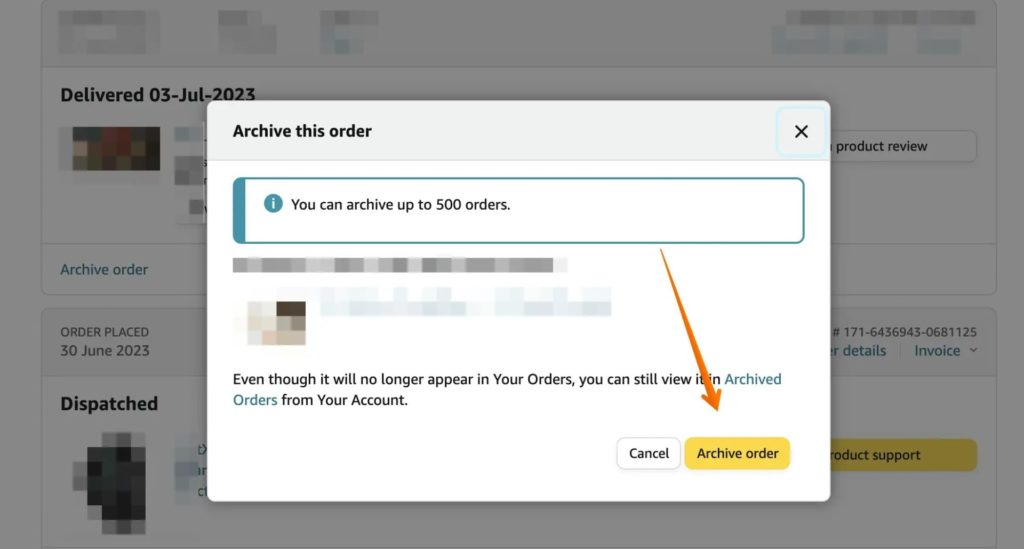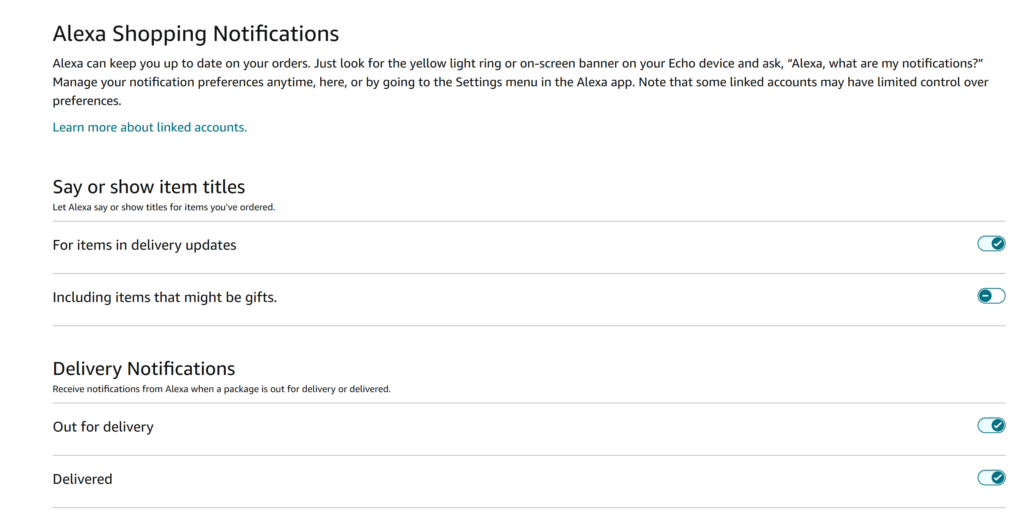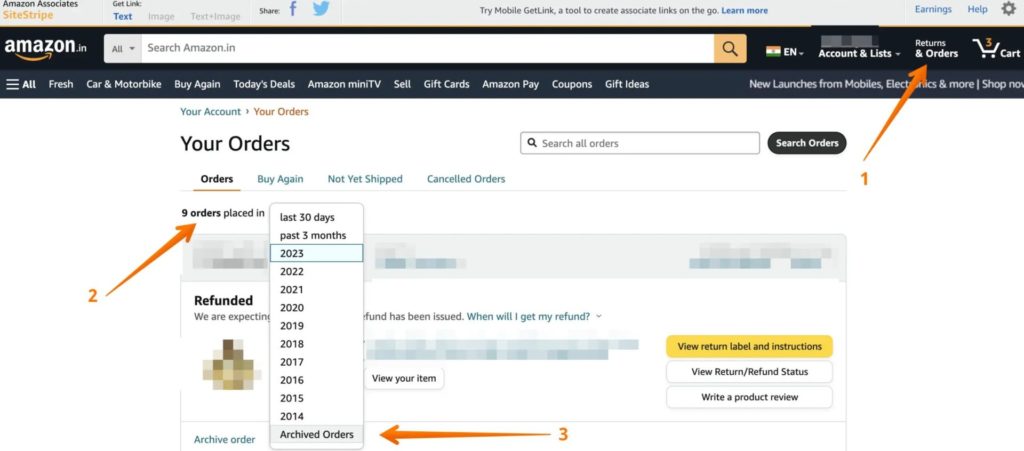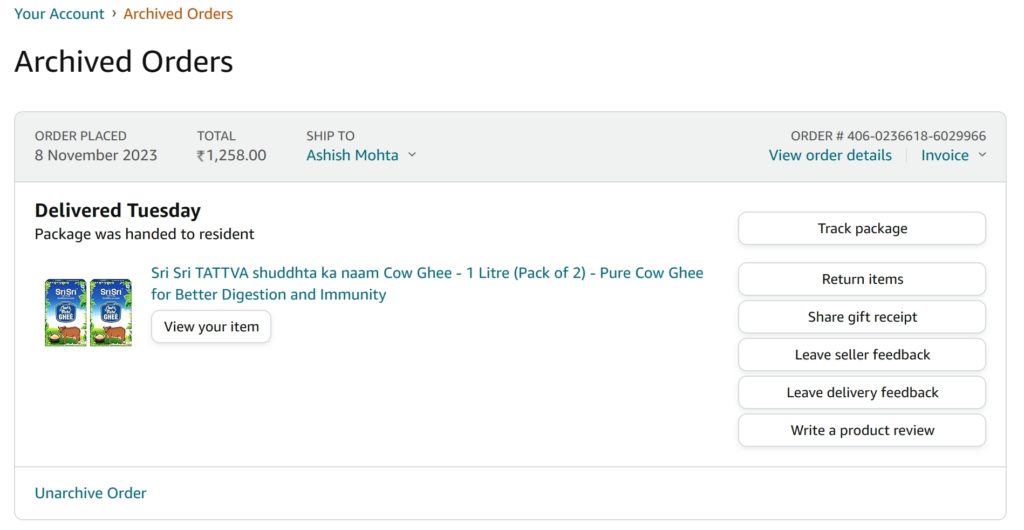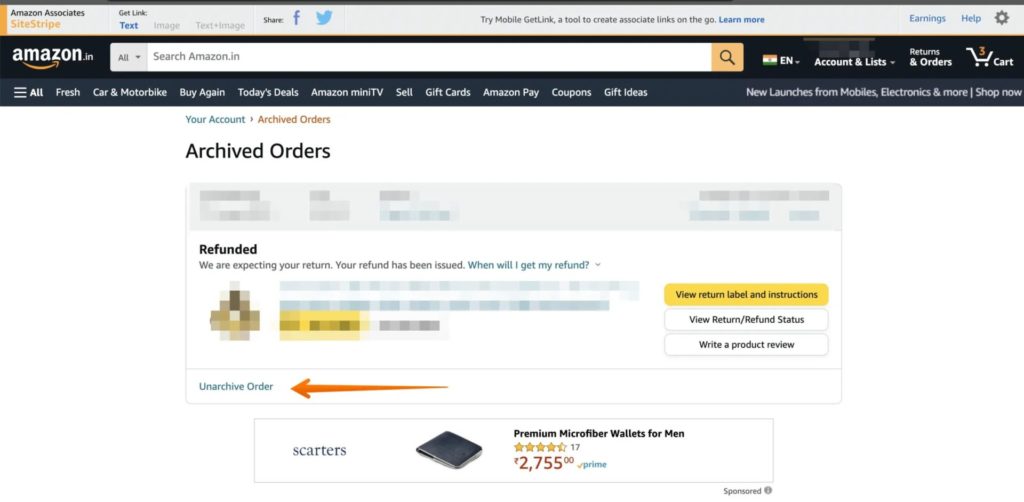How to Hide or Delete Your Amazon Order History
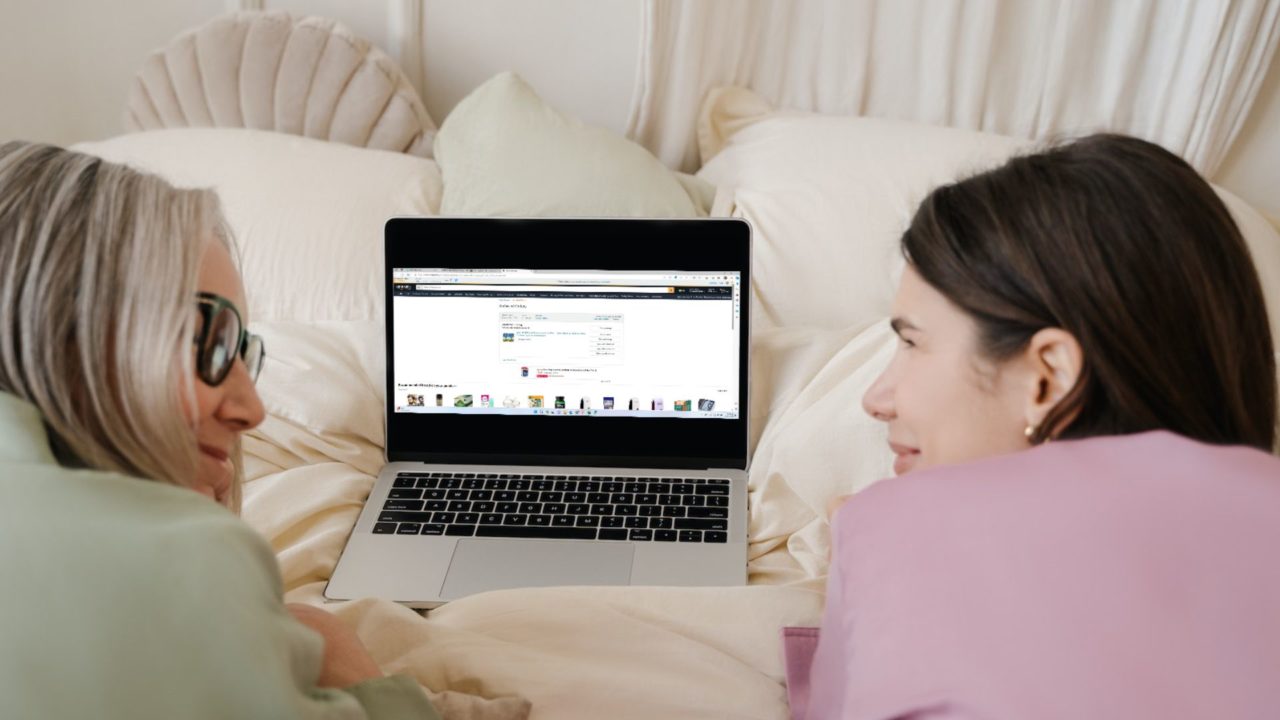
Amazon is one of the most popular e-commerce platforms for all your shopping needs. When you order something from the site, it reflects in the shopping or purchase history. Sometimes, you may order a special gift for your loved one that you don’t want to show up in your order history. Or maybe you ordered something private that you want to be hidden from your Amazon order history page? So, how do you delete or hide your Amazon order history? Is it even possible? Follow this guide to learn how.
Can You Delete Your Amazon Order History?
Amazon does not provide a way to delete ordered items from your account history. Your only option here is to delete your Amazon account, though that’s an extreme step.
There’s no point in contacting Amazon’s customer support over the phone or email for this, as they can’t help you here. Instead of deleting, you can archive orders to hide them from your Amazon order history.
How to Archive and Hide Your Amazon Orders
Thankfully, Amazon provides a way to hide orders from your account page by archiving it. However, this option is only available on Amazon’s website and not on its iPhone or Android app. If you use Amazon on your PC, hiding unwanted orders is relatively simple.
- Open Amazon in your preferred web browser and log into your account.
- Click the Returns & Orders menu in the top right-hand corner.
- Select the order you want to archive.
- Select Archive order just below each order.

- A pop-up window will open. Click on Archive Order once again to archive it.

The order will be transferred from the default purchase history to the Archived Orders section. You can go to this section to view all your hidden and archived orders.
How to Turn Off Alexa Notifications for Amazon Orders
If you have multiple Alexa-powered smart displays or speakers in your home, consider turning off notifications about your Amazon orders from Alexa. This is because every time an order is about to get delivered, Alexa sends out a notification in the form of an orange ring or voice. Since you are trying to hide the orders, it’s best to disable the notification so no one knows.
- Go to Alexa notification settings on your Amazon account.
- Turn off the Say or show item titles toggle. (For items in delivery updates and Including items that might be gifts.)

- You should also turn it off for Delivery Notifications.
Now, Alexa will not notify you which product is due to arrive, though you will still get delivery notifications. But note that someone can still ask Alexa about your order from an Echo.
How Do I See a Hidden Amazon Order?
Archiving an order in Amazon doesn’t mean it is deleted. Instead, it is transferred to the Archived Orders section to prevent it from being easily viewable.
- Go to Amazon.com > Returns & Orders.
- Click the Account Tab.
- Below that, you will see the no. of orders in the year. Click on it, and a drop-down will appear.

- Click on Archived Orders at the bottom of the list.

- A list of all your archived Amazon orders should appear now.
How to Unhide Amazon Orders?
Amazon only allows you to archive up to 500 orders. Once you hit the limit, you must unarchive some orders to add others to the list.
- Open your Amazon account and navigate to Returns & Orders > Your Orders. Select Archived Orders from here.
- Click on Unarchive Order to return the order to your order history.

Once done, you can go back to the orders section and search for the product with its name to view more details.
Use Amazon Household When Sharing Your Account
Amazon Household lets multiple family members have separate Amazon accounts without paying for them individually. The program allows two adults (above 18) and up to four teens or kids. You can share streaming content and other benefits of Prime with these account holders.
Another fantastic benefit of using Amazon Household is that the order history remains private. So, you cannot see what other household members have ordered and vice versa.
Best Not to Share Your Amazon Account
Since there’s no way to hide your Amazon order history, it is best not to share your account with others. Your only solution is to archive such items or use Amazon Household and create separate accounts for your family members.
If you are new to Amazon, read our guide to know whether Amazon will notify you if something is purchased from your wishlist. This might just encourage you to set up a wishlist if you have not already done so.
FAQs
A: If you hide an Amazon order, it is transferred from the default order history view. You can now see this order on the Archived Orders page. It is not deleted from the account.
A: Yes, you can archive Amazon orders after placing them. However, they need to be processed completely to hide them successfully. After that, the order will no longer be visible in the regular order history.