macOS Mojave: Turn Off Recent Applications to Remove Extra Dock Icons
After upgrading to macOS Mojave, you may notice that extra icons appear and remain in your Dock even after you quit the applications. Some find this new default Dock behavior to be useful and convenient while others wish it just worked the way it did in earlier versions of macOS before Mojave.
The apps stay in the dock after you close them because of a new feature in Mojave that Apple hopes will make accessing frequently used applications easier. The idea is that you can quickly re-open the apps you use the most by simply clicking on them in the dock.
But what if you prefer to manage your Mac’s own Dock and don’t want extra icons cluttering it up? Here’s how to turn recent application icons off in macOS Mojave.
Pre-Mojave Dock Icon Behavior
In versions of macOS prior to Mojave, users could configure a specific number and order of application icons to appear in their Dock. These icons would remain in the Dock indefinitely, even if their corresponding applications were not running. Typically, you’d keep frequently used and favorite applications in the Dock for quick access when you needed them.
If a user launched an app that wasn’t in the Dock, its icon would appear on the right end of the application side of the Dock. The app would then remain there until the user closed the app, at which point it would disappear completely from the Dock.
In macOS High Sierra and earlier, apps not in the dock would stay on the right side when opened and then disappear when quit.
macOS Mojave Recent Applications
Mojave (along with iOS 12 on the iPad) introduces a new “recent applications” feature that changes how the Dock works in terms of app icons.
Mojave users still have their list of default or manually pinned apps in their Dock, but when you launch an app that isn’t in the Dock, it appears in a new section, defined by vertical divider lines on either side, on the right side of the Dock.
This feature does more than simply moving open, non-pinned application icons to a new place. It also keeps the icons in your Dock after you’ve closed the application.
By default in macOS Mojave, the three most recently launched applications (that aren’t otherwise already in your Dock) will remain in the new “recent applications” section. There are two ways to remove these “recent applications.”.
- drag and drop applications out of the Dock
- Manually launch enough additional apps that the apps you don’t want in the Duck rotate out of the list (not a very practical solution)
Remove Extra Application Icons From the macOS Mojave Dock
For those who prefer to manage their own Dock, this new recent applications feature can be disabled. You may have kept these apps out of your Dock for a reason, after all. So let’s remove those pesky extra icons. To do so, launch System Preferences (the gray gear icon in your Dock) and select Dock. Alternatively, right-click (or Control-click) on one of the dividing lines in the Dock and select Dock Preferences.
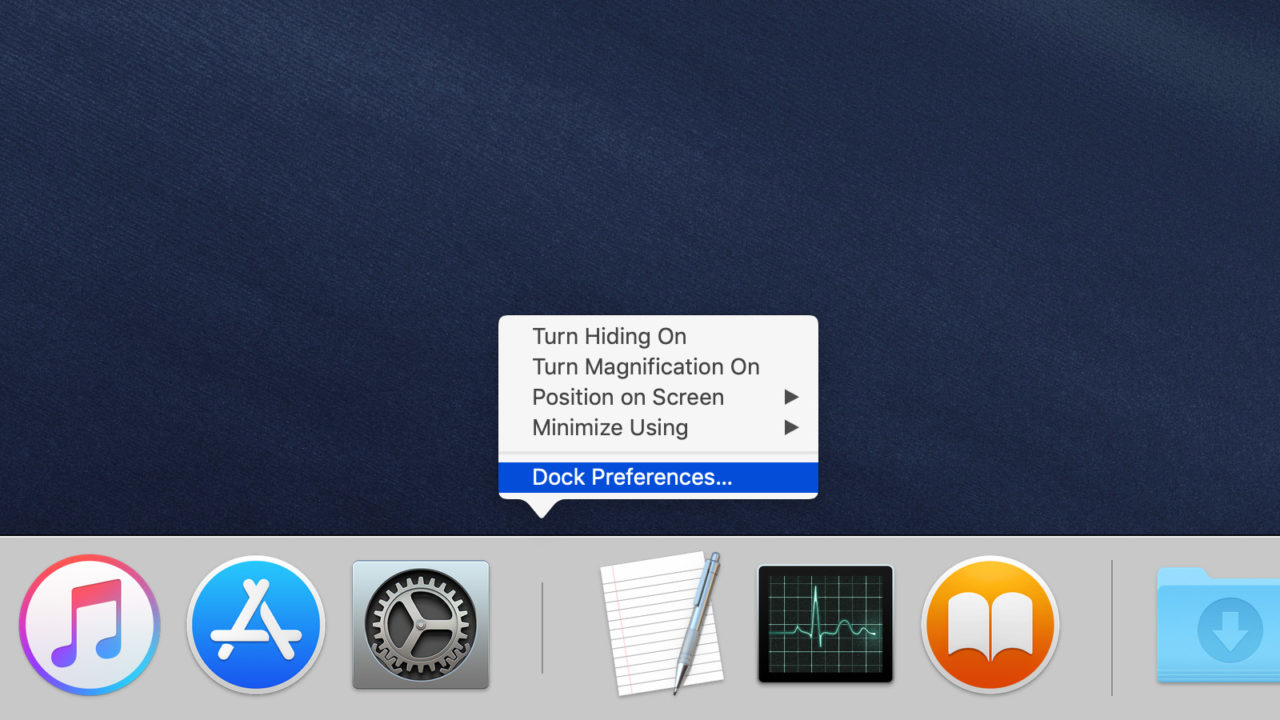
From the window that appears, uncheck the option labeled Show recent applications in Dock.
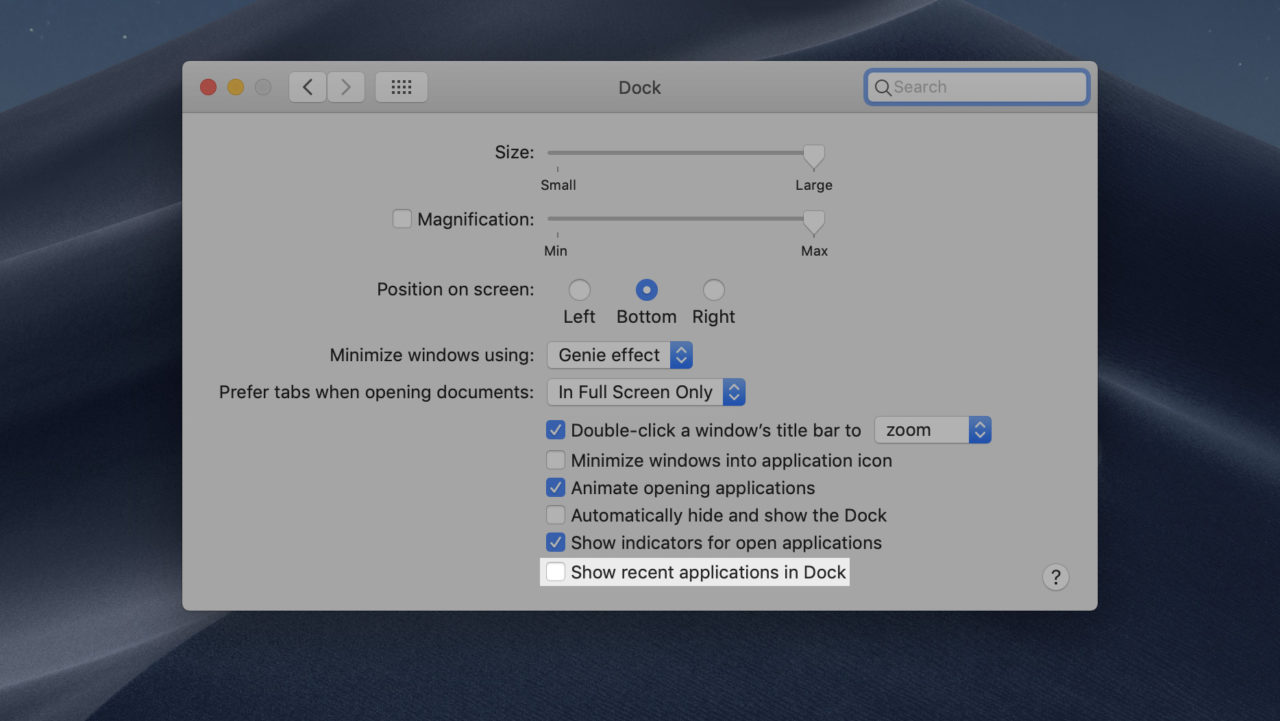
The change will take effect immediately. The recent applications icons will immediately disappear from the Dock.
If the app is still running at the time you make this change, the icon will be merged to the right side of your Dock. This replicates the same behavior as pre-Mojave versions of macOS.
After making this change, any running applications that aren’t already pinned to the Dock will disappear when you quit them.
For those new to the Mac, just remember that some apps remain running even if their windows are closed. In this case, either select the app to make it active. Then press the keyboard shortcut Command-Q or right-click on the app’s icon and choose Quit from the menu that appears.
If you’re a MacBook Pro user, check out The 10 Best Must-Have MacBook Pro Accessories. All Mac users might be interested in learning How to Change the Default Search Engine in Safari for Mac OS X.
Do you like how macOS Mojave keeps recently used applications in the Dock by default or do you find it annoying? Tell us your opinion it in a comment below.




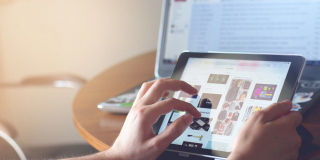


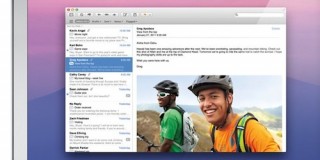









7 thoughts on “macOS Mojave: Turn Off Recent Applications to Remove Extra Dock Icons”