How to Record on Youtube TV
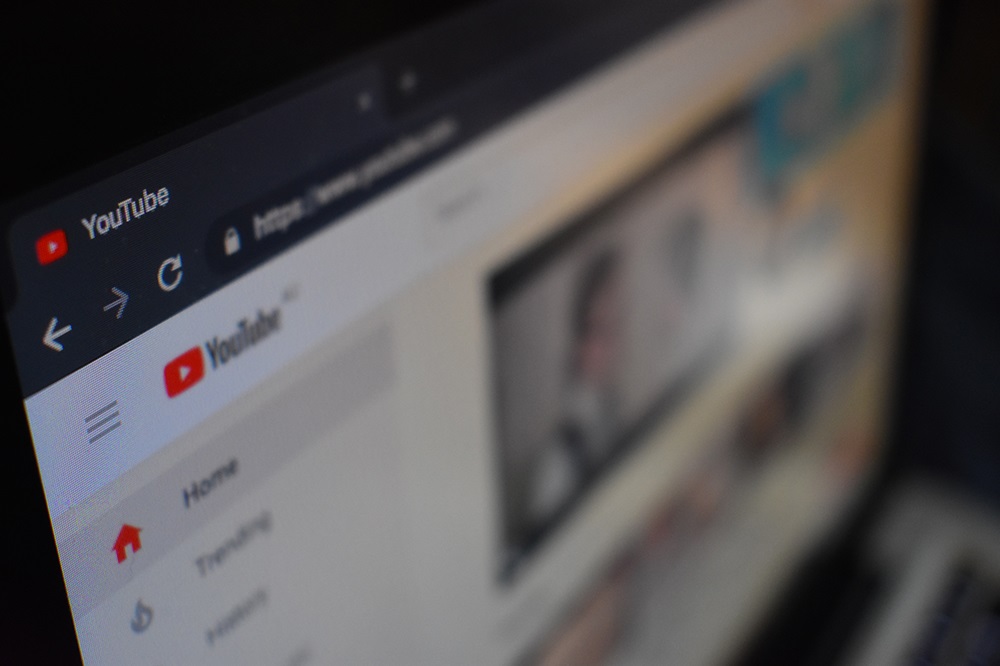
Why would anyone want to record a YouTube TV program? – Well, TIVO may not be the most used home theatre accessory anymore, but that doesn’t mean that people don’t DVR their shows anymore.
In fact, with binge watching becoming such a phenomenon, it’s no wonder that all streaming services provide multiple ways for users to enjoy watching episode after episode. Here’s how you can get an endless supply of your favorite shows and events, by using YouTube TV.
Benefits of Recording on YouTube TV
Some might say that not being able to record just a single episode of your favorite show is an inconvenience when it comes to YouTube TV. With that in mind, consider the fact that none of the recordings are stored on your storage unit. You’re essentially getting unlimited storage space for your recordings, for up to nine months per recording.
Another cool thing about recording with YouTube TV is being able to skip ads in your DVR recordings. Most TV shows and movies should allow you to do this from the YouTube TV player. However, some events may not allow you to do that, if the networks behind them have different requirements.
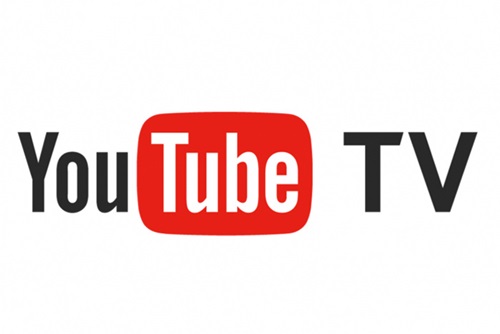
Recording Programs
- Log into your YouTube TV account.
- Find a program you’d like to record
- Click the “+” icon next to it.
This will add the program to your library, meaning that all current and upcoming episodes will be automatically recorded.
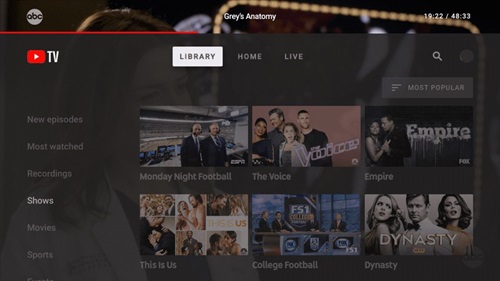
You can also make sure that all games involving your favorite teams also get automatically recorded. Here’s how you can do that:
- Bring up YouTube TV’s search box.
- Type in the name of your favorite team.
- Select it from the list of results.
- Wait for the team’s information window to come up.
- Click or tap the “Record” button.
This way YouTube TV will record current and upcoming events and games involving your team, in any time zone.
Here’s how you can start recording programs from the YouTube TV mobile app:
- Use the search function to find a program you like.
- Tap on the program.
- Tap and hold the thumbnail until a pop-up menu comes up.
- Tap the first option “Add [program name].”
What Happens When You Remove Programs from Your Library?
Designating a program to be recorded doesn’t mean that you’re stuck with it forever. If you’re too upset about your favorite character being killed off in a series, you can just remove that program from the list.
- Go to your library.
- Select the program.
- Click the “Remove” button next to it.
This means that no more episodes of the show will be recorded. However, you won’t lose any of the episodes recorded up to that date. All previously recorded episodes will still be available until the time they expire.
How Does YouTube TV Record?
Here’s how recordings work on YouTube TV. Everything recorded lasts up to nine months and then it’s removed from the library.
Have in mind that sports events can get their recordings extended by up to 30 minutes. That’s because sports broadcasts also leave some wiggle room, to account for potential overtime and other delays.
As opposed to sports events, regular TV shows, and movies only get a one-minute extension past the scheduled end time.
Now, there are some minor inconveniences too, regarding this feature. For one, if you decide to record a program whilst watching an episode, the current episode won’t be recorded fully. When you replay it, it will start from where you decided to record it.
With that being said, long-live the reruns. Since recording a program on YouTube TV involves recording all upcoming episodes, this includes reruns. Any incomplete recordings will be overwritten eventually with a complete recording from reruns.
Can You Download Your Recordings?
Unfortunately, this is a big fat no. You can’t really download recordings from your library, not even with the help of third-party apps. Although this shouldn’t be too big of an issue, clearly not all users are satisfied.
Being able to watch your episodes offline can be very important if you’re about to go on a transatlantic flight. Can’t really rely on the airlines for entertainment, can you?
However, it is possible that this will change in the future. For the time being, many believe that the networks are actually standing in the way of YouTube TV users and the offline download feature.
YouTube TV – One of the Easiest to Use Streaming Services Ever
It doesn’t take more than three to four clicks or taps to add an entire series to your list of recorded programs. The fact that you don’t need to supply physical storage is even sweeter.
With that being said, YouTube TV is not the most popular streaming service of its kind. Do you think it has a good enough selection of networks, movies, sporting events, and TV shows to compete? Let us know what your thoughts are on this subject in the comments below.







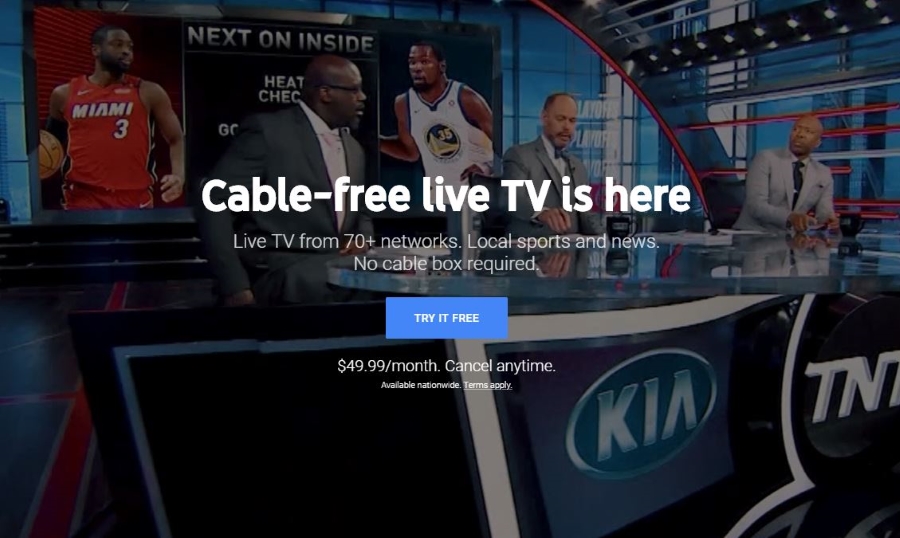








One thought on “How to Record on Youtube TV”