How To Send A Voice Message On iPhone X Using iMessage
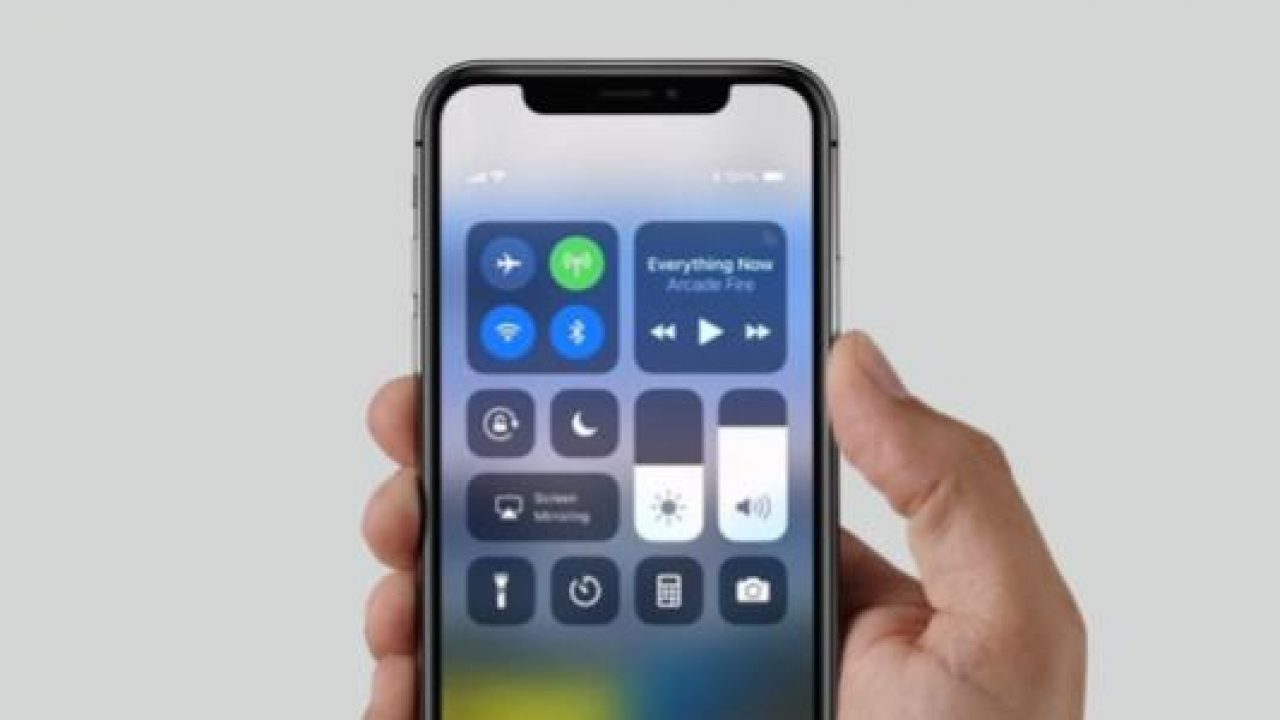
Learn how to send a voice message on your iPhone X through iMessage in this guide. The steps necessary are easy to follow and you’ll never forget them once you’ve learned the first time.
If you want to message a contact through iMessage but don’t want to distract them with a text message, you may find it more convenient to send them a voice message. This way they can hear your message instead of having to read it. This could be useful when your contact is driving or when they can’t get to the phone.
To send a voice message through iMessage, you will need to use the iPhone X voice memo app. With this app, you can record your voice, save it as a memo and then send it through iMessage.
It’s easy to share your voice memos on other messaging platforms too, but for this guide we’ll explain to you how you can do it with iMessage. Follow the steps below to learn how.
How to send a voice message using iMessage on iPhone on iPhone X:
- Make sure your iPhone X is switched on.
- Open the Voice Memo recorder app. Record a new voice memo if you haven’t already.
- Tap the Voice Memo that you’d like to send to somebody.
- Tap the Share button.
- Tap the Message icon.
- Search for the contact that you’d like to send the voice memo to.
- Tap ‘send’ and your voice message will be sent.
Please note: if you send a voice memo to a contact without an iPhone or without iMessage, the voice memo will be sent as a standard MMS message.
















