How to Stop IAStorDataSvc Causing High CPU Usage in Windows 10
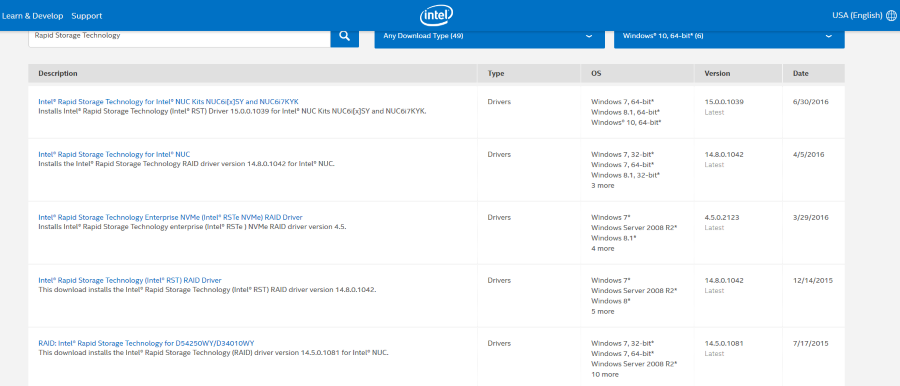
Recent upgraders to Windows 10 may be finding that rather than the operating system using fewer resources as promised, they are losing up to 40% of their processor cycles to a process called ‘IAStorDataSvc’. So what is the service, what does it do and why does it use so many resources?
IAStorDataSvc belongs to Rapid Storage Technology by Intel. This driver was installed during the Windows 10 upgrade and doesn’t always play nicely with your hardware. The executable can be found at C:\Program Files (x86)\Intel\Intel(R) Rapid Storage Technology/IAStorDataMgrSvc.exe, assuming you have Windows installed on your C: drive.
This is a storage driver designed to provide fast access to files and/or RAID if you use it on your computer.
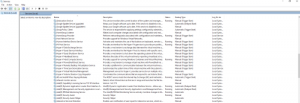
Stop IAStorDataSvc causing high CPU usage in Windows 10
There are a few things we can do to calm IAStorDataSvc down a bit. First we will stop the service so you can assess whether it affects performance or not. Then we will either update it or remove it completely. Obviously, don’t do this if you actively use RAID, update drivers instead.
- Type ‘services.msc’ into the Search Windows (Cortana) box.
- Locate ‘Intel® Rapid Storage Technology’, right click and select Stop.
- Use your computer for a while to see if there is any adverse impact on performance.
If you use an SSD or relatively new hardware, the likelihood is that you will see no impact on performance aside from not having IAStorDataSvc stealing resources. If that is the case, we can either update or remove it. If you use RAID, you may need to update rather than remove unless you use other drivers.
Update Intel® Rapid Storage Technology drivers
First, remove the old drivers and then update them.
- Type ‘appwiz.cpl’ into the Search Windows (Cortana) box.
- Select Intel® Rapid Storage Technology from the list and uninstall.
- Navigate either to your motherboard manufacture’s website and download new Intel drivers or go to Intel direct. I would suggest the former first and only go to Intel if you can’t find storage drivers specific to your motherboard.
- Download and install.
- Reboot and retest.
Retesting IAStorDataSvc may take an hour or two or it may take a few minutes, there seems to be no real pattern to it. Keep Task Manager or Resource Manager open on your desktop and check it periodically. Or, if you notice your computer beginning to run slowly, check to see what is using up resources.
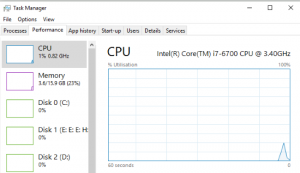
Remove Intel® Rapid Storage Technology drivers
As mentioned, for the majority of non-RAID users, you don’t even need these drivers. Windows does a pretty good job of handling storage so they are superfluous. If you have disabled the service and see no performance impact, you may as well uninstall the driver. The fewer drivers you have loaded, the few things there are to go wrong.
- Type ‘appwiz.cpl’ into the Search Windows (Cortana) box.
- Select Intel® Rapid Storage Technology from the list and uninstall.
There is no need to reboot after installation unless you want to compare performance with a clean boot.















