How to Turn On Your Amazon Fire Tablet While Charging
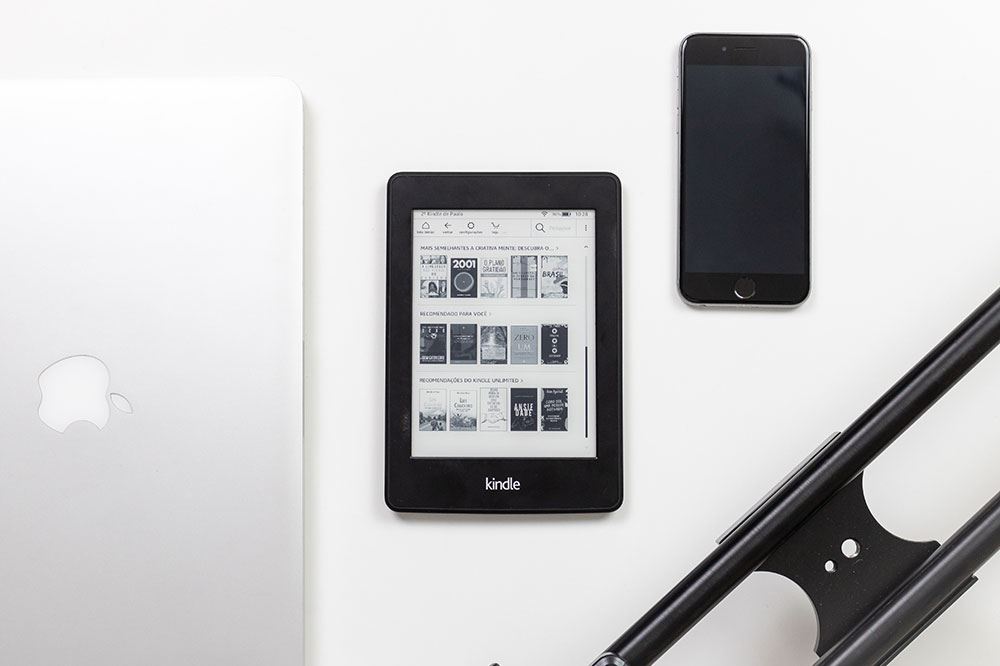
Compared to the majority of their competitors, Amazon’s Kindle range of tablets are growing in popularity. For that reason, you might be looking to get your hands on one. Whether as a gift or a treat for yourself, setting your new device up properly is always a bit of a challenge. In this article, we’ll do our best to make things as easy for you as possible.
If you’re having problems charging your device, we’ll try to help you diagnose the issue, so you can fix your tablet and get on with reading your favorite books and binge-watching Peaky Blinders.
Is It Actually Charging?
The vast majority of Amazon Fire tablets (the Kindle name was dropped back in 2014 when the 4th generation came out) have a small LED light, usually on the edge of the device. When you’ve plugged your charger in to both the charger port and a wall socket, then the light should turn to amber to indicate that your device is charging. If your device is already turned on, then you’ll also be able to see a small lightning symbol over the battery indicator at the top of the screen.
When the battery is fully charged, then the light will turn green. If the light doesn’t come on at all, then you’ll need to try some of the methods featured below.

What to Do When Your Tablet Won’t Turn On While Charging
Usually, if your Fire tablet refuses to switch on, even when plugged in, then the battery doesn’t have enough power stored yet. This is especially the case with brand new devices, if it can also happen through general usage.
The only real solution is to wait a while. Just like a car won’t start if it’s been left running too long, your tablet’s battery needs to have built up enough charge to be able to begin the start up process. Make sure that the charge light has come on, and wait for five or ten minutes to give it enough time to power up sufficiently.
Two things are worth keeping in mind here, though. First, if you have a fresh-out-of-the-box tablet, do yourself a favor and let the battery fully charge before switching it on, as the battery will be healthier if you do so. If you can’t wait that long, then you should still give it at least an hour.
Second, the speed at which it charges depends on whether you’re plugged into a wall socket or a computer’s USB port. A wall socket can fully charge it in around 4 hours, while using a USB port can take over 10 hours, and it might not even charge at all.

What to Do If Your Tablet Won’t Charge
There are a quite a few reasons that might cause your tablet not to charge properly. While most of them are hardware-related, there’s one thing you can do before you start trying to work out which part has broken. By performing a reset on your device, you might be able to fix it, if your problems were caused by a glitch rather than a malfunction.
Here’s how to reset your tablet:
- Unplug the charger from both the tablet’s charge point and the wall or computer it’s attached to.
- Press and hold down the power button for 40 seconds, or until the tablet restarts.
- Plug the power cable back into your tablet, and into a wall socket.
If it still isn’t charging, then you may have a problem with the hardware, or the temperature where you’re trying to charge it. If it’s extremely hot or cold, then it might not work, so let it warm up or cool down as appropriate.
If it’s a hardware issue, then you’ll need to try and work out exactly what has broken. Try gently wiggling the cable around in the port, or bending the wire near the head of the cable. If this makes the tablet start charging, then you probably have a loose wire in your charge cable. You can try using a different USB cable or power adapter, or both. If this doesn’t work, then the charge port might be damaged, or it could be an issue with the battery itself.
If your tablet is still within its warranty period, then your best bet might well be getting in contact with Amazon to see about getting a replacement. Otherwise, you’ll probably have to take it to an electronics repair shop to get it fixed, unless you’re a dab hand with a soldering iron.
Lights Are On, but No-One’s Home
These are the most common issues we’ve found and the simplest solutions, to help you get your tablet up and running as soon as possible. That said, it’s worth mentioning that the reason tech companies make charge cables so awkwardly short is to discourage people using them while they charge, as it’s pretty bad for the health of the battery.
If you’ve found any other handy workarounds for battery issues on the Amazon Fire tablet, why not share them with us in the comments section below?




![what is the newest kindle fire [november 2019]](https://www.techjunkie.com/wp-content/uploads/2019/11/what-is-the-newest-kindle-fire-november-2019.jpg)
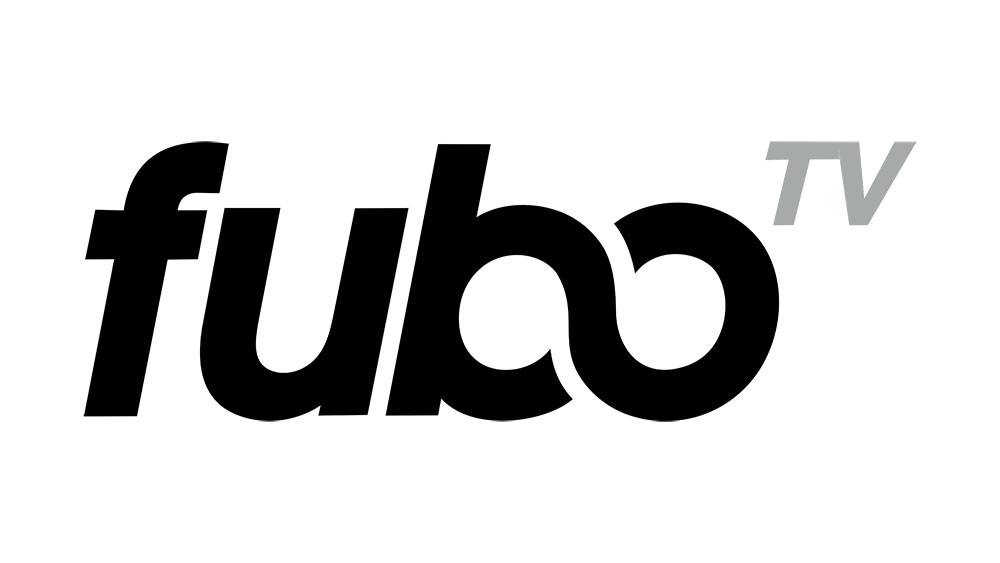
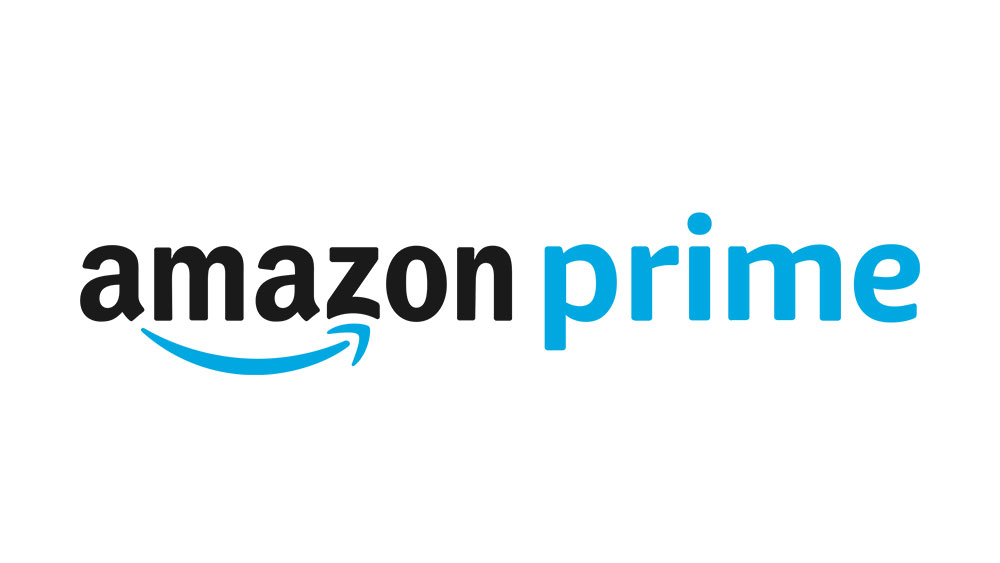

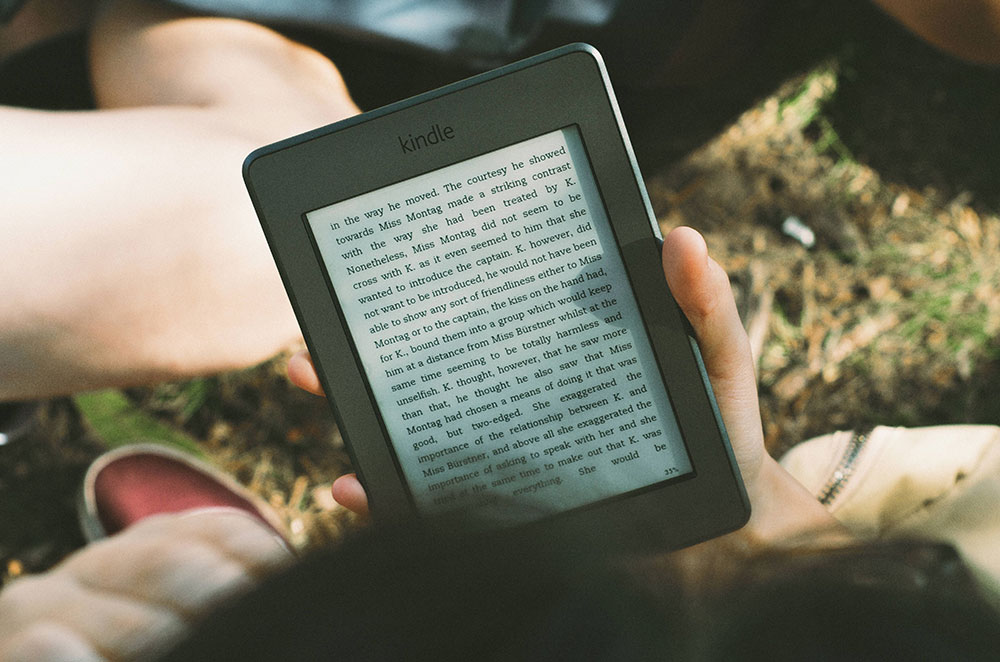








One thought on “How to Turn On Your Amazon Fire Tablet While Charging”