How To Turn Off iMessage

iMessage is a cheap and very convenient way to message other iOS users. Whether you’re sending an SMS or MMS, your iPhone or iPad will detect whether the recipient is an iOS user and send using iMessage if they are. It’s a neat system that can save a bit of money if your cell contract doesn’t include picture messages. But if you leave Apple for Android, you need to turn off iMessage.
If you don’t turn it off, any message that was previously sent via iMessage may not be delivered and nobody wants that.
How iMessage works
When you get an iPhone or iPad, you create an Apple ID. This is the central account used across all Apple services both hardware and software. It links your phone number, email address, payment methods, iTunes and all interactions you have within the Apple ecosystem.
By linking a phone number to an Apple ID, iMessage can quickly identify whether you and your recipient use the system. A simple lookup on Apple’s database to see if you are both users and an SMS or MMS can be sent via Apple’s servers rather than your cell network. iMessages are free while some cell contracts charge for MMS. It is another clear advantage of using Appel devices.
But if you decide to give Android a try you need to deregister from iMessage. If you don’t, those messages get lost in the ether. What’s more, neither you nor the sender of that message are notified so nobody knows that’s going on. Given how touchy some people can be about not getting a reply, or an instant reply, that can spell trouble.
Hence this post showing you how to turn off iMessage.
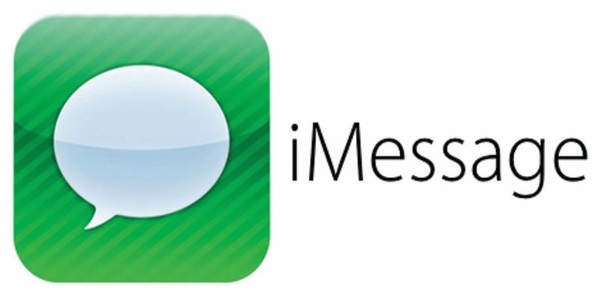
How to turn off iMessage
Ideally you should turn off iMessage before you sell or dispose of your iPhone or iPad. While you can do it afterwards, it is much more straightforward to do it while you still have the device. If you own multiple iDevices that use the same Apple ID you will need to disable it on all of them.
Turn off iMessage on iPhone or iPad
It is very straightforward to turn off iMessage on an iPhone or iPad.
- Unlock your phone and navigate to Settings.
- Select Messages.
- Toggle off iMessage at the top.
To be thorough I suggest leaving it ten minutes or so and then send a test message to someone you know on iMessage. Compose an SMS and send it to see what happened. If the message appears in green speech bubble, it was sent via SMS. If it appears in blue speech bubbles, it is still using iMessage.
Turn off iMessage on Mac
If you also use a Mac you will need to disable iMessage on that too. It is just as straightforward.
- Open Messages within the Settings menu.
- Select Preferences and then the Accounts tab next to General.
- Select your iMessage account and uncheck the box next to your phone number. If you don’t have an email address linked to iMessage, you may need to add one before you can uncheck the phone number box.
- Uncheck Enable this account at the top in the Apple ID section.

Turn off iMessage if you no longer have your device
If your iPhone or iPad has been lost, stolen or irreparably damaged you may not have the luxury of turning off iMessage before you move over to Android. Fortunately, Apple has a page on their website that enables you to turn it off remotely.
- Navigate to the Deregister iMessage page on the Apple website.
- Scroll down to ‘No longer have your iPhone?’
- Add your phone number into the Phone Number box. This will work on an Android phone as you are sent a confirmation code which you enter below the phone number box.
- Add the code into the box and select Submit.
This process will take the phone number you have registered with iMessage and send you a code via SMS for you to enter in the box underneath. Even if your phone is inoperable for some reason, you will need to use the SIM to be able to complete this process. If you don’t have the SIM contact 1-800-MY-APPLE and have the tech support guys do it for you.
If you’re within the Apple ecosystem iMessage is an excellent feature. It is fast, secure and doesn’t cost a dime. If you leave Apple you really should deregister iMessage before you dispose of your phone so messages don’t get lost. You don’t want to annoy your friends by not responding to their messages in a timely manner do you?
















