How To Turn OFF Keyboard Sounds In iPhone X
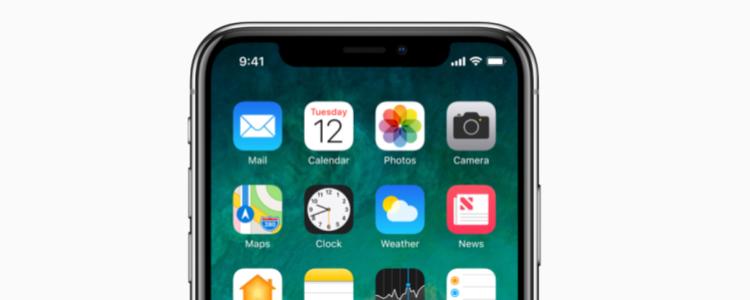
Want to learn how to turn off keyboard sounds in iPhone X devices? If so, make sure to read through the information provided below. We’ve created a guide that’ll help you to mute your keyboard sounds on your iPhone.
It’s surprisingly easy to turn off the keyboard sounds in the iPhone settings app. You have a number of options that are available for you. The one you choose depends on whether you’d like to temporarily mute the sounds or permanently mute them. Both options are described below.
By default, both the iPhone X make a noise when you type on the on-screen keyboard. It’s a small clicking noise that plays every time a key is touched. Whilst some people like this sound because it lets them know when they’ve pressed a key, it can quickly become annoying, especially when typing in public.
If you decide to temporarily turn off the keyboard sound effects, you can easily switch them back on with the tap of a button. If you’d like to permanently turn them off, you’ll have to go back into the iPhone X settings menu to turn them on again in the future.
How To Switch Off Keyboard Sounds on iPhone X Permanently
With this method, you’ll no longer need to worry about keyboard sounds playing ever again. This tip works for both the iPhone X and the iPhone X. This guide is designed for the latest version of iOS, but it should work for other versions as well. Follow the steps listed below to get started:
- Navigate to the “Settings” app on your iPhone. Next, tap “Sounds”
- Scroll to the bottom and navigate to “Keyboard Clicks”. Tap to move the toggle to the “OFF” position
- Close the Settings app
Temporarily Mute Your iPhone X Keyboard Sounds
If you’d like to turn off the keyboard sounds for the iPhone X temporarily, you can use the mute button on the device. This option is perfect for anybody that would like to mute the iPhone X in certain situations. For example, whilst you’re at the library. All you need to do is move the physical mute switch on the side of the iPhone X or the iPhone X. Whilst the mute switch is on, you won’t be able to hear the typing happen.
Whilst muted, you won’t be able to hear any other sounds either. If you’d like to hear text notifications and calls, make sure to use the physical mute button again to unmute your device.
Whether you’ve used the option above or the latter option to mute keyboard clicking sounds, simply visit the settings app again, visit the ‘Sound’ section and tap the toggle to move the ‘Keyboard Clicks’ option to the ON position.
















