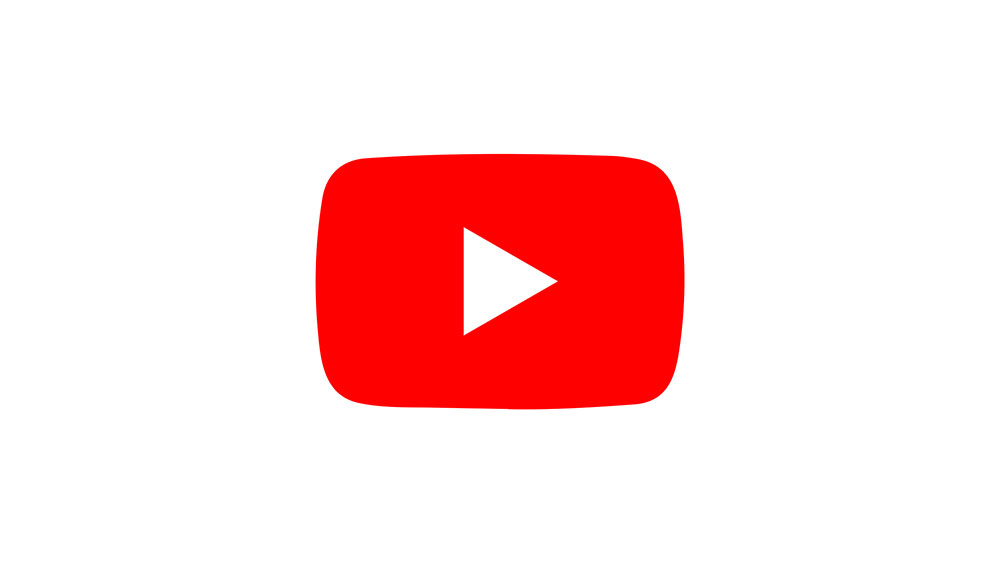How to Turn On LeapFrog Epic

Kids love tablets. That’s a fact. But it’s the parents’ duty to make sure that their kids use these devices properly and steer them clear of any inappropriate content. That’s where LeapFrog comes in, providing tablets that are specially tailored for use by young children.
With hundreds of educational games available for the LeapFrog Epic, it’s certain that your device will see a lot of use. That’s why it’s important to know how to turn it on in any situation.
Your Tablet May Turn Off for Several Reasons
Depending on the reason why your device turned off, there are several ways to turn it back on. Your LeapFrog Epic may be either in sleep mode, fully turned off, or out of battery.
The tablet can go into sleep mode either by pressing the power button once or after a period of inactivity. To turn it on, all you have to do is to press the power button once. This will wake it up and you can start using it.
You can find the power button on the top side of your device, between the volume button and the USB port.

If your LeapFrog Epic was turned off by pressing and holding the power button for two to three seconds, that means it’s been fully turned off. To turn it on, simply press and hold the button for three to five seconds.
If the tablet is out of battery, it will not turn on until you charge it. In that case, follow these steps to turn it on.
- First plug the tablet charger into a wall outlet.
- Connect the charger to the LeapFrog Epic.
- To check if the tablet is charging, press the power button. If everything is ok, you should see the battery charging icon.

- Let the LeapFrog Epic charge for a couple of hours.
- Disconnect it from the charger.
- Press and hold the power button for three to five seconds to turn the tablet on.
LeapFrog Epic Is Not Charging
It may happen that you have connected the tablet to the wall charger but you don’t get the battery charging indicator. This may suggest that something is wrong with either the wall outlet, the charger, or the tablet itself.
To troubleshoot this issue, follow these instructions:
- Connect the wall charger to another outlet.
- If that didn’t help, it might be that something is wrong with the wall charger. Disconnect the tablet from the charger, and connect it to the computer with the provided USB cable.
- When you turn on the computer and press and release the power button on LeapFrog Epic, the battery charging indicator should appear on the tablet’s screen. This means that the wall charger isn’t working properly and should be replaced. Try contacting LeapFrog’s customer support for advice, but you’ll probably need a new charger.

If even this didn’t do the trick, and your LeapFrog Epic still won’t turn on, it might be that something is wrong with it. In that case, it’s best to call customer support and stop tinkering with it on your own.
Keeping the Battery Charged for Future Use
To prevent the battery from draining unnecessary, always turn off your LeapFrog Epic after you or your child finishes using it. That way, the tablet will be ready for the next time. Also, turning it off regularly will preserve the battery since battery lifetime is inversely proportional to recharging cycles.
Keep in mind that the battery will drain even when the tablet is fully turned off, although very slowly. As compared to leaving the tablet on, you’re not going to use up the battery even after a couple of days of inactivity.

The Power Button Is Really Powerful
Sometimes, smart devices may stop responding or simply lock out with an unresponsive screen. There are many reasons for this – not enough free space on your tablet, a frozen app, memory overload from having too many applications open at the same time, etc.
Whatever the reason, you can always unblock your LeapFrog Epic by simply restarting it:
- Press and hold the power button for two to three seconds to turn off the device.
- Choose the “Power Off” option from the menu and confirm by tapping “Ok”.
- When it turns off, wait for twenty seconds.
- Then, turn on the tablet by pressing and holding the power button for three to five seconds.
That should restart your device and allow you to sort out any issue that may have caused it to freeze.
Take Good Care of Your Little Frog
With so many fun apps to learn from, your kids can have a lot of fun with the Epic. To keep the device always ready for use, take care of its battery, restart it regularly, remove apps that are no longer used, and pay attention to the available free space on the device.
What are your experiences with LeapFrog devices? Do you find them useful for your children? Or perhaps they are your guilty pleasure as well? Please share in the comments below.






![which leapfrog is the newest [november 2019]](https://www.techjunkie.com/wp-content/uploads/2019/11/which-leapfrog-is-the-newest-november-2019.jpg)