How To Use Incognito Mode On Google Pixel 2
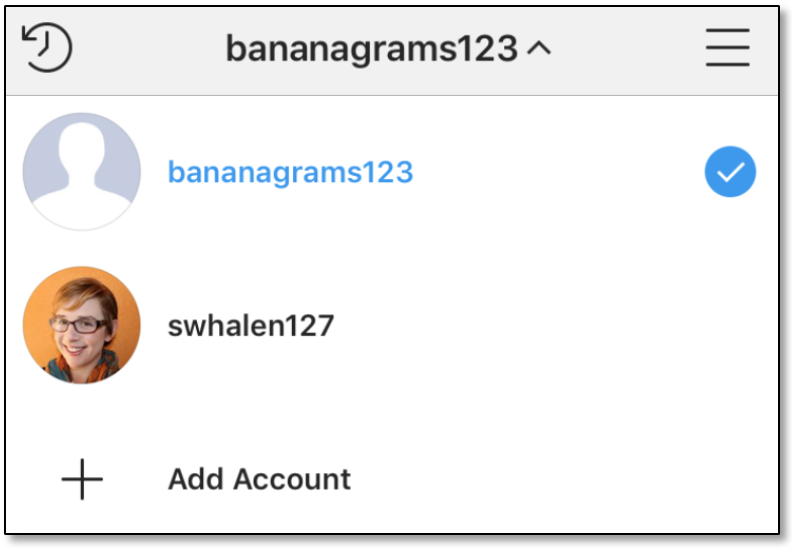
There are some owners of the new Pixel 2 that likes using the smartphone to browse and won’t like Google to monitor or track their online activities, a good idea is to make use of the “Incognito Mode” feature on Google Chrome. This mode makes sure that none of your Google search queries or online history will be saved when you are done browsing. You can also be sure that your passwords and other login details will not be saved.
The Incognito mode on Pixel 2 acts like a kilswitch that will not record or monitor any of your online activities. However, you should know that the Incognito Mode does not delete cookies. Cookies will be automatically saved whether you use the Incognito Mode or not.
How to Switch ON Incognito Mode on Pixel 2:
- Power on your Pixel 2
- Open Chrome
- Tap the menu button at upper right
- Click on “New incognito tab” opening an empty tab to show that the Incognito mode has been activated
Other browsers are available that are more focused on your privacy. A worthy alternative is Dolphin Zero which you can conveniently use for your online activities. Another popular browser is the Opera browser that works perfectly on Pixel 2 and comes with an effective browser-wide privacy.













