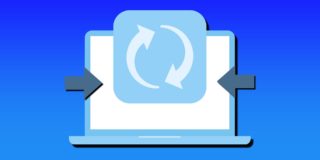How to Use Live Photos on iPhone 8 and iPhone X

The first time Live Photos was introduced to iPhone users, it really became a hit. This feature turns your ordinary photo into a short video, complete with sound and motion. For those iPhone 8 and iPhone X Plus users who wants to learn how to use Live Photos on your iPhone 8 and iPhone X, this is a good read for you.
The latest iOs version, iOs 11, added some awesome tweaks on the Live Photos Feature of iPhone 8 and iPhone X Plus. Let’s take a look.
Change the default photo
iOS automatically chooses a moment of your live photo to represent it. Sometimes the still looks great – other times, not so much. iOS 11 allows you to change the Key Photo with just a few taps. When viewing the Live Photo, tap edit. Use the filmstrip at the bottom of the screen to change where the rectangular box is. As you move the box, an option will pop up offering to make the new selection your key photo. Easy!
Trim it down
When taking a Live Photo, your iPhone 8 and iPhone 8 Plus takes chunks of videos you have taken then combines it. Yet there are times that there are certain parts on the end product you don’t want to be included. In iOs 11, you can remove that part. To remove that part, tap Edit and then use the familiar video trim tools along the bottom of the screen to get it just right. If you’re unfamiliar with the process, place a finger on either arrow at the end of the clip, and drag it towards the middle.
Loop
Live photos have several new effects to Live Photos, including loop. Looping adds a really fun flair to your picture. Loop does exactly what you think it would – it replays the Live Photo over and over in a continuous loop. To use loop, swipe up while watching a Live Photo and select it from the list of effects. The same method can be used for bounce and long exposure.
Bounce
With the Bounce effect, your iPhone 8 and iPhone X will analyze your Live Photo the chooses start and stop point, creating a Live Photo that plays forward, and then reverse.
Long exposure
You may heard it from photographers. Long exposure shots are fantastic for catching streaking car lights or running water. There are a few apps in the App Store that do a good job of making this process easy, but now Apple has added the option to do it directly from the Photos app with a Live Photo.
When taking a Live Photo intended for the Long Exposure effect, it’s a good idea to use a tripod or place your phone on a stable surface. Any shaking, even the slightest, will ruin your shot.