How To Use DuckDuckGo In iOS 10 For iPhone And iPad
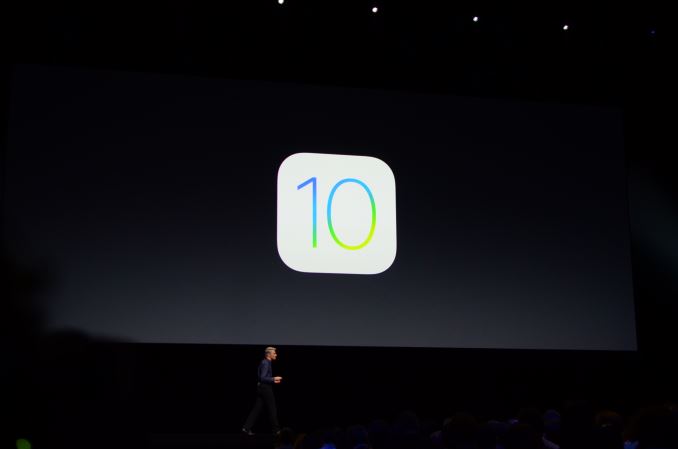
For those wanting to use the best Internet browser on your iPhone or iPad running iOS 10, then browsing the web with DuckDuckGo is the best option. DuckDuckGo is an Internet search engine that focuses on protecting searchers’ privacy. DuckDuckGo is unique as it doesn’t profile users and shows all users the same search results for a given search term. DuckDuckGo emphasizes getting information from the best sources rather than the most sources, generating its search results from key crowdsourced sites such as Wikipedia and from partnerships with other search engines like Yandex, Yahoo and Bing.
DuckDuckGo’s mission statement says that “Our vision is simple. To give you great search results without tracking you,” and below we’ll explain how to set up and use DuckDuckGo in iOS 10 for your iPhone and iPad.
How to set up DuckDuckGo in iOS 10
- Turn on your iPhone or iPad.
- From the Home screen, open the Settings app.
- Browse and select on Safari.
- Select on Search Engine.
- Now you’ll see a list of suggested search engines, and select on DuckDuckGo.
- After you have set DuckDuckGo as your default Internet browser on iOS 10, open the Safari app and when you type in the search box you’ll get results from DuckDuckGo.
















