What is the Button on the Airpods Case For?

When you unpack the Airpods for the first time, you’ll notice that the small, compact headphones lack both wires and buttons.
The only available button is located on the back of the charger case, and it has a vital purpose – it initiates the ‘setup’ mode of your Airpods, and enables them to pair with your iPhone or other devices.
There are two occasions when you need to use this button – if you want to reset and pair the headphones to another iOS device, or if you want to pair the headphones with a non-iOS device. This article will explain both of these methods.
Connect First-Time to the iOS Device
When you purchase the AirPods for the first time they should pair automatically with your iPhone. There’s no need to push any buttons or toggle anything on your settings.
You simply have to open the lid on your Airpods case (with the headphones still on) and move it close to your iOS device – the setup initiates on its own.
However, there are some occasions when the setup doesn’t start. Then you have to check the Bluetooth connection of your iOS device, and start the ‘pairing’ mode manually.
This button is also known as the ‘reset’ button, since you can use it to disconnect from one iOS device and connect to another.

How to Initiate Reset or Pairing with the iOS
If your iPhone doesn’t connect to your Airpods automatically, or if you want to pair it with another iOS device, follow these steps:
- Go to the ‘Settings’ app on your iOS device.
- Tap the ‘Bluetooth’ menu.
- Select the icon that’s beside the Airpods.
- Tap ‘Forget This Device’.
- Place the headphones back in their case and close the lid. Wait a few seconds and then open the lid again.
- Press and hold the ‘Setup’ button on the rear end of the case.
You should see a yellowish light blinking a few times before it turns to white. This means that the Airpods are reset. Just place them next to your iPhone again and the setup screen should appear.
Pairing AirPods with a Non-iOS Device
The setup button enables you to pair your Airpods with plenty of non-iOS devices, such as Mac or Android phones.
Pairing Airpods with Mac
There’s a possibility that you can instantly pair your Aipods and Mac. In all likelihood, you used the Apple ID when you set up the Airpods for your iPhone and logged in to the same ID on your Mac. If so, you can just click the Volume icon at the top-right of the menu bar and select the Airpods.
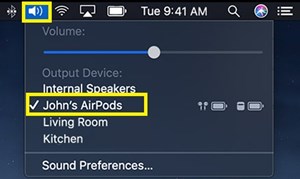
On the other hand, you can perform the pairing mode using the Setup button. Here’s what you need to do:
- Check if the Bluetooth is on your Mac. If not, turn it on.
- Place your Airpods in the case.
- Close the lid and wait a few seconds.
- Open the lid.
- Place the case (with the headphones inside) near your Mac.
- Hold the Setup button and wait for the light to start flashing from yellowish to white.
- Click on your Airpods from the Bluetooth Devices list.
- Select ‘Connect’.

When you connect your Bluetooth to Airpods, play any song on your Mac and the sound should come from the Airpods instead of the Mac’s built-in speakers.
Pairing Airpods with Android
You can pair Airpods with any Android device and use it as a standard Bluetooth headset. The process is fairly similar as the other two.
- Slide down from the top of the phone to display the quick-access bar.
- Long press the Bluetooth icon to enter the Bluetooth menu.
(Alternatively, you can go to the Settings app and find Bluetooth settings) - Toggle the Bluetooth on.
- Place the Airpods case with the headphones inside near to your Android device.
- Long-press the Setup button to start the pairing process.
- Select your Airpods when your phone recognize them and they appear on the list.
When you pair Airpods with non-iOS devices you won’t be able to use some of the features. For example, if the headphones won’t disconnect automatically when you take them off or double-tap them. Furthermore, you won’t be able to use Ciri, as Android devices don’t support this virtual assistant.
Great Feature for Multiple Devices
Although we can trust the new smart devices to communicate on their own, the Airpods Setup button allows us to make sure we can take the matter into our own hands.
On top of that, it allows you to have a designated, high-quality wireless headphones for all of your smart gadgets. If you have multiple devices with different systems (e.g. Android phone and a Mac, or an iPhone and an Android tablet) you can switch the headphones between them per your needs.
Which devices do you pair with Airpods? Are you happy with their performance? Share your experiences in the comments section below.




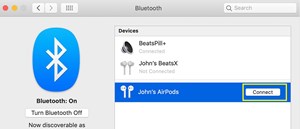













One thought on “What is the Button on the Airpods Case For?”