How to Alter Netflix Playback Speed
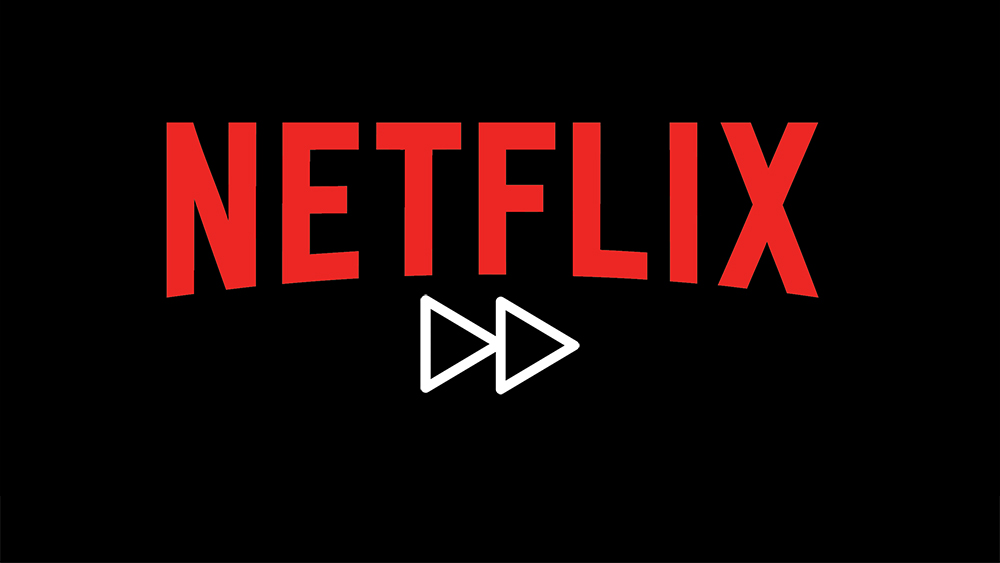
Netflix understands instant gratification very well and uses it to get you hooked on using their platform. People tend to binge-watch shows on Netflix, which means they may go through an entire season in one take.
If you are a binge watcher yourself, altering Netflix playback speed could be of interest to you. Unfortunately, Netflix does not have a native feature built in for changing playback speed, but there are many third-party solutions you can use.
The Best Chrome Extensions for Altering Netflix Playback Speed
You can watch Netflix in HD and even Ultra HD, so it is best to watch it on your desktop or on a smart TV. You can only alter the playback speed if you are watching it on a browser – there are no solutions yet for changing the playback speed on the Netflix app. If you prefer to watch Netflix on your smartphone or tablet, you can still use the Chrome app to access the website, and then download one of these Chrome extensions.
Without further ado, these are the best free playback speed altering tools for Netflix on Chrome:
1. Super Netflix for Chrome
Unlike our other picks, this Chrome extension is made specifically for Netflix users. You can install it from here. Just click on “Add to Chrome” in the top right corner of the screen, confirm your choice in the pop-up window, and then you will be ready to go. Every extension on our list can be installed the same way.
If you have already opened Netflix on your browser, you might need to refresh the page to get this extension to work. You will see some new transparent options at the top of the screen. Super Netflix offers some great features like skipping intros, blurring images or thumbnails in case you hate spoilers, and even altering video quality on the go (if your internet can handle it).
Altering the playback speed of your video is the second transparent option, positioned a little left of the center of your screen. It can go from 0.5x to 4x speeds, which is more than enough customization to get you by.
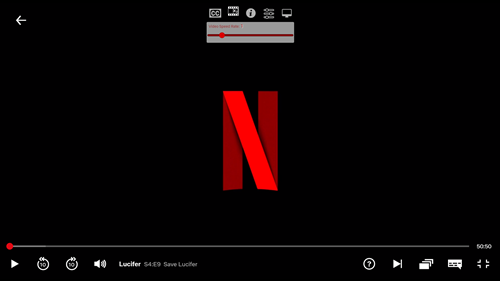
2. Video Playback Speed Chrome Extension
You can download and install this Chrome extension at this link. When you click on this extension in the top-right corner of your browser, you will see a colorful dropdown menu.
It is very simplistic, there is a bar which you can drag and set up your desired video playback speed. It goes from 0x (that is, pausing) up to 30x speed, which is usually too fast to be of use. Speeding the video up to 2x should be enough if you want to zoom through a series – anything faster than that would be too hard to follow.
This extension works on other streaming services as well, like Hulu or Amazon Prime, but it lacks the additional options Super Netflix has to offer.
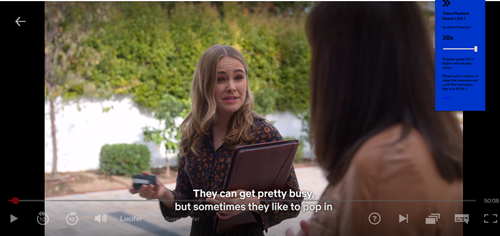
3. Video Speed Controller Extension
Add this unobtrusive extension to Chrome and you will see a faint 1.00 in the top left corner when you play a show on Netflix. (You will notice we were on a Lucifer binge, and we definitely recommend it!)
Hover your mouse to this number and you will see more options. The plus icon increases playback speed by 0.1 while the minus slows it down by 0.1. When you click on this extension, you can access the Settings and see the advanced options like rewind, advance preferred speed, etc.
This extension also works on other streaming sites which use HTML5 videos.
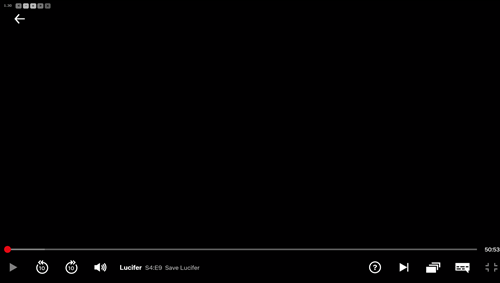
4. Video Speed for Chrome
Finally, there is the Video Speed extension, which is the simplest extension on this list. You will like it if you are a minimalist. It is also effortless because the playback values are already set, and they range from 1.25 to 2x.
Open your watch list, press play, and click on this extension in the top-right corner. Choose the speed you prefer and enjoy the show.
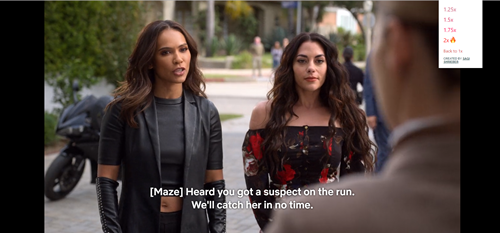
Need for Speed
Now you are equipped with all the tools necessary to become an expert binge watcher on Netflix. Remember to take breaks in between episodes to get food, water, and sleep, because binging can be unhealthy if you overdo it. You can also use some of these extensions to slow down what’s on your screen.
Tell us about your favorite shows and movies to speed through. If use playback altering extensions, which one is your top choice?
















