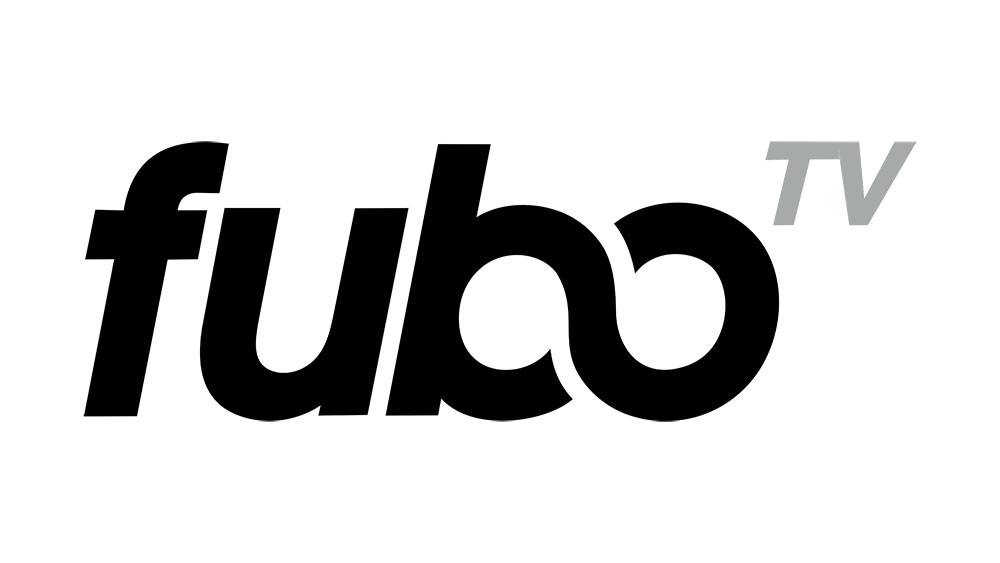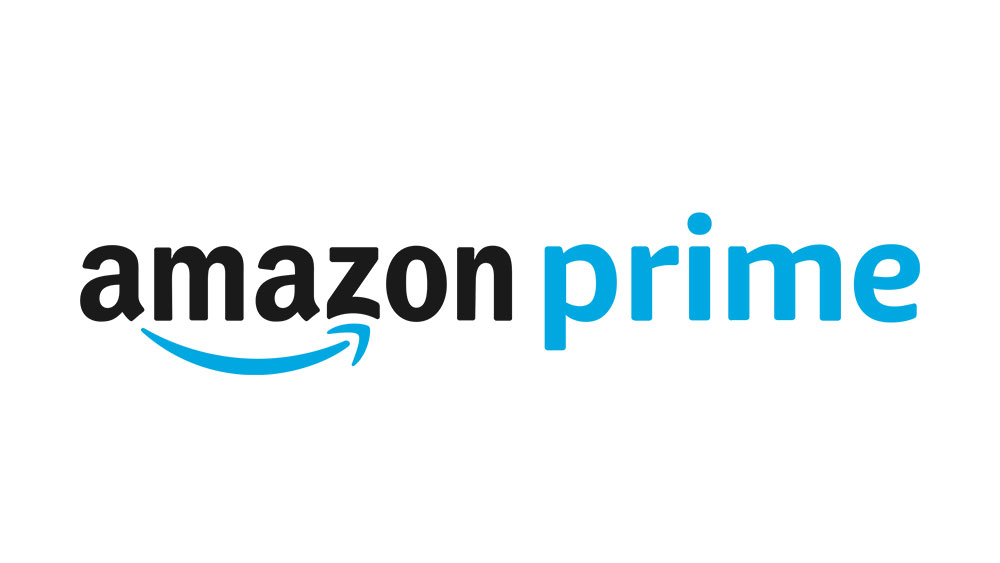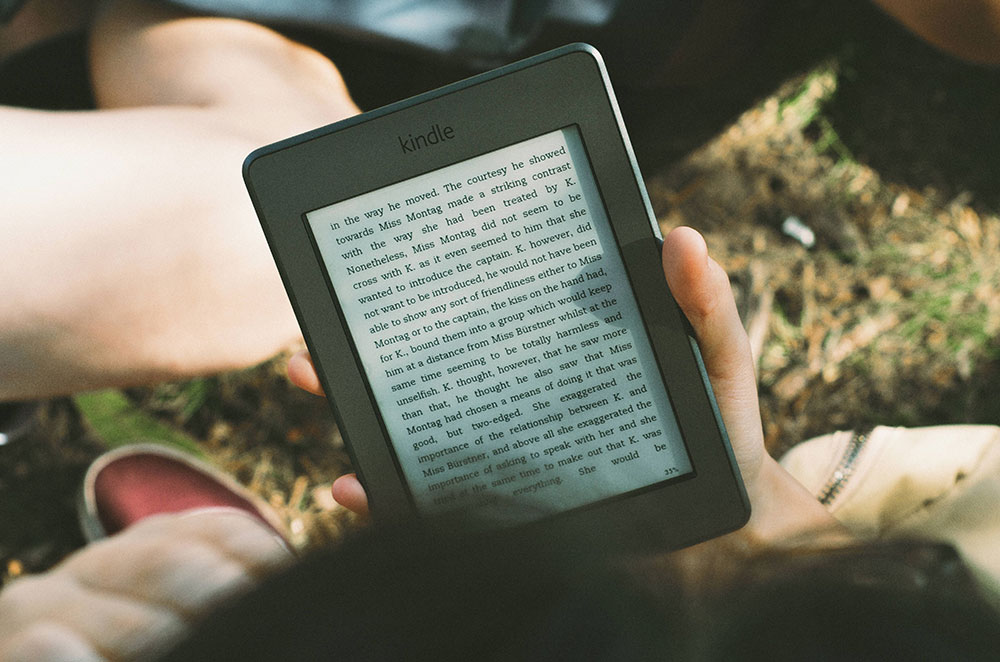How to Check If an Amazon Fire Tablet Is Stolen?
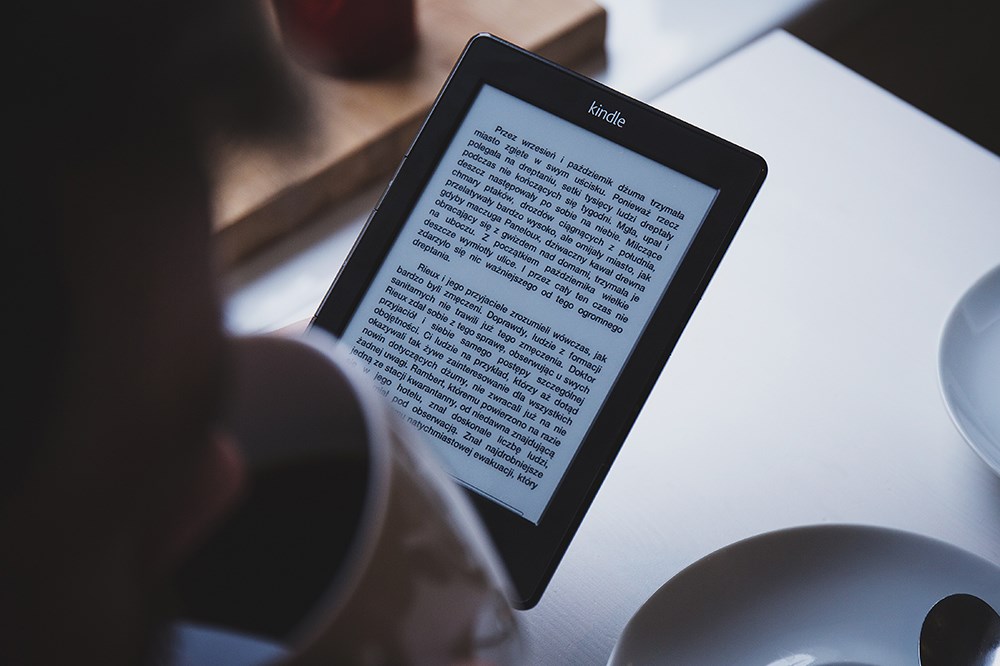
Amazon’s Fire tablet sits somewhere between Kindle readers and high-end iOS and Android tablets.
Although it doesn’t offer such rich features as the most recent iPads and tablets, it’s still a great informative and entertaining device. On top of that, it comes at a fairly reasonable price, especially if you get it via second-hand or third-party retailers.
However, sometimes an extremely cheap price can raise suspicions. What if it’s stolen? This article will explain how to check if a Fire Tablet is stolen. In addition, you’ll find out what to do if your device goes missing.
Checking If a Fire Tablet Is Stolen
You can never be sure of the device’s origin if you get it from third-party sellers rather than official retailers. The bargain second-hand Fire Tablet can actually be stolen from another user. Even if a device looks completely new, it can have a history behind it.
That’s why you should check the Fire Tablet hasn’t been stolen from somebody else before you purchase it. You can check this easily in a few simple steps (if the person the device was stolen from reported the theft, that is).
Step 1: See If the Device Is Deregistered
When somebody’s Fire Tablet gets stolen, that user may quickly deregister the account to prevent others from purchasing products with their Amazon credentials. Afterward, they will probably contact the customer care team to blacklist the device, meaning nobody can register a new account on it.
To check if the Fire Tablet is stolen before you buy it, you can do two things. Check if there’s another account already signed-in.
- Tap ‘Settings’ (gear icon) on the Fire Tablet.
- Select ‘My Account.’

If there’s an account already signed-in, there’s a big chance that the device is stolen. Even if it’s the account of the person who’s trying to sell the device.
Step 2: Check If the Device Is Blacklisted
Still, if there are no active accounts on the device, it doesn’t mean that it isn’t blacklisted. When the user reports the theft to Amazon’s customer support, they’ll blacklist the device using its serial number. This means that you can’t register a new account on it
It’s easy to see if the device is blacklisted. An unregistered device will first take you to the ‘register’ screen where you have to type in your Amazon credentials and add it to your existing devices. If you manage to do this, the device isn’t blacklisted. However, if you’re unable to register a new account, there’s nothing else you can do.
Note that if the previous user isn’t quick enough to blacklist the device, the thief can deregister it and create a new account. When this happens, it’s not possible to blacklist the device anymore. Therefore, there’s a chance that you can use the stolen Fire Tablet as if it’s your own.
What to Do If Your Fire Tablet Is Stolen
If you lose your Fire Tablet or suspect that it’s been stolen, you need to follow certain steps to secure your account and make it easier for authorities to bring it back.
Step 1: Locate Your Fire Tablet’s Serial Number
When you notice that your Fire Tablet is missing, you should locate its serial number right away. This is the unique identification number of your device and you’ll need it when you report it missing to Amazon’s customer support. There are two ways that you can find your device’s serial number.
The first is to read the serial number from the product’s package. It should be printed outside of the box. If the box is missing, you need to access Amazon’s official web page via your computer. Follow these steps:
- Go to Amazon’s Manage Content and Devices page and log in to your account.
- Click the ‘Devices’ tab.

- Select your missing Fire Tablet from the devices.
- The device’s serial number should be written at the bottom of the page.

Step 2: Deregister Your Account
After you find out your serial number, you should swiftly remove your account from the missing device. This way nobody can use your credentials to purchase items from the device.
To deregister, just follow the steps 1-3 from the above section, and then click the ‘Device Action’ dropdown menu. The ‘Deregister’ option will appear.
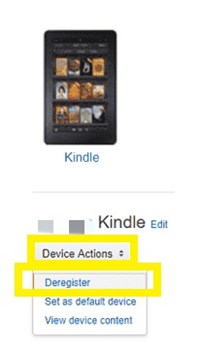
Step 3: Contact Amazon Support to Blacklist Your Account
After you deregister your account, you should contact the Amazon customer support team right away to blacklist it using your device’s serial number.
You should go to the Customer Care web page and sign in. Then, use the ‘Phone’ or ‘Chat’ options to report the missing device right away. Do not use e-mail, as it will take some time for the system to process it.
The agent will require your credentials (invariably e-mail and password) as well as the serial number of your device to blacklist it. Afterward, nobody will be able to register a new account on it.
Step 4: Report Theft to Authorities
After you’ve done everything to prevent other users from accessing your Fire Tablet, you should report it to authorities.
According to reports, Amazon Fire devices are most frequently forgotten and lost on planes, buses, other public transport, as well as in restaurants, cafes, etc. There’s a chance someone may pick it up and carry it to a nearby police station.
Act Swiftly
When it comes to missing or stolen Fire Tablet, you always have to act quickly, whether you’re buying a second-hand device, or you suspect someone stole yours.
If you purchase a device without checking it beforehand, there’s a chance that the device is blacklisted and that you can’t register a new account on it. Therefore, you’ve wasted plenty of cash. On the other hand, if you don’t blacklist a stolen Fire Tablet right away, someone can just switch accounts.
Did you ever encounter a stolen and blacklisted Fire device? If so, what did you do? Leave a comment in the section below to let us know.




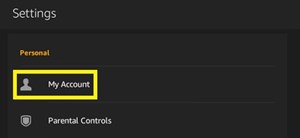
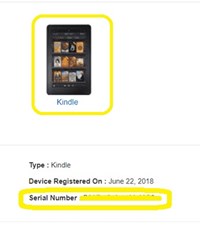
![what is the newest kindle fire [november 2019]](https://www.techjunkie.com/wp-content/uploads/2019/11/what-is-the-newest-kindle-fire-november-2019.jpg)