Apple iPhone XS, iPhone XS Max, and iPhone XR Not Receiving Text Messages (Solved)
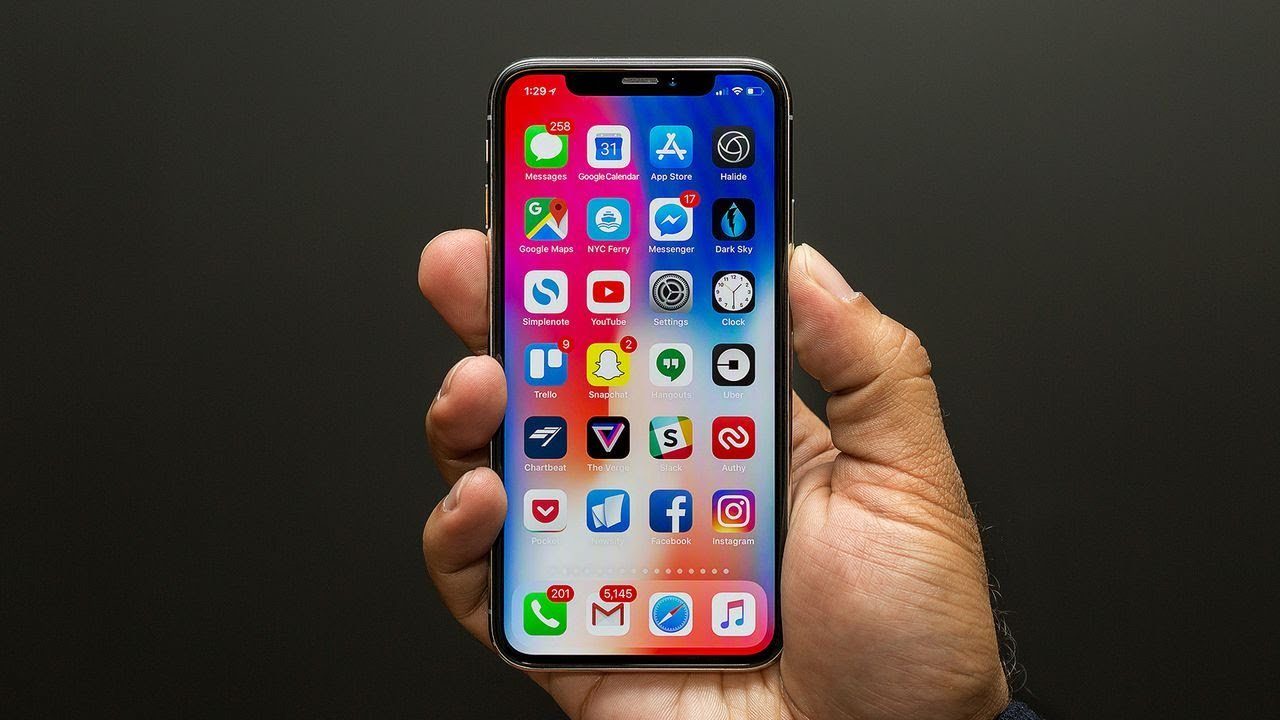
For those that own an Apple iPhone XS, iPhone XS Max, and iPhone XR, some have been complaining of not receiving text messages from other smartphones. There are also some users of these new Apple smartphones that are finding it difficult to send messages to contacts on their device. These are the two major issues that some users are facing with the text messaging app on their iPhone XS, iPhone XS Max, and iPhone XR.
The first issue is that when a contact or a number sends a message from an Android smartphone to someone using an iPhone XS, iPhone XS Max, and iPhone XR, the message does not get delivered. The second issue is when someone using an iPhone XS, iPhone XS Max, and iPhone XR sends message to someone using a non-Apple smartphone such as a Windows phone, Blackberry or any other phone, the message fails to deliver because they are sent as iMessage.
These two issues have been reported by some owners of the new iPhone XS, iPhone XS Max, and iPhone XR and it occurs because you’ve used the iMessage app on your iPhone before using the SIM card on your iPhone XS, iPhone XS Max, and iPhone XR. This can happen if you forget to deactivate the iMessage feature before using the SIM card in another smartphone. Below I will explain how you can fix this issue.
How To Fix Apple iPhone XS, iPhone XS Max, and iPhone XR Not Receiving Text Messages
An effective way of solving the texts message feature is by going to the Settings of your iPhone, then click on Messages, tap on Send & Receive. Click on the option ‘Use your Apple ID for iMessage’ and type in your Apple ID. You should also ensure that you have your Apple ID details and phone number registered under You Can Be Reached By iMessage. Go back to your iOS device, locate Settings, click on Messages and tap on Send & Receive.
However, if your other iOS device is not with you and you can’t deactivate the iMessage feature, then the next line of action is to visit Deregister iMessage page and deactivate iMessage. As soon as the page comes up, at the bottom of the page you will see the option that says “no longer have your iPhone?” Under this option, you will see a box, type in your phone number, choose your region and then click on the Send code option.
Once you receive the code on your smartphone, type it in the field “enter confirmation code” and to finish the process, click on submit. That’s all you need to do to be able to receive and send text messages on your Apple iPhone XS, iPhone XS Max, and iPhone XR.
















