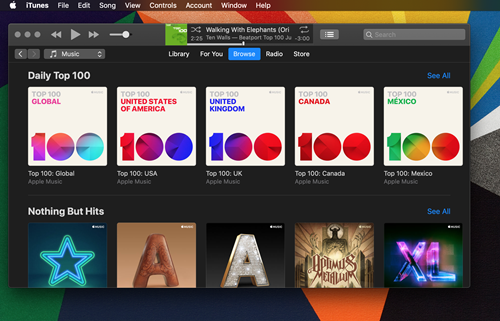Does Apple Music Have a Dark Mode?

If you’ve spent any serious time online in tech communities, you’ve probably noticed the increase in calls for software developers to offer their apps with a dark mode. With white space becoming more popular in software design, tech-savvy users and regular consumers alike have continued to ask for a change from bright, white displays to something a bit easier on the eyes. In 2019, both Apple and Google took note, with both rolling out dark mode in the latest versions of their respective mobile operating systems, a year after Apple added the mode to macOS.
While adding dark mode to the operating system is great for consumers, if apps don’t support dark versions on their own, you’ll still get hit with a bright flash. Thankfully, apps are slowly starting to allow dark mode, in order to match their operating systems, and Apple Music is no different. Though iOS users will have to wait to get dark mode on Apple Music when iOS 13 launches in September, it’s possible to get dark mode up and running on most of your devices. Let’s take a look at getting dark mode in Apple Music.
How to Get Apple Music Dark Mode Now
No matter whether you’re trying to load dark mode on your iPhone, Mac, or even your Android device, there’s a way for you to get there. Dark mode isn’t publicly available in every version of Apple Music yet, but if you know where to look, you can find a few workarounds. Check out the following guides for activating dark mode in Apple Music on all your devices.
macOS Mojave (and later)
Dark mode was added to macOS in 2018 with Mojave, making it easy to switch your entire operating system to run in dark mode. Every Apple-made native app supports dark mode when it’s enabled from the preferences menu on your Mac, and a growing number of third-party apps that support dark mode make it easy to dim the display on your Mac.
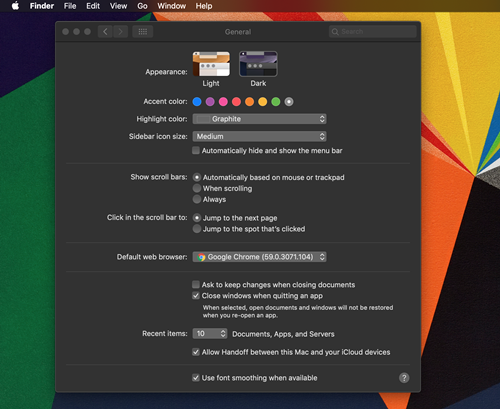
To enable system-wide dark mode, head to System Preferences, select General, and hit Dark next to Appearances. This switches your entire operating system from the default light theme to a darker grey, while still allowing you to choose your accent color from the menu below.
Once you’ve enabled dark mode, iTunes (to be renamed Apple Music in macOS Catalina) will switch to the same dark grey theme.
iOS 13
As of publication, iOS 13 has yet to officially launch to the public. As usual, Apple announced iOS 13 at their developer conference, WWDC, in June, with a release date set for the fall. Apple almost always launches their new operating system at the same time as the iPhone launch in September, and we see no reason that’ll change this year. Like macOS Mojave, iOS 13 includes a system-wide dark mode that makes it easy
Of course, anyone with a developer account can access the iOS 13 beta, and with it, dark mode. That said, we recommend not installing the iOS 13 beta on your device. Even more so than usual, this year’s beta is particularly buggy, with crashes, unsupported apps, and other issues arising. The general stance from Apple is that, outside developers using secondary devices, no one should run the beta on their main phone, and that holds true this year.
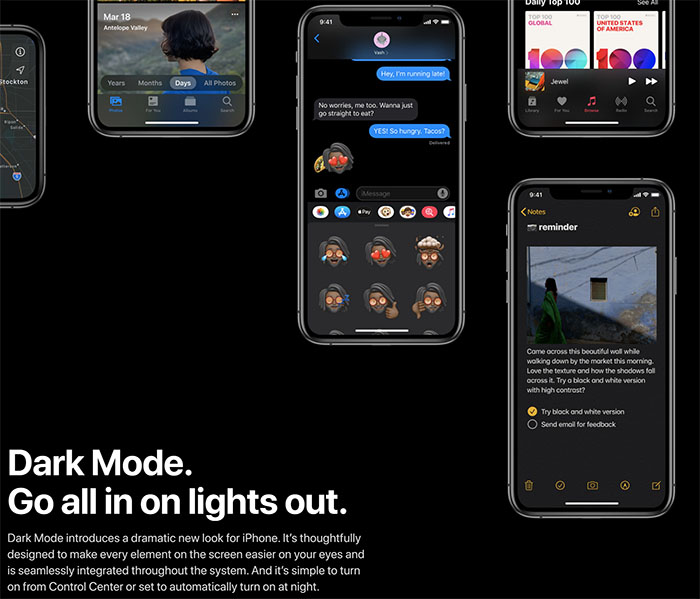
Once iOS 13 launches this fall, you’ll gain access to a system-wide dark mode that switches all supported apps—including Apple Music—from their usual white/grey theme. Dark mode on iOS also supports scheduling for both specific times and automatic sunset/sunrise times. It’s a robust system that makes it a bit more advanced than a simple toggle in a settings menu. Unfortunately, we’re still about a month out from dark mode going live for Apple Music.
iOS 12 and Earlier
While you’re waiting for the launch of iOS 13, you can use the accessibility options on iOS to invert the colors on your phone, in order to turn all white menus into black menus. Apple has offered inverted display options since the launch of the first iPhone, and their newer “smart” version is better about only switching apps that can properly support it. That way, you never have to worry about an app like Maps or Snapchat being rendered unusable when using your phone.
To activate Smart Invert, tap on Settings from your home screen, then select General and enter the Accessibility menu. Tap Display Accommodations under Vision, then tap Invert Colors. Select Smart Invert from the list of options to toggle it on, and you’ll be good to go. This feature inverts the display colors and leaves media, images, and other dark-styled apps intact. It’s not as nice looking as the upcoming dark-mode Apple Music, but with a black background, white font, and green highlights, the app will appear a lot easier on the eyes.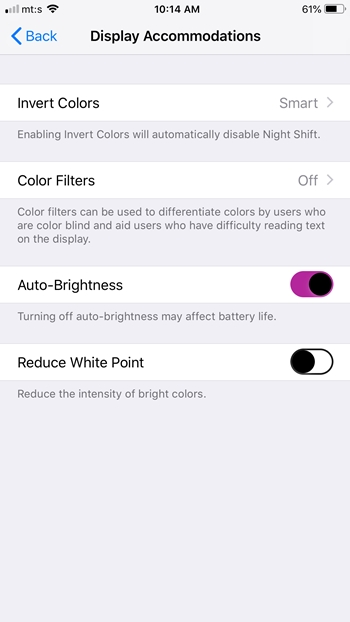
Apple Music on Android
If you happen to use Apple Music on Android, Apple isn’t leaving you in the dust. As we approach the official release date of iOS 13, Apple has also released a beta version of their Android app that supports a dark mode toggle. The option, available within the settings menu in Apple Music, makes it easy to toggle to dark mode, and to automatically enable and disable dark mode by toggling battery saver on your phone.
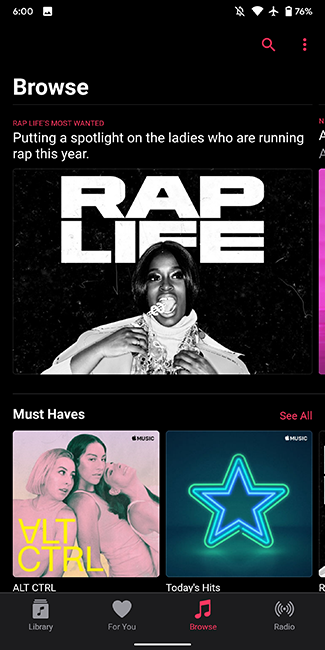
To get the beta version of Apple Music, you’ll need to join this Google Group, then head over to the Play Store to download the updated 3.0 version of Apple Music. In addition to dark mode, this update also contains all the new features coming to Apple Music this fall with iOS 13, including a new Now Playing display and lyrics that sync directly with your music. For everyone who can’t get into the Apple Music beta on Android, you can expect the official 3.0 update to go live this fall, around the same time iOS 13 launches for Apple devices.
***
It’s becoming more and more obvious that dark mode is here to stay. Whether you’re looking to use dark mode on your phone, tablet, or your computer, every single operating system from Android to Windows to all of Apple’s various operating systems have begun including a dark mode for users looking to protect their eyes from bright lights. It doesn’t matter if you’re trying to use your phone at night or you just think dark mode looks cool on your iPhone’s OLED display. No matter your reasoning, the implementation of dark mode has never been more popular, and our eyes can’t be more thankful.