How To Change LG G7 Text Message Ringtone
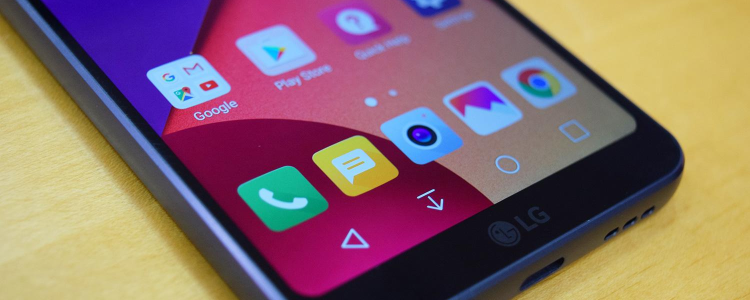
I’m sure there are owners of the LG G7 that will like to know how they can change the LG G7 text message ringtone. One of the advantages of learning how to change the default message ringtone on your LG G7 is because it makes it possible to set a unique tone for a specific intact when they send you a text message. It’s also possible to set a specific tone for your alarm clock feature for a particular task. I will explain below how you can change the default message ringtone on the LG G7.
How You Can Change Text Message Ringtones on LG G7
It’s quite easy to add and create your ringtone for specific contacts on your LG G7. You can also set the ringtones for text messages from a particular contact on your LG G7. The instructions below will let you understand how to set custom texts.
- Power on your LG G7
- Locate the Dialer app and click on it
- Search and choose the contact you wish to edit
- Tap on the pen-shaped icon to edit the contact
- Tap on the “Ringtone” button.
- A new window will appear listing all your ringtone sounds
- Search for the song you wish to use as your ringtone
- If you can’t find the ringtone, tap on the “Add” and look for it on your LG G7 storage, click on it when you see it
The tips outlined above will make you understand how you can set a specific ringtone for a contact on your LG G7. This means that anytime the specific contact calls you, the set ringtone will be used. Meanwhile, all other calls will use your phone’s default ringtone. This gives you a more personal experience with your an LG G7.















