Clean Up Your Computer With BleachBit
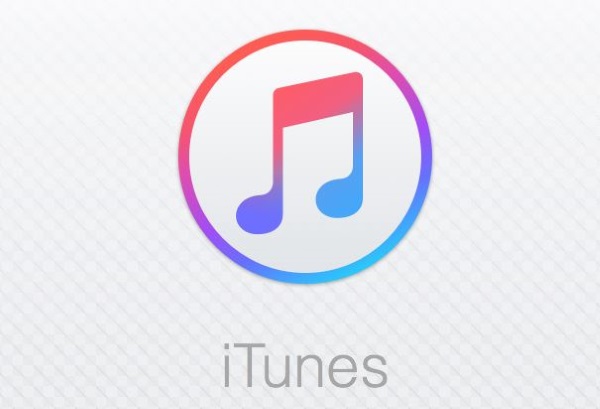
Why BleachBit?
BleachBit has a very simple, but very important function. It completely deletes files. Those files could be ones that you specifically tell it to remove, or they could be the junk files that clog up your computer and slow it down. Either way, BleachBit not only deletes them, it replaces the space that they occupied with random garbage, making it nearly impossible to recover those files.
So, the uses of BleachBit are twofold. First, you can use it to clean the junk files, like bloated caches, out of your computer and speed it up. Second, you can use BleachBit to completely and securely destroy sensitive files.
Before you call it into question, BleachBit is definitely secure under the right circumstances. During the 2016 election, BleachBit gained an unexpected bit of publicity when it was revealed that BleachBit was used to delete the missing emails from Hillary Clinton’s server. If those couldn’t be recovered, you shouldn’t worry too much about the files that you delete with BleachBit.
Install BleachBit
One of the great aspects of BleachBit is that it is fully open source and cross platform. BleachBit will detect many of the applications and folders on your computer, regardless of the operating system, and include the appropriate modules in its listing.
Windows
Head over to the BleachBit download page and download the .exe installer.
When the installer is done downloading, start it up. Most of the defaults are good. Select your language, then the license. Somewhat ironically, the license is the GPL, which says that the software is free and must remain free, but you can do just about anything you want otherwise.
Select the components that you want. Make sure that you include the shred functionality.
Choose your install directory and finish up the install.
Linux
BleachBit is free software, so most Linux distributions package it, and you’ll find it in their default repositories. You can use your package manager to install BleachBit.
Some Linux distributions may not be shipping the latest version of BleachBit. If you want the absolute latest, you can install one of the packages provided by the BleachBit developers.
Debian/Ubuntu/Mint
$ sudo apt install bleachbit
Fedora
# dnf install bleachbit
CentOS/RHEL
# yum install bleachbit
OpenSUSE
# zypper in bleachbit
Arch Linux
# pacman -S bleachbit
Using BleachBit
For how powerful it is, BleachBit is actually very simple to use. Just click on the icon(wherever the launcher is) and open up the graphical utility. On Linux, it’s a better idea to run BleachBit as root from the terminal, since you may run into permission issues.
When you open it up, the interface that you’ll see is fairly plain. On the left side, there’s a checklist of items that can be cleaned up. There’s a small menu at the top too, but that’s about all. BleachBit will display any changes being made in the wide blank space to the right.
Junk Cleanup
The simplest thing that you can do with BleachBit is clean up junk files. On the left side, you’ll find a checklist of potential folders and files to clean up. Check off the ones that you want to clean.
Don’t check off everything at once. BleachBit is a bit of a bully. It doesn’t care if another system process is using a file, and it doesn’t care if it breaks something. Select your folders with care. It’s also a good idea, once you have your folders selected, to click the magnifying glass icon at the top of the list. BleachBit will run through all of the files that will be removed without actually touching any of them. You can check it out in the right pane and make sure that nothing important would be impacted.
Finally, when you’re absolutely certain, press the trash can icon. BleachBit will run through everything that you picked, and destroy it completely.
The Shredder
If only this section was about a Ninja Turtles villain… Nevertheless the shredder functionality of BleachBit is very good. It takes either a file or folder and deletes it. Then, it fills the space that the file previously occupied with junk data(random ones and zeroes), so it’s nearly impossible to recover any information about the deleted file.
With normal methods, a deleted file isn’t actually gone. When you delete a file, the operating system just marks the space occupied by the file as writable. The file’s still there, but the operating system will overwrite the space when it’s needed. That means that the file can still be recovered until that space is occupied by something else. BleachBit fills the space with junk before marking it writable so that there’s nothing left to recover.
To shred a file or a folder, click on “File” at the top of the window. Select either “Shred File” or “Shred Folder.” A new window will pop open and allow you to browse to the target. Select the file or folder, and press “Ok.” BleachBit will ask you one more time for confirmation. This is your last shot to change your mind. If you’re absolutely certain, click “Delete.” BleachBit will destroy the target file or folder and display a report of the results in the right pane.
Closing Thoughts
BleachBit is an excellent tool. It can seriously speed up a congested system, especially with Windows. It’s also a great way to help protect your privacy.
There is one catch, though. BleachBit’s shredder doesn’t exactly work on flash storage. That means that you can’t completely delete files on solid state drives, USB drives, and SD cards. Their design prevents it from working as intended. In those instances, it’s better to use an encrypted partition for your sensitive information.




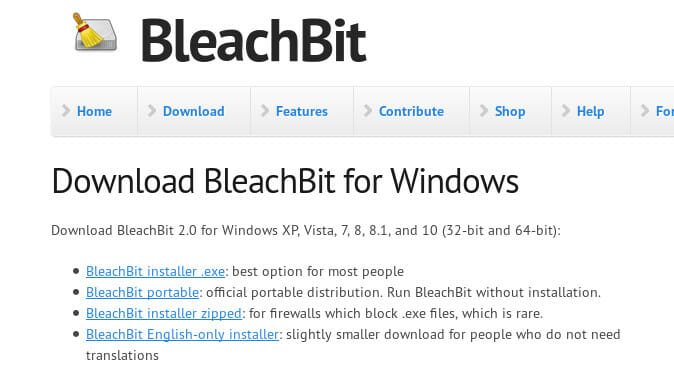
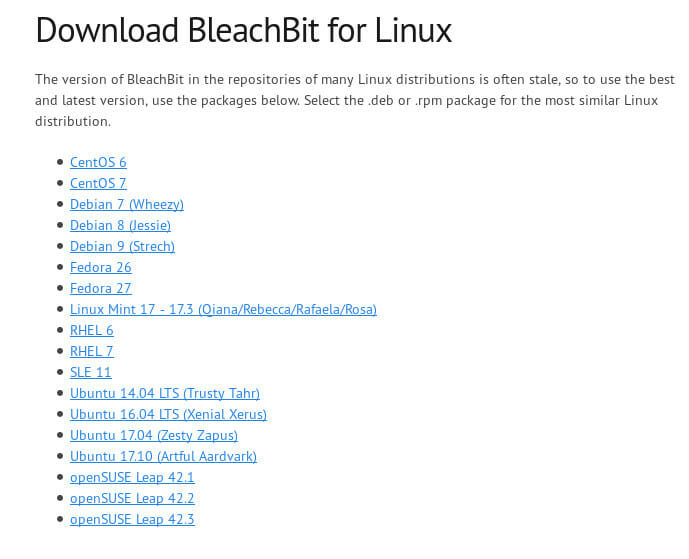

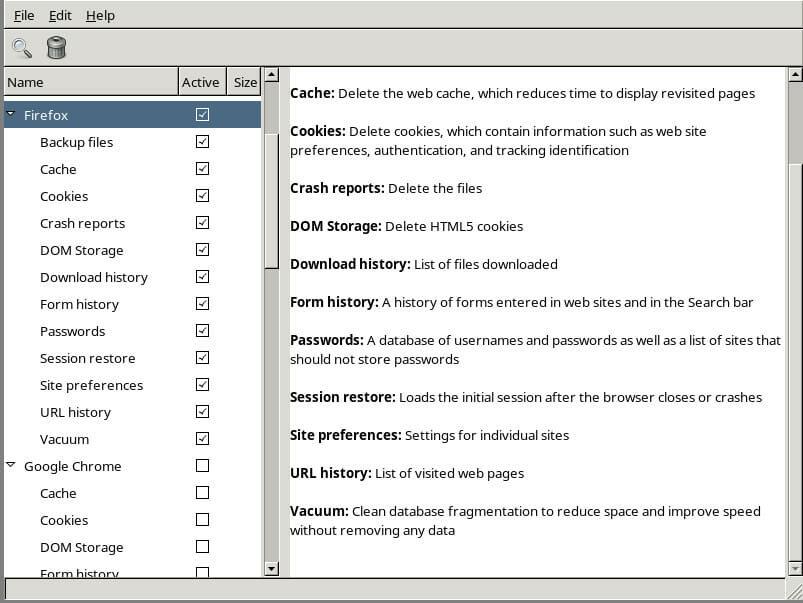
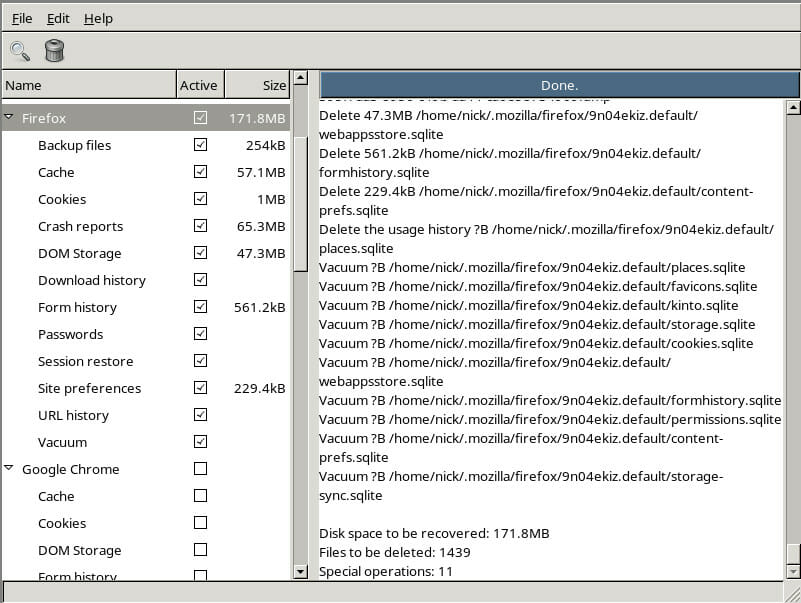
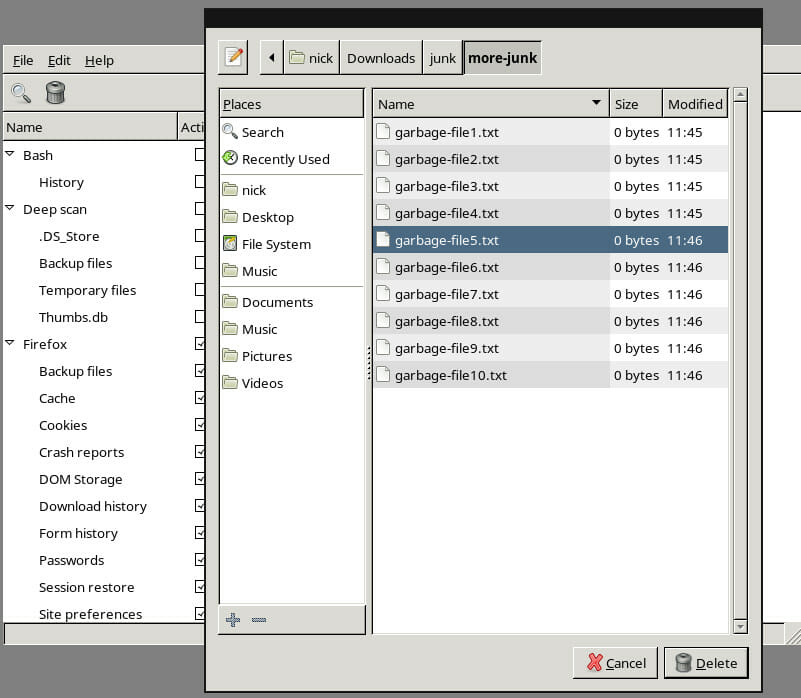












5 thoughts on “Clean Up Your Computer With BleachBit”
Again, I wouldn’t say there’s a huge difference here in what these programs can do. It’s all about who you can trust more, and at this point, it looks like that’s BleachBit.
That said, neither program is appropriate for inexperienced users. Either could break your Windows installation if misused.
For less adept users, I’d suggest you use the shredding and clutter tools that are built into your 3rd party security suite. If you fall into this category, I hope you are running a full featured, major brand suite like McAfee, Norton, Bitdefender, etc. The other option is purchasing your computer from a brick and mortar store that actually has a tech department like Staples or Best Buy and contracting with them to keep your computer clean. It costs about the same as a single virus removal or diag and repair to contract with them for two years up front. If you don’t have the knowledge and tools at hand it’s money well spent.
Was that meant as an insult to the guy you were replying to? – Or do you just naturally hate people?
You then went on to say
“The other option is purchasing your computer from a brick and mortar store that actually has a tech department like Staples or Best Buy and contracting with them to keep your computer clean.”
You’re having a little joke with the guy there, right?
You must be joking; because that advice is probably the worst advice you could give anyone unless you actually work for Staples or Best Buy, or unless you’re advising somebody with unlimited money who you don’t really like.
Jeez. – Once upon a time you could get good advice from this site. What went wrong?