CleanMyMac 3 Review
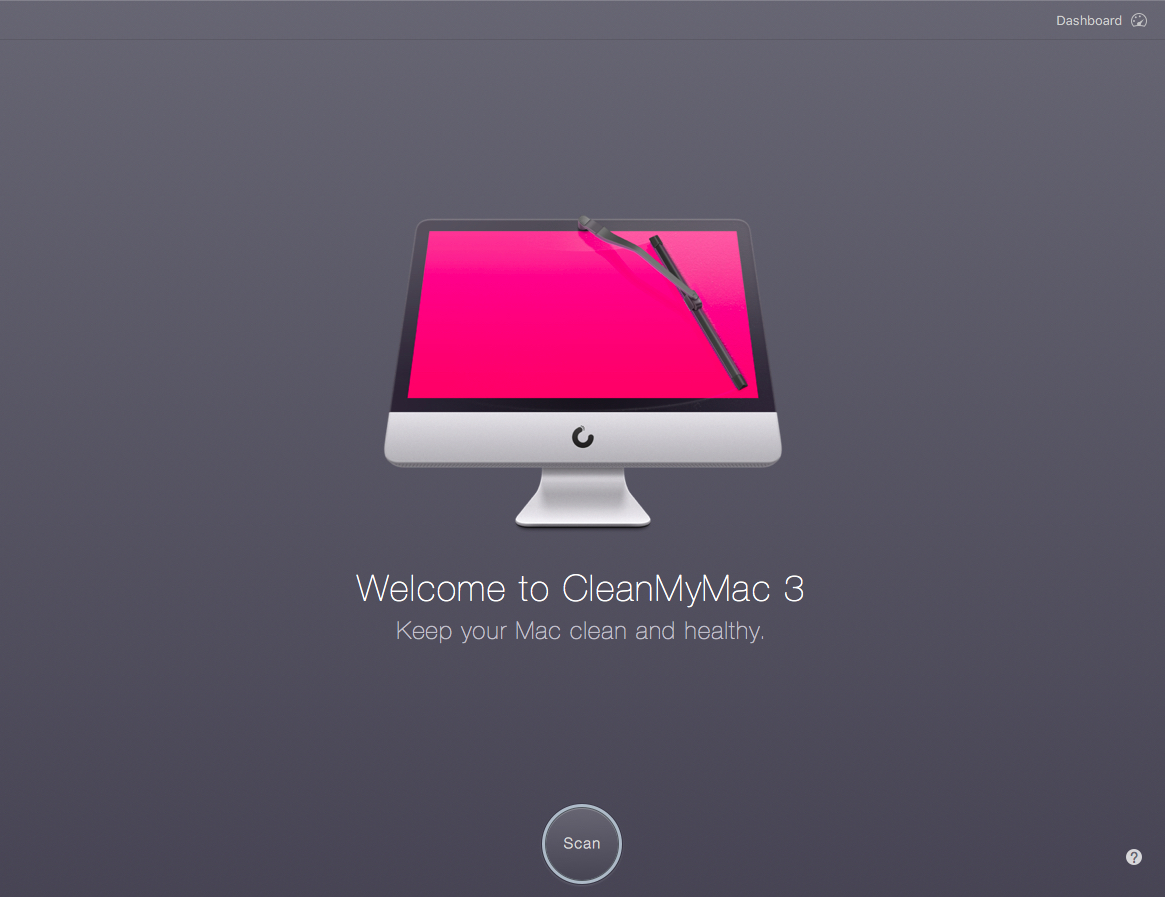
If you’re anything like us after a while, our Macs accumulate a lot of things. Files, music, photos, even junk we could probably live without. The folks at MacPaw have created this excellent software CleanMyMac 3. Honestly, it’s the best Mac cleaning tool we’ve used short of having to wipe the hard drive and do a fresh install. 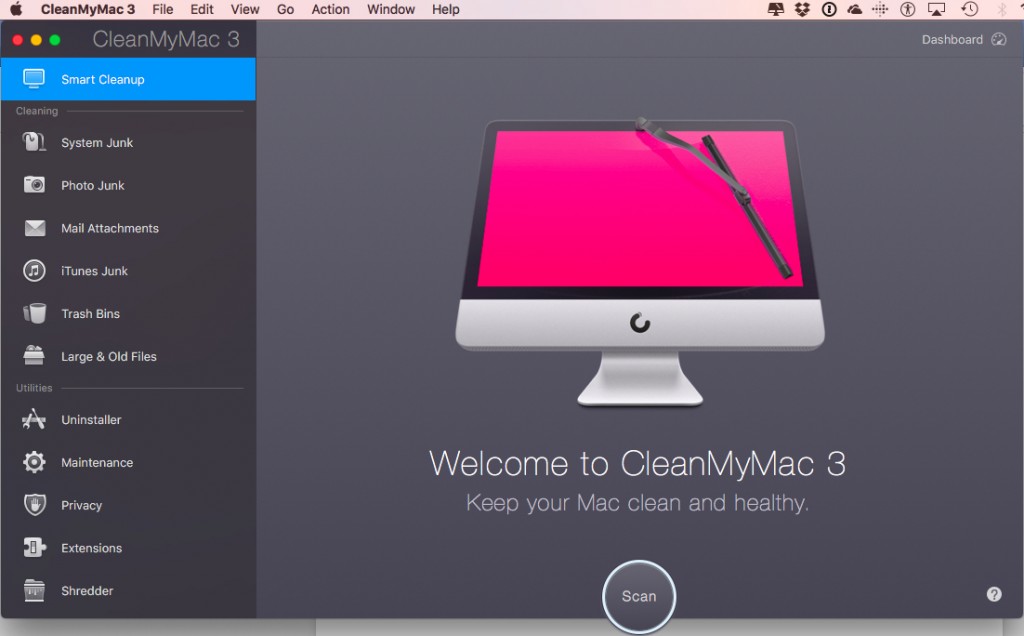
Let’s look at just what the CleanMyMac 3 Software has to offer. You can clean up things individually or use the smart cleanup scan. Besides cleaning your system CleanMyMac 3 gives you a heap of other helpful and useful features. We’re cover everything you’ll need to know just keep reading.
Smart Cleanup Scan
When you do a Smart Cleanup scan, it scours your entire Mac for junk that’s taking up storage space and possibly memory from your current use sessions.
What does Smart clean up tackle?
- System Junk
- Photo Junk
- Mail Attachments
- iTunes Junk
- Trash Bins
- Large & Old Files
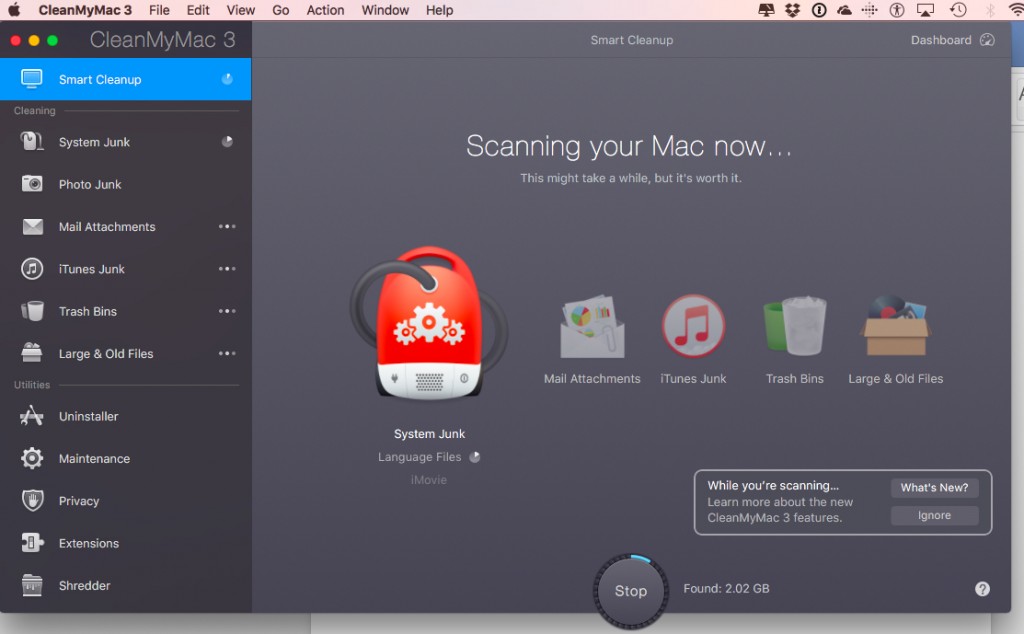
After the Smart cleanup runs it’ll give you a precise tally of each of the items mentioned above that can get eliminated from your Mac. This will clear up space and give you back resources, which is great.
You have the option to check or uncheck any items you may be unsure about cleaning now. Though they probably are things you don’t need to have hanging around. 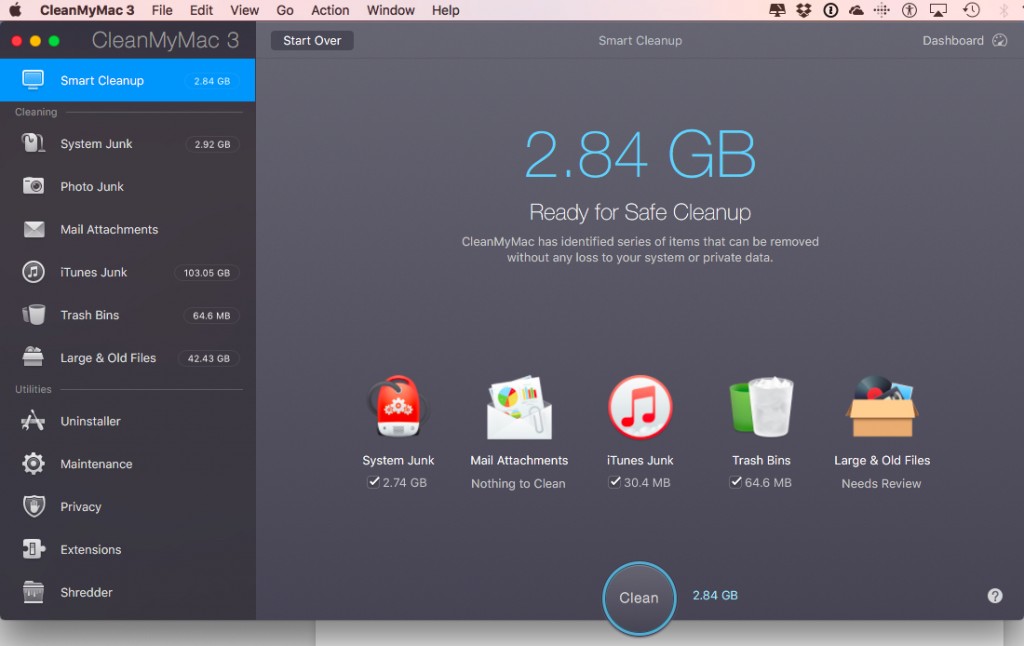
The most important aspect that requires your permission for cleaning are Large Old Files. CleanMyMac 3 won’t delete those files or clean them up without your reviewing them first. These consist of your own user files, things you may or may not want to hold on too. 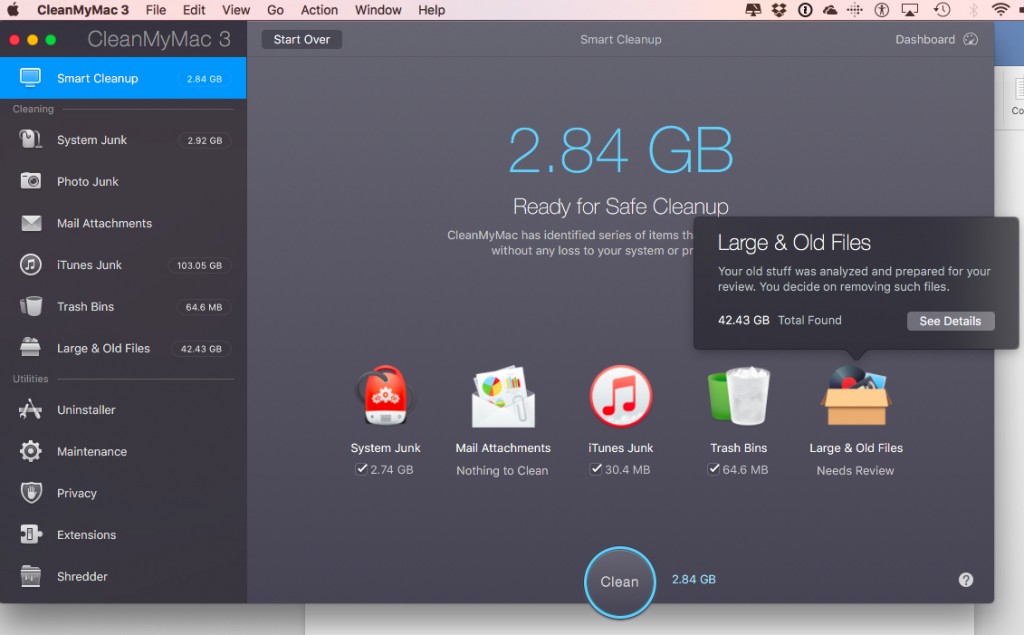
Next thing to do is to let CleanMyMac 3 clean up your system of all that other clutter. So, once you’re ready, click on the clean button. Then, you’ll see that the software is cleaning up user cache files, system cached files, user log files, system log files, language files, localization files, and xcode junk. Finally, you’ll also see iTunes Junk and Trash Bins located on your Mac listed below that. 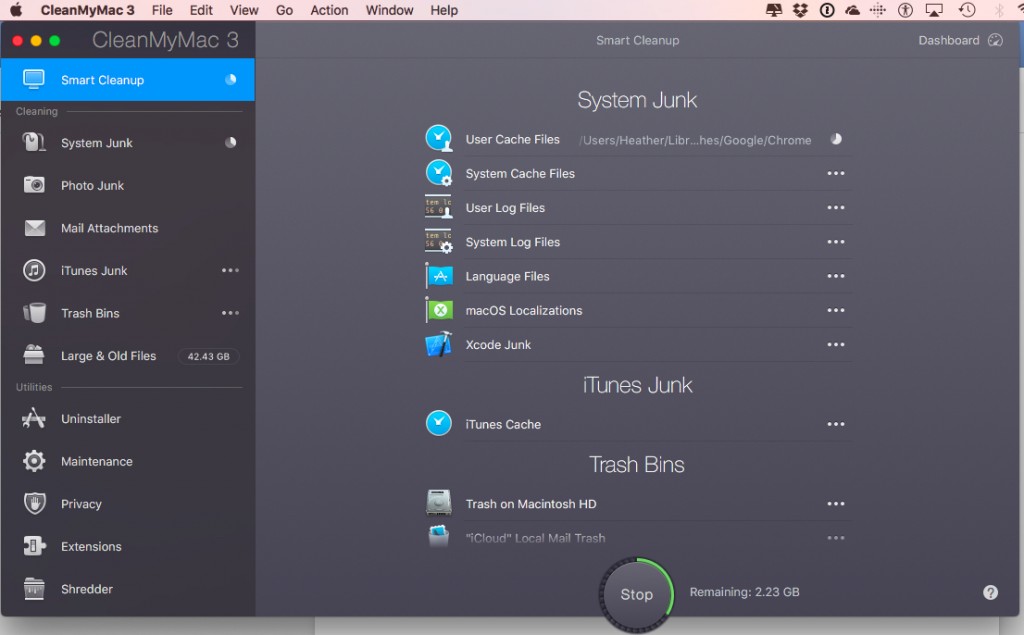
Upon completion of cleaning, you’ll see how much space has gotten regained for you to use on your Mac again. And you can also view a breakdown of each by clicking on them in the left-hand panel.
CleanMyMac 3 Utilities
Not only does CleanMyMac 3 remove old junk from your system, but you can also use its other included utility features. These include;
- Uninstaller
- Maintenance
- Privacy
- Extensions
- Shredder
Uninstaller
Uninstaller removes files completely along with all the data associated with them. What this means for you and your Mac is that removal gets done correctly and completely. Click on uninstaller then, select view all applications. 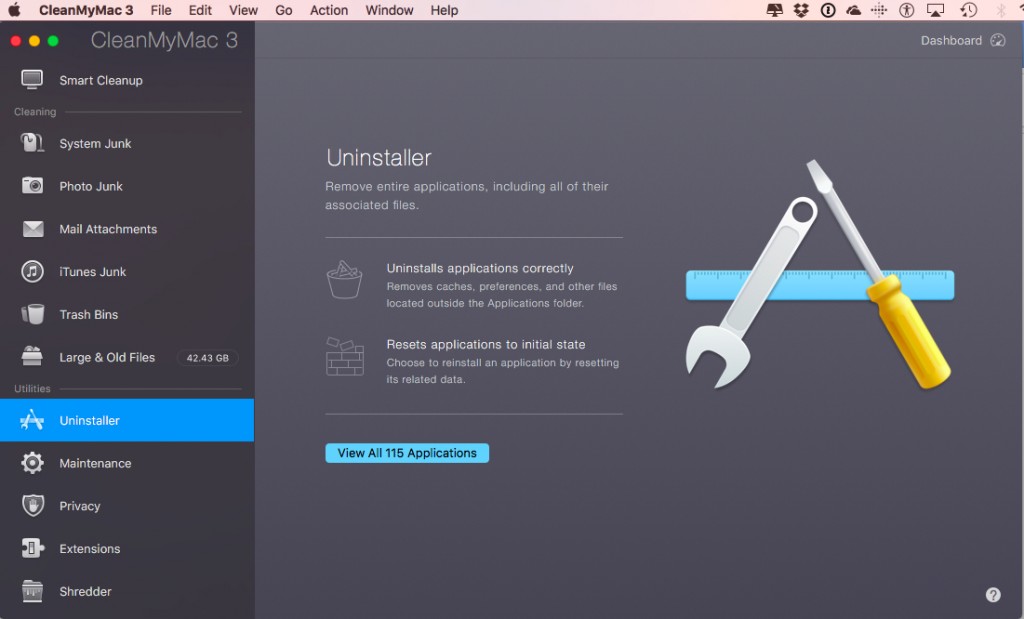
You’re now seeing a list of applications and programs installed on your Mac. Seeing something you haven’t used in ages? 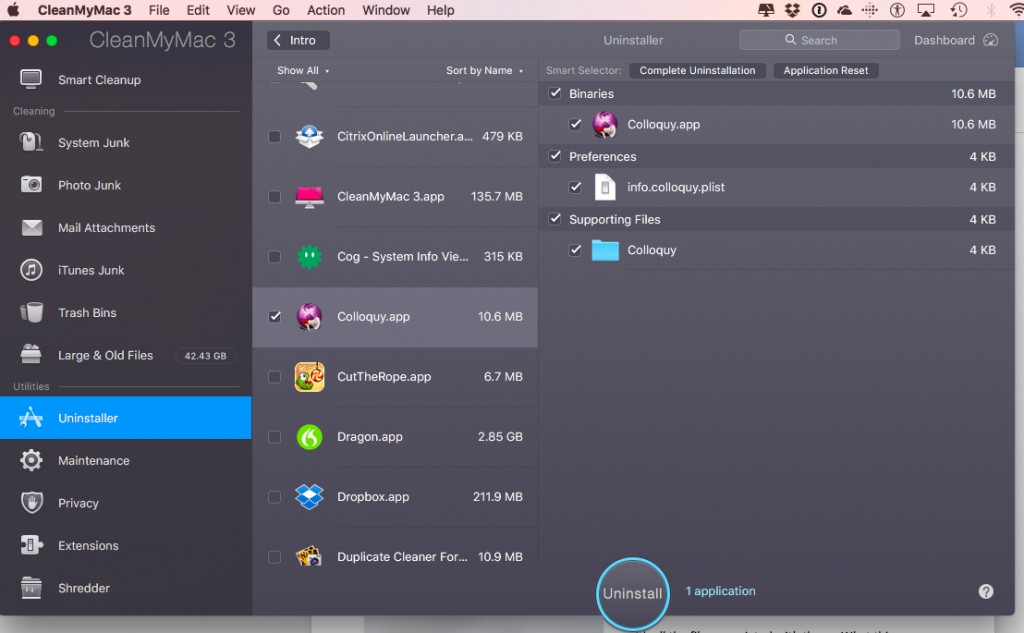
Just click the checkbox next to it and then, choose to uninstall at the bottom of the CleanMyMac 3 window. Boom, you’ve just uninstalled that chat app you haven’t even touched in over a year.
Maintenance
The maintenance utility has seven different tasks that it can run. 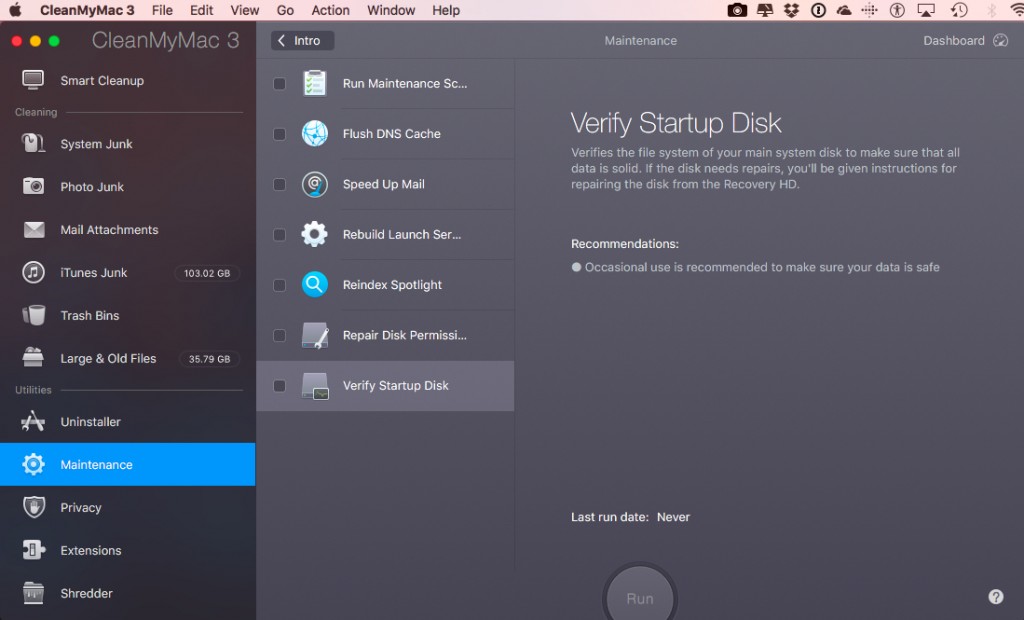
The first is running maintenance scripts that can make your Mac run more smoothly. It will remove temporary items and run a bunch of optimization operations. This is safe to run on a daily, weekly or monthly basis.
The second maintenance tool available to you is flushing your DNS cache. This may be necessary if you’ve suddenly experience certain websites not working, your network has slowed down for no apparent reason or if an entry on a server has gotten added or changed.
Has Mail been a bit sluggish? Then, the speed up mail maintenance tool may help things out a bit. It’ll improve your speed and indexing function within your mail application. It won’t harm or affect your emails in any way other than giving your mail app a speed boost for its overall performance.
Do some of your files open with the wrong application associated with them? Or perhaps the wrong file icons are appearing on some files. This is easily fixed with the rebuild launch services maintenance tool of CleanMyMac 3. It’ll restore the databases and all files will once again open with their default apps, right icon and application issues will get resolved as well.
So, you’re searching your Mac and it’s taking relatively longer than usual. How frustrating. You may need to re-index your spotlight search. This process takes a while so, you’ll want to do it when you have some time set aside and you’ll only want to do it on occasion. It’ll completely re-index your Macs search engine improving performance and accuracy once again.
Once in a blue moon, your Mac may have applications that aren’t functioning normally. It happens. Another wild thing that may occur is being unable to delete or move files which may drive you mad. CleanMyMac 3 has repair of disk permissions through its maintenance offerings also so, you’re in luck.
Making sure your data is safe isn’t anything to brush aside. With all those hackers out there just itching to get ahold of your private information, you want to make sure your Mac’s protected. When you verify your disk startup through CleanMyMac 3 maintenance utility, it makes sure all your data is solid. If your disk needs repairs or is at risk, you’ll receive instructions on how to fix if right through the software.
Privacy
The privacy utility will remove your online and offline browsing history and cleans up chat data. Just click on privacy then, click the select items button. Next just choose the browser(s) and chat applications you want to clear up. 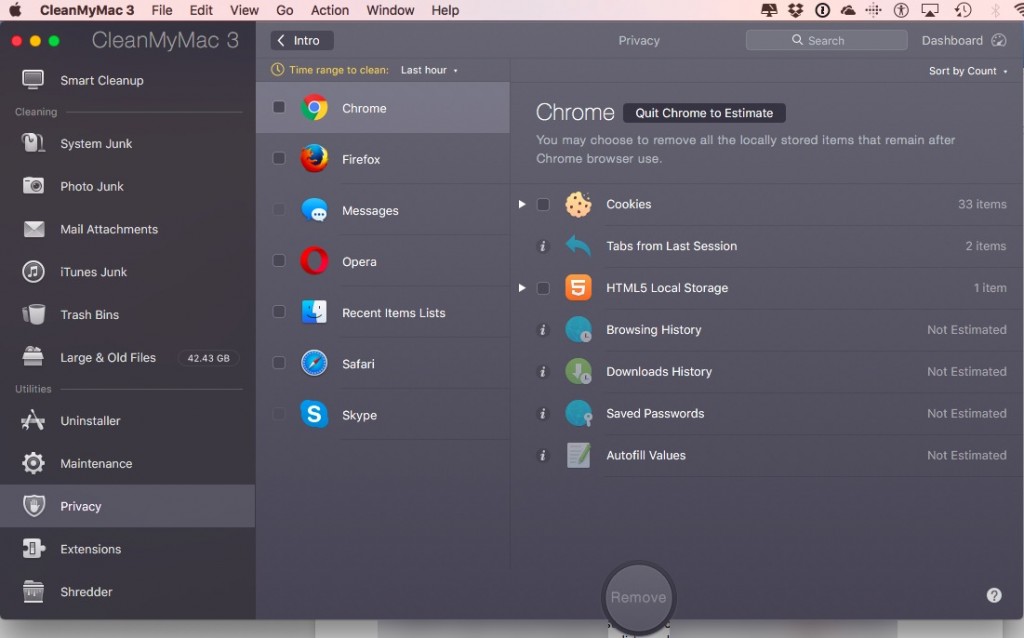
Extensions
Got a bunch of extensions on your Mac? You’d be surprised by where extensions can be located. They aren’t just associated with your web browsers. They exist across your entire Mac system. 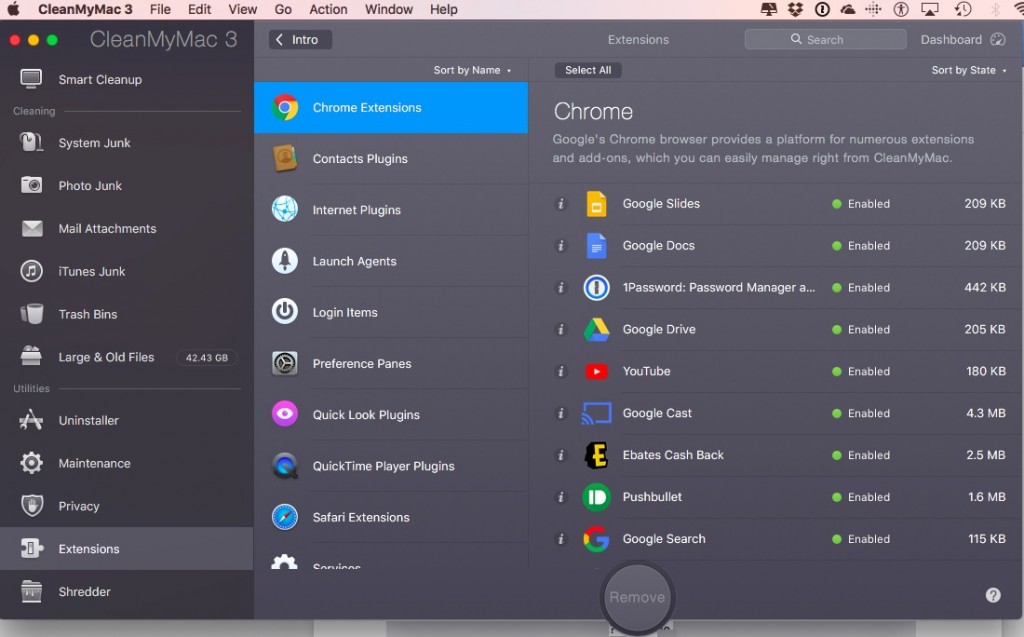
This will remove extensions completely and correctly or you can choose to disable them temporarily as you need. This is handy if, you need to pinpoint an extension that may be the reason for an issue you’re experiencing.
Shredder
Just like it sounds, a virtual paper shredder for sensitive files that need to get deleted from your Mac. Erases files and folders securely without leaving traces behind. Apply the secure erase setting and you’re ready to go. You can remove items blocked by running process without getting any Finder errors. 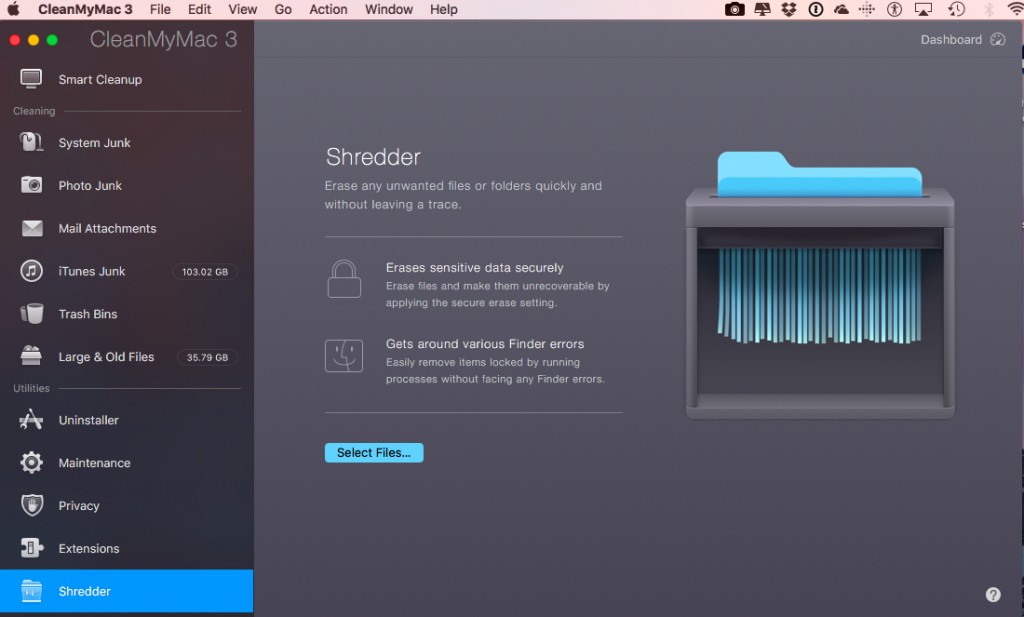
Select shredder, select the files on your Mac hard drive and shred securely and easily without headaches.
Dashboard
The Dashboard displays all pertinent information you’ll want to know about your Mac. It shows what kind of Mac you have and how much you’ve removed from it since you started using CleanMyMac 3. 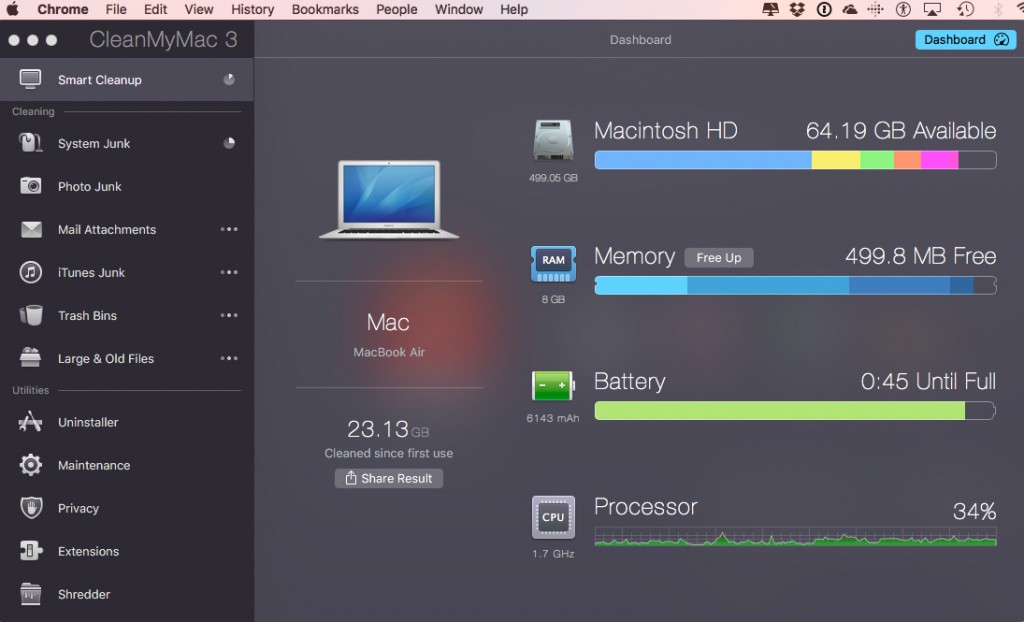
It’ll also show you an individual status for your Macintosh hard drive, memory usage, battery life and your Macs processor usage. The CleanMyMac 3 software is essentially a super powerhouse to keep your Mac, clean, functioning at top performance and a monitoring tool.
In Conclusion
If you’re looking for an all in one software then, look no further than CleanMyMac 3. This software has all the bases covered. You get a thorough cleaning application for your Mac. Along with utilities to keep your Mac in tip-top condition and the built-in dashboard to monitor your Macs system resources and how they get used.
Having used CleanMyMac 3 for some time now, we’ve learned that all these features and capabilities of CleanMyMac 3 are not only useful but also successful in keeping our Mac snappy and at peak performance. If you’ve been thinking about getting CleanMyMac 3 then, hopefully, we’ve helped you make the decision to make the leap. You won’t be disappointed.
















