How to Clear Cache on Hisense Roku TV
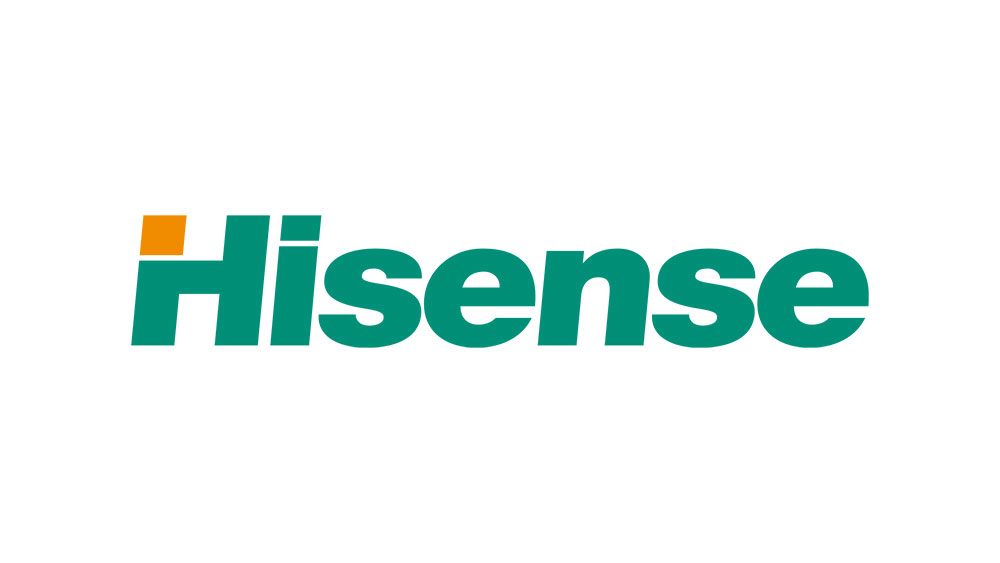
If you’ve bought a Hisense Roku TV then you’ve probably run into quite a few issues by now. Users have reported everything from screen freezes to remote functionality glitching, and everything else in between.
This begs some questions like – is the Roku OS at fault or are Hisense smart TVs just not made well enough to support the Roku OS? Are the components poor quality? What’s the deal with the slow performance?
All of these questions will be answered and we’ll share all the tips and tricks we know to help you if your Hisense Roku TV seems to have a mind of its own.
The Most Common Hisense Roku TV Issue
If you spend enough time reading specialty forums, blogs, or even comment sections, you’ll quickly notice that one of the most common issues on Hisense Roku TVs is the screen going either completely white or black.

To someone that doesn’t know a lot about how these devices work, it may seem like a simple freeze. Or, it may seem like something a smartphone would do when it’s holding too much cache and too many unnecessary apps.
In reality, this is a common incompatibility issue between the Hisense design and firmware and the Roku OS. Unlike other smart TVs that jumped on the Roku bandwagon, Hisense is perhaps the one with the most average performance.
What Can You Do If You Can’t Delete the Cache?
As you may know by now, Roku devices don’t store cached data as Android devices do. Instead, they only save login information and preferences locally. The rest of the information is stored light, with just a few points of reference for future logins – things like the last episode watched, where you’ve paused, stuff like that.
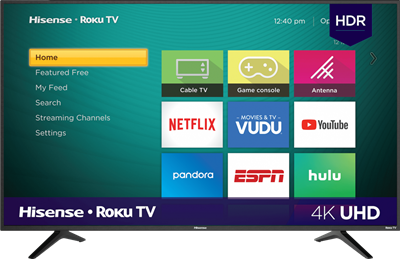
But, to a poorly designed smart TV, even that small amount of data can sometimes add up and eat too much memory. So can you clear the cache? – Yes, you can. Hisense smart TVs, like all others, allow the user to perform a factory reset. Here’s the process:
- Press the Home button on the remote to access the main menu.

- Use the arrow buttons to navigate to Settings.
- From there, select System.
- Go to Advanced system settings.
- Select the Factory reset option
- Choose the Factory reset everything option.
- Input the code that will be displayed on your screen.
- Confirm the code and action.
- Wait for the TV to reboot.
What Happens After a Factory Reset
Once you’ve completed the factory reset, your Hisense Roku TV will boot in the Guided Setup screen. This basically means that you’ll have to configure your Roku TV from scratch by inputting you credentials, reconfiguring the audio and video settings, installing any non-standard channels and so on.
What If Your Remote Is Unresponsive?
There are two things you can do in this situation. First, you can install the Roku mobile app on your smartphone and use that to control your TV. The Roku mobile app has a virtual remote feature, with limited buttons, but enough to navigate your on-screen TV menu to the factory reset screen.
If this doesn’t work, as in your TV is frozen or stuck, and even resetting it doesn’t do anything, you can perform a factory reset using a specific sequence of physical button presses and actions.
- Open the back TV panel.
- Press and hold down the Power and Mute buttons.
- Unplug the power cable.
- Wait for a few seconds.
- Plug the power cable back in.
- Release the Power and Mute buttons when the TV displays the startup screen.
- Go through the Guided Setup to customize your Roku TV again.
This method can come in quite handy if the TV’s software is so glitched that navigating the menu is out of the question. However, you should note that this is only a foolproof method for the Hisense Roku TV model 55R6107. Other Hisense Roku TVs and other Roku smart TVs may have different sequences for you to follow.
It’s always best to check the owner’s manual to get the accurate sequence, or to contact the manufacturer.
Are Budget 4K TVs Worth Your Time?
Although there’s not much to say when it comes to Roku devices and cached data, due to how they were developed and designed, here’s a more interesting question. Are budget 4K TVs worth the money? They are cheaper but not that cheap and most of them come with a non-Android OS, like the Roku TVs.
This makes them quite limited in terms of features and versatility. In some cases, this can work to your advantage as closed operating systems are known to be more stable. With that in mind, what features do you like to have on a smart TV? Are you more impressed by overall performance and video quality or do you prefer more advanced smart TVs that let you do just about anything on them? Let us know in the comments section below.

















One thought on “How to Clear Cache on Hisense Roku TV”