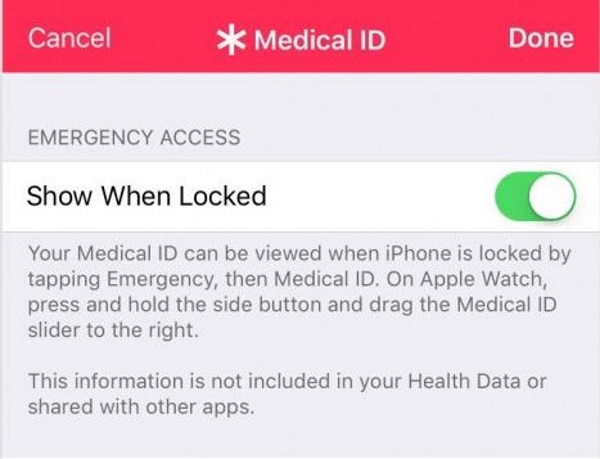How To Configure and Use Medical ID on the iPhone

Many health features on smartphones are pointless or superficial at best but occasionally, they can be a serious matter. One such feature is Medical ID on the iPhone. Rather than capitalizing on health fads or offering dubious tracking features, Medical ID performs a vital task that could literally save your life. If you need to use it, here is how to configure and use Medical ID on the iPhone.
We often refer to our phones as lifesavers but we don’t usually mean it literally. If you need to use Medical ID, it may literally be a lifesaver. Medical ID is part of the Apple In Case of Emergency (ICE) feature. The feature adds your emergency contact information in case something happens. Medical ID builds on that by also adding any preexisting conditions you may have to help first responders deliver the appropriate treatment faster.
Medical ID can include any conditions, medications, allergies and any important medical notes that could influence the treatment you are given in an emergency situation. Hopefully you would never need to use it but if you have any medical conditions, it’s worth using.
Configure Medical ID on your iPhone
Setting up Medical ID on your iPhone is relatively straightforward and it is best to do it when you’re configuring your new phone. This is how to configure it in iOS 11.
- Open the Health app on your iPhone.
- Select the Medical ID tab at the bottom of the screen.
- Select Edit in the top-right.
- Toggle Show When Locked to on. This allows Medical ID to be accessed from the iPhone lock screen.
- Enter your personal details into the Medical ID card. Include all necessary information first responders would need.
- Select Add Emergency Contact and add their details or add them from your phone contacts.
- Select Done once finished.
If you’re in the US, you have the option to register as an organ donor with Donate Life America. You can do this by selecting the option at the bottom of the Medical ID screen. I recommend doing this but it is your personal choice to do so or not.
Medical ID should populate a lot of the contact information for you but the rest can be added or corrected manually as normal. Before you select Done, double check everything you have entered to make sure it is clear and accurate. Only save the information once you are confident it is absolutely correct.
You can add multiple emergency contacts should you need to. When you complete one, you have the option to add another. The only limitation is that each contact has to be a Contact within your iPhone so you will need to add them first if they aren’t already there.
The Medical Notes section of the Medical ID is purely optional but if your condition warrants extra notes, it is worth adding them. Otherwise you can use it to tell a first responder who to call first from your Emergency Contacts or leave it blank.
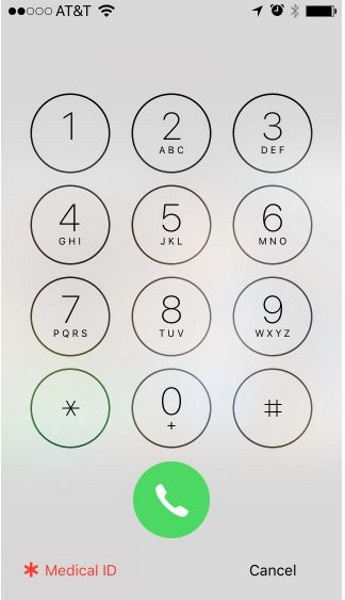
How to use Medical ID on iPhone
Once Medical ID has been configured, anyone can access it in an emergency. All they need to do is select Emergency at the bottom of the lock screen and then select Medical ID. This will bring up the card listing any condition, medication and the rest of the data you entered. Your emergency contacts will also be listed. The first responder will then be able to assess the situation with this new information and treat you accordingly.
To be effective, people have to know to check Medical ID. That means telling people you trust or who you hang out with often. Not everyone would think to check your phone in an emergency so it is important to tell those you are around a lot to do so should anything happen.
Medical ID and privacy
For Medical ID to be effective, you need to provide enough data about your condition to allow any first responder or doctor to deliver the proper treatment should anything happen. This has to be balanced with privacy which iOS 11 does pretty well. Apple will not collect or share anything you put into Medical ID with anyone else but you have to be more careful than usual with your phone.
Anyone who can gain access to your phone will be able to access Medical ID the same as a first responder could. You need to balance this risk with the efficacy of Medical ID. If you surround yourself with trustworthy people it shouldn’t be an issue but if you regularly leave your phone unattended, now might be a good time to change those habits!