How To Delete Pre-Installed Apps On LG G7
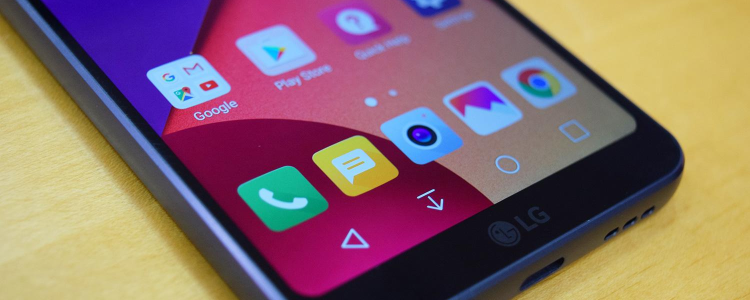
The new LG G7 has a lot of preloaded apps which is also known as bloatware. There are owners of the LG G7 that will like to delete these apps because they are not useful to them and they consume device memory which makes it basically impossible to download new apps that they need on their LG G7. However, I hate to break it to you, but preloaded apps do not take much space on your LG G7. They might not be useful to you but deleting them won’t make a big difference to your device memory.
But if you still want to go ahead, I will teach you how you can delete preloaded apps like Gmail, Google+, Play Store on your LG G7. Also, LG has made it possible to delete their bloatware apps too like the LG’s apps S Health, S Voice and others.
It’s important to let you know that you can’t delete all the preinstalled apps on your LG G7. There are some apps that you can only disable, but you are not allowed to uninstall or delete them. The advantage of disabling an app that you are not using is that it won’t run in the background. So, you can be sure that the app is not consuming your battery or stressing your processor. Also, you won’t be able to find a disabled app in the app drawer on your LG G7, but it will still be on your device if you later decide to enable it again.
How to Uninstall and Disable Pre-installed Apps
- Power on your LG G7
- Click on the app drawer and tap the edit button
- You will see a minus icon beside an app that can be uninstalled or disable
- Tap on the minus icon to delete or disable the selected app that is not useful to you
















