How To Disable Incognito Mode for Chrome

Incognito Mode is a special Google Chrome feature that’s very popular with users around the world. It allows users to access any website they want without saving it in their browsing history or storing cookies on their computer.
But does it really work like a built-in VPN as some people would describe it? Not exactly. Incognito Mode has quite a limited functionality, but because it doesn’t come with a very detailed description, users may not be aware of this.
Here’s what you need to know about Incognito Mode and the ways to disable it.
What Is Incognito Mode?
Ever since it was introduced back in 2008, Chrome’s Incognito Mode has allowed users who share their computer to browse freely without getting slowed down by other user’s cookies. It’s also a good way to make sure someone else’s preferences won’t automatically get selected when navigating the same websites.
Incognito Mode mainly hides a user’s online behavior. It also hides the browsing history, which would otherwise be easily checked by anyone with access to the same computer. However, Incognito doesn’t hide everything.
If your computer is part of a network, insecure sites can still be seen by other users on the network. Incognito offers a moderate level of privacy protection. The websites you visit still get your information. So does your internet service provider.
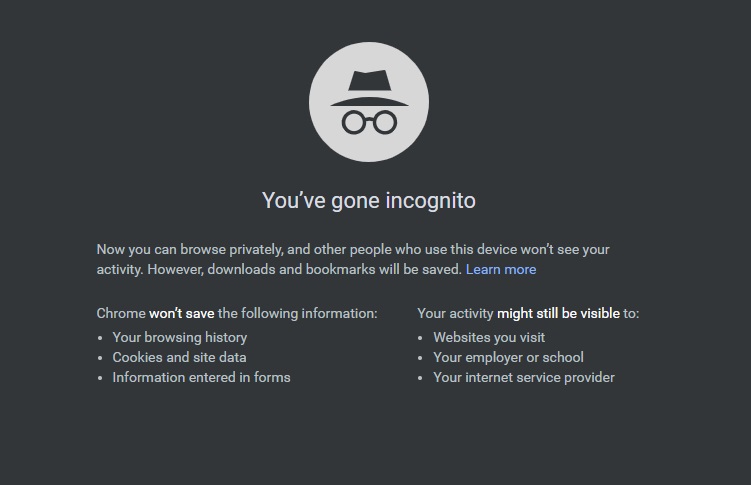
To enter Incognito Mode, you can open your Chrome browser like you normally do and press Ctrl + Shift + N. Alternatively, you can click on the Chrome wrench icon and then select New Incognito Window.
Should You Disable Incognito Mode?
Although Incognito Mode can help you maintain some level of anonymity at home or at the office, it can help other users do the same. So if you want to check your kid’s browsing history, for instance, you may want to disable the feature on the home computer.
The Necessary Steps
First you have to access the registry editor. You can do this by typing ‘regedit’ into your Windows search bar and pressing enter once you get the search result.
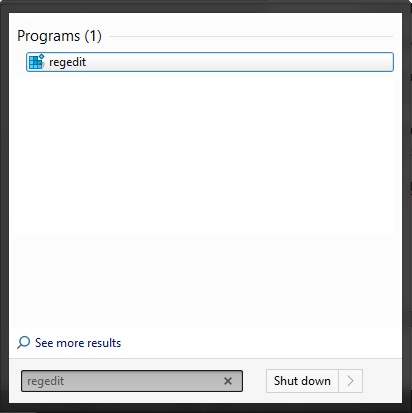
Then you have to browse through the list until you get to the folder associated with Chrome. This is the address:
HKEY_Local_Machine\SOFTWARE\Policies\Google\Chrome
Right click on the right panel and add a new dword. Type in ‘IncognitoModeAvailability’ and press enter. Modify the dword by assigning it a value of ‘00000001’.
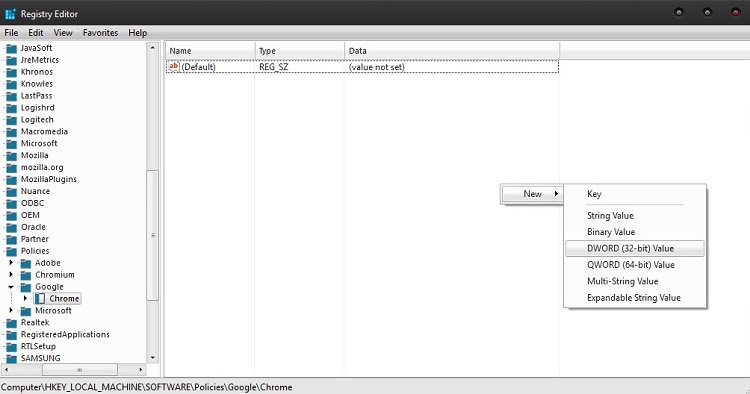
The last step is optional. If you already have the Chrome browser open while making these adjustments you’ll have to restart it for the modifications to take effect. Once done, Incognito Mode should not be available anymore on any user on the computer if you changed the registry data from a user account with administrative privileges.
The Pros and Cons of Using Incognito Mode
Whether Incognito Mode is right for you will depend on your particular browsing needs. This feature has plenty of benefits but also a few drawbacks, which is why it’s not the standard for browsing just yet.
Pros
- When you have to use public computers and Wi-Fi networks, you get to retain some anonymity. Your user names and passwords won’t be saved in the browser and neither will the search history.
- Incognito Mode doesn’t run with the tone of add-ons and plugins you may be running in your browser. Some websites may not be accessible if you run certain extensions and they may also refuse to tell you why you can’t access them. Therefore, with Incognito Mode on, you may be able to browse more freely.
- Under certain circumstances, you can prevent certain companies from tracking your activities.
- Incognito Mode may save you from overspending on airline bookings. It’s a known fact that airlines use cookies to record your history and make educated guesses about your tendencies. As such, they often bump up prices on flights they know you’re likely to take.
Cons
- Even in Incognito Mode, you can’t hide your online activity from your internet service provider, the government, or from your employer if you’re logged into a company computer that’s part of a larger network.
- If you use Incognito Mode at home, that means that you will have to reenter your username and password manually whenever you want to access your email, your social media accounts, or a shopping website. Using Incognito Mode may thus become quite time-consuming.
Final Word
Chrome’s Incognito Mode may spare you the trouble of having to delete your browsing history and cookies after each browsing session. However, in some cases, disabling the feature may be more advantageous.
Remember that if you’re sharing a computer with other people, Incognito Mode hides your activity as well as theirs, so you won’t be able to monitor your kids, partner, or employees as easily.
















One thought on “How To Disable Incognito Mode for Chrome”