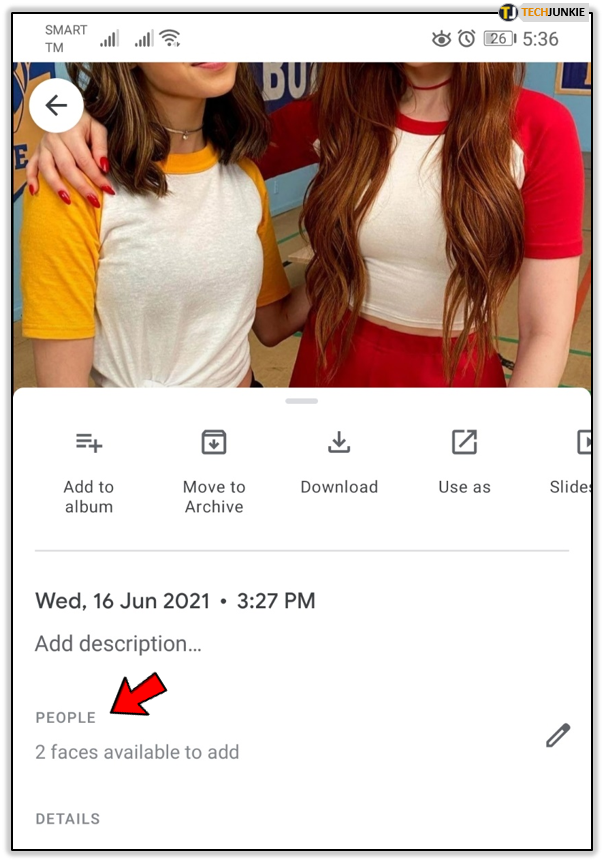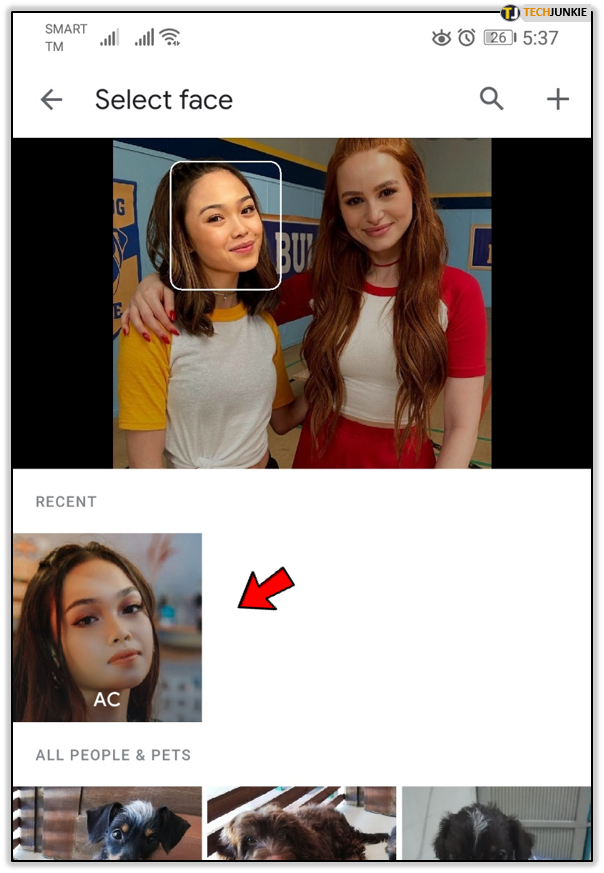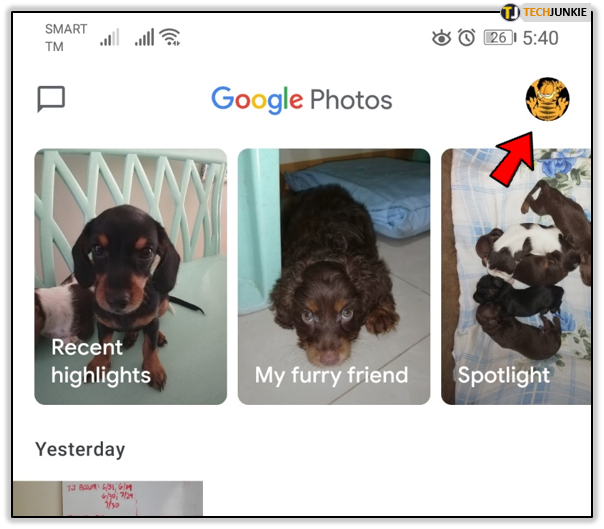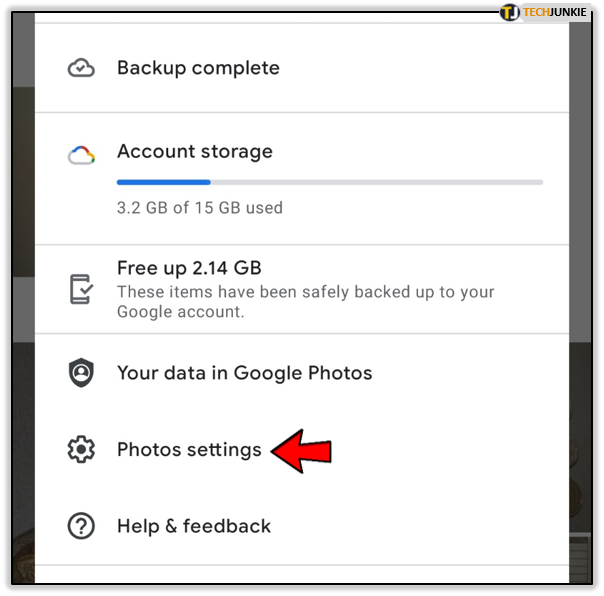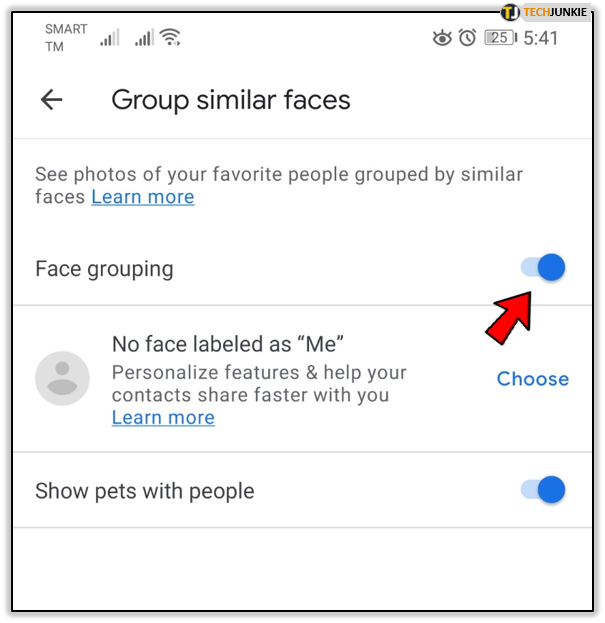How to Tag Someone in Google Photos
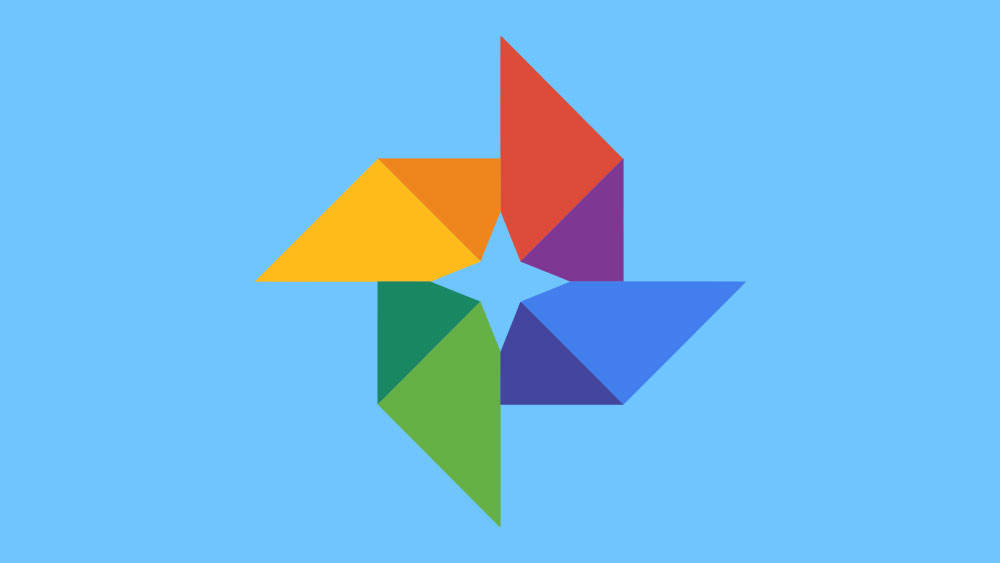
Have you noticed that Google Photos recognizes some people perfectly, but it fails to identify the others even though they appear in many of your photos? While we are still not sure why this happens, we’re happy to announce that you can now manually tag people in your photos.
Many users have been waiting for this feature, and Google Photos finally allowed us to do so. However, there are some restrictions, and the system is not perfect yet. Keep reading to learn more and start using this fantastic feature.
Can I Tag Anyone I Want?
Before you get too excited about this new feature, we’ll explain how it functions. You can tag only persons whose faces Google Photos has detected, but it can’t recognize from your previous photos. It’s not possible to tag faces that Google Photos doesn’t identify as human faces.
Google’s face detection algorithm is continually improving, but it isn’t perfect. We are still better at spotting familiar faces than Google. We’ll have to wait a little while, but we hope we will soon be able to tag anyone we want, even though Google Photos failed to recognize they’re in the picture.
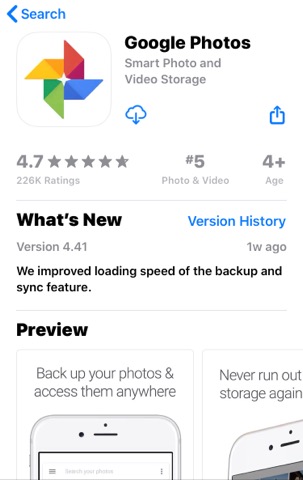
How to Tag Someone?
Assuming that Google Photos has found that person’s face but failed to identify it as someone familiar, here’s what you should do:
- Swipe up or click on three dots that you’ll see in the top right corner. That will take you to the People feature.

- Now click on the untagged faces, and you’ll have two options: to assign the face to someone whose face is already in your Persons or to create a new person.

The photos and names of people who are already in your People list will appear below, and if one of them is in the picture, you can click on their profile image below and tag them. If the person that you wish to tag appears for the first time in your photos, you can create a new person by clicking on the option Create and write their name.
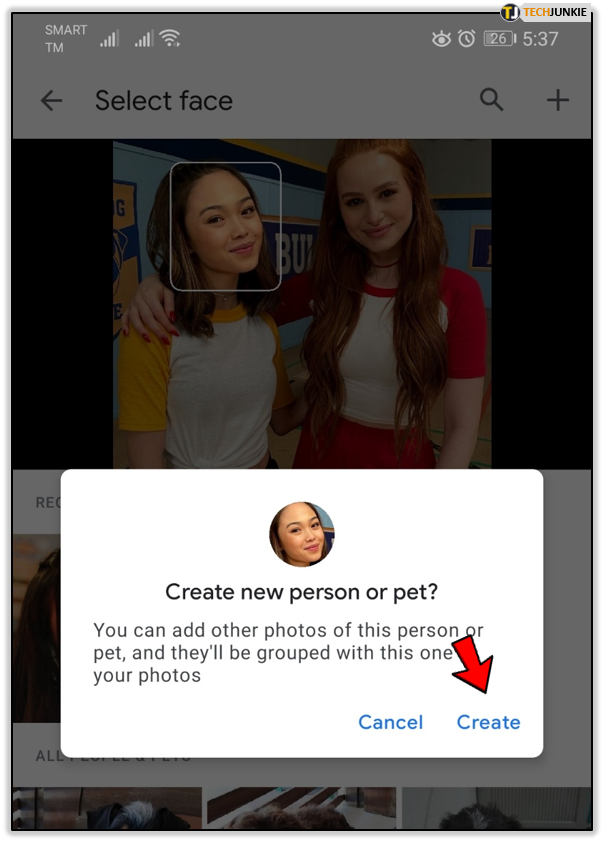
What If It Doesn’t Work?
You’ve seen your friend tagging new people on their Google Photos, and you were looking forward to doing the same thing. However, it seems that this feature doesn’t work on your phone. There are two options.
Firstly, the Face Grouping option has to be active. Here’s how to do it:
- Click on the Menu.

- Enter the Settings.

- Click on Group similar faces then switch the Face Grouping slider to On position.

- Click on the back arrow to return to your photos.
You should now be able to tag new people. If it still doesn’t work, don’t panic. Maybe you haven’t updated Google Photos in a while, and now it’s time to update the app. This feature is available both for iPhone and Android, and it will work on your phone as well.
Other Cool Features
We are sure that you already know a lot about Google Photos, but there may be options that you haven’t discovered yet. Here are some other exciting features that you may find useful:
Did you know that you can scan your old photos? You can surprise your family members by scanning your old family photos via PhotoScan. The images will then be stored in Google Photos, just like any other photo you’ve made with your phone. It’s a great way to bring your vintage photos into the digital world and save them for future generations!
You can hide your location when you are sharing photos. You may want to keep some places only for yourself, but share your pictures with others. All you have to do is go to Settings and then to Sharing preferences where you can stop sharing photo location.
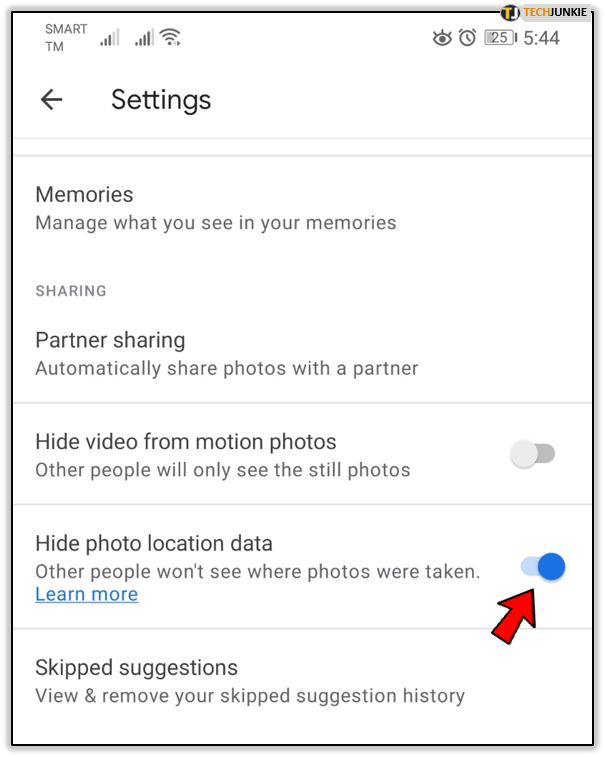
You can also search for particular objects that appear in your photos. This fantastic feature allows you to type the name of the object, and all images that contain that object will appear. For example, you can type Sunglasses, and you’ll see all the photos where you’re wearing sunglasses!
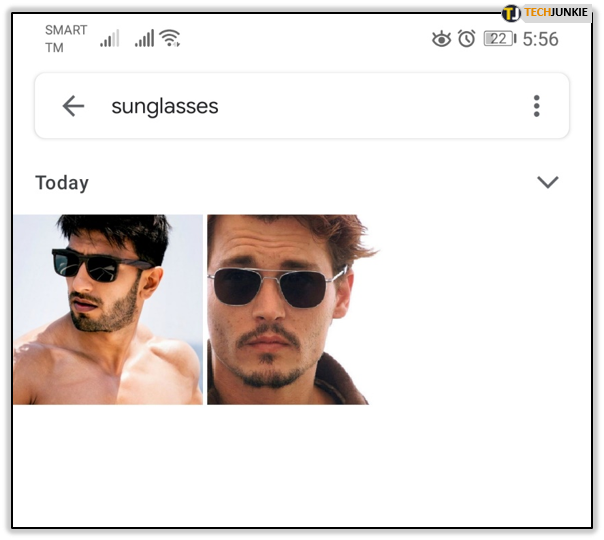
Google recognizes pets. Google may not be perfect when it comes to making out human faces, but it’s able to spot a dog or a cat on every photo! Even better, you can write a specific breed, such as a golden retriever, and you will be surprised by the results you are going to get.

A Great Improvement
Automatic facial recognition may not be functioning 100% of the time, but the algorithm is advancing in leaps and bounds. Google is continuously working on developing Artificial intelligence, and we can expect that this feature will be even better. So, for now, you can tag people in your photos manually.
Do you like this new feature? Is there anything else you would improve if you had a chance? Feel free to share your opinion in the comments section below.