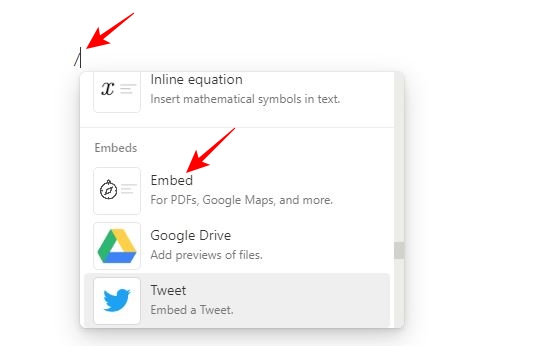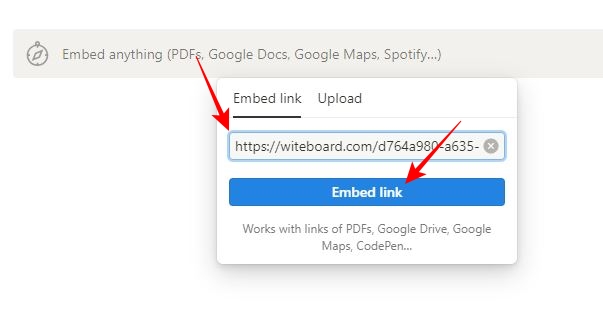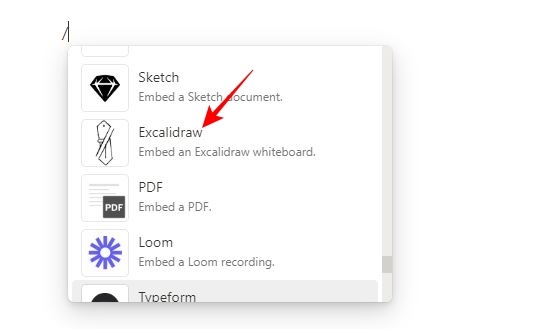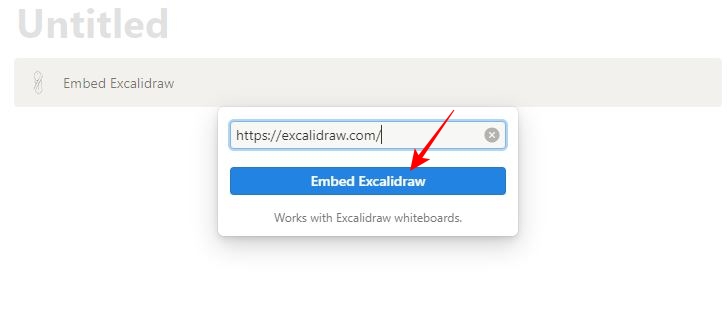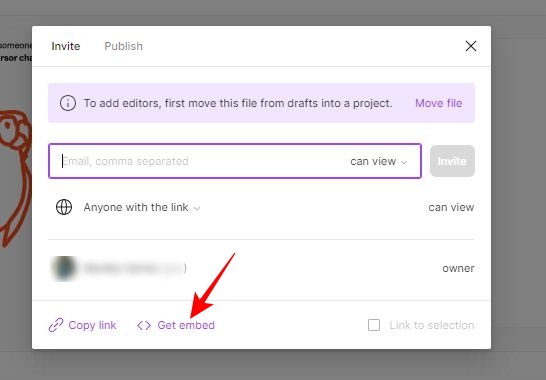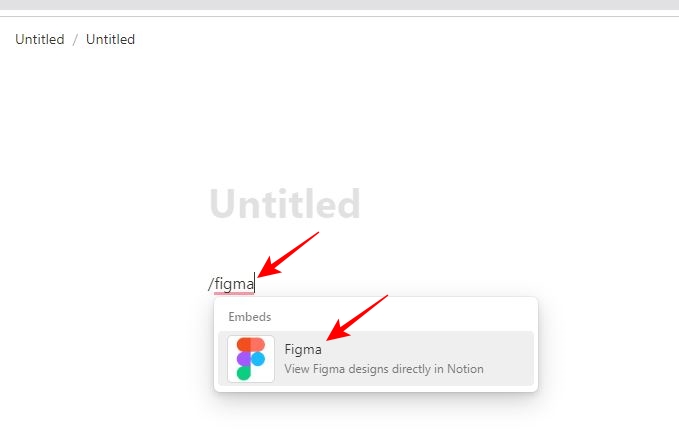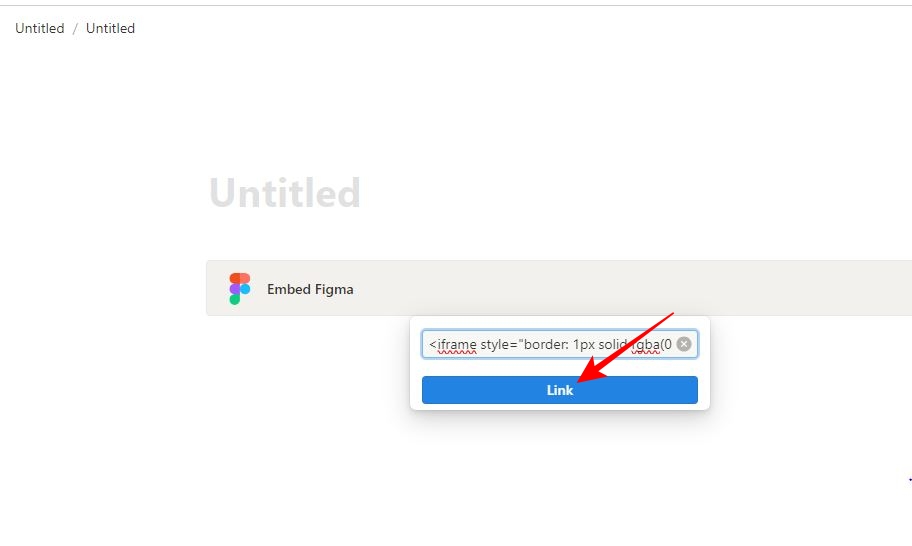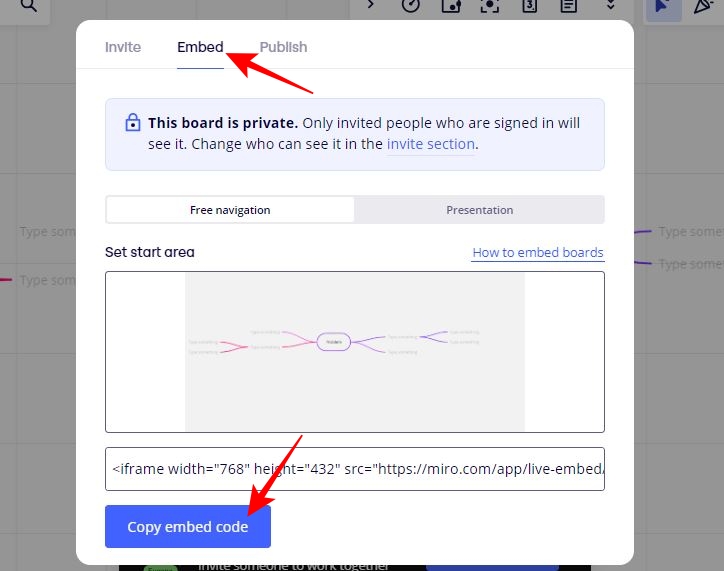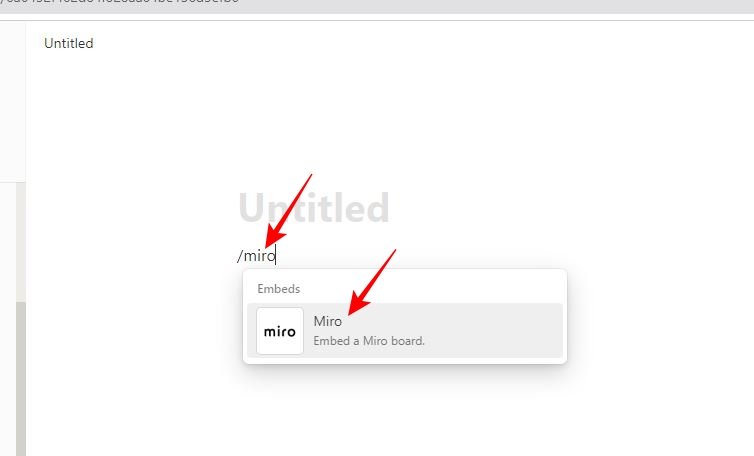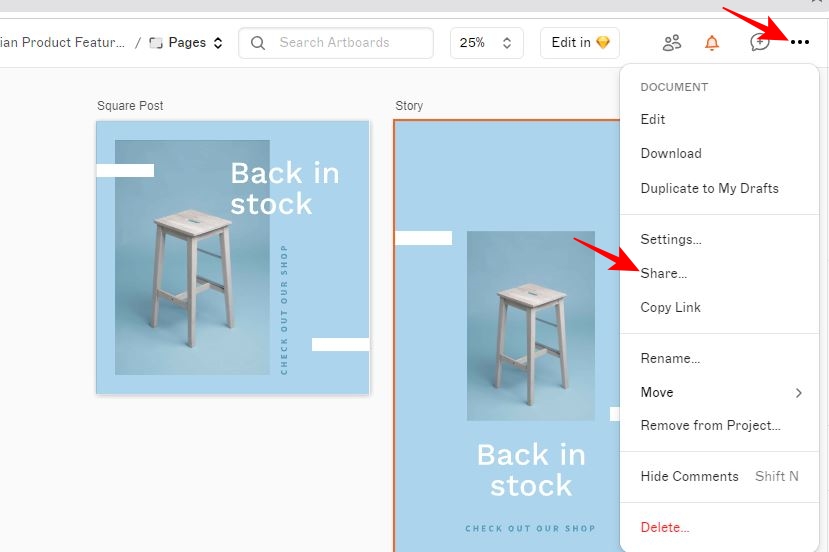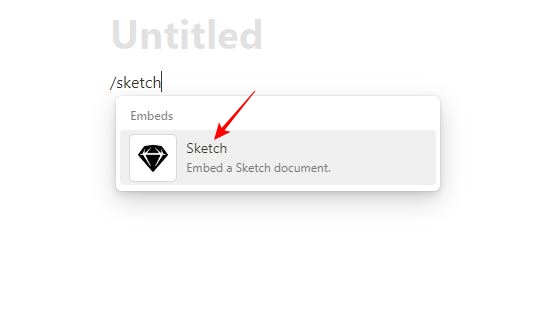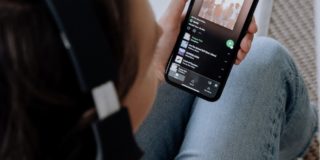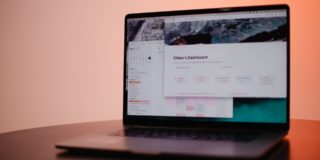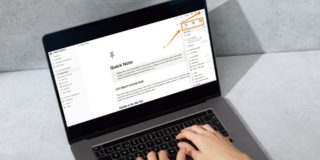How to Draw in Notion

Notion is a productivity-centric note-taking app that lets you easily manage your tasks and projects without using multiple tools. You can create and use templates in Notion to speed up frequent tasks, take notes, track budgets, manage design projects, and more. You can even draw in Notion to better visualize an idea you have in your mind or to make understanding complex things easier. But how do you draw in the note-taking app? Does it even have an inbuilt drawing tool?
How to Draw in Notion By Embedding Whiteboards
Notion has no built-in drawing tool, but you can always use its embed feature to add drawing capabilities to your documents. Some online whiteboards, such as Witeboard and Excalidraw, are perfect for this. While you can use web-based tools to draw in Notion on any device, the user experience will be better on a PC or Mac than on a smartphone.
1. Using Witeboard
Witeboard is an online sharable whiteboard you can use to draw effortlessly in Notion.
- Launch the web browser on your PC.
- Go to Witeboard.
- Copy the board URL.
- Go to the Notion document in which you want to draw.
- Hover on a new line and click the (+) icon or type slash (/) to go to Basic Blocks.
- Scroll down to Embeds and click Embed.

- Go to the URL field, press Ctrl + V on Windows and Cmd + V on Mac to paste the Witeboard link.
- Click Embed link to add Witeboard.

Once added, you can start drawing using your mouse by clicking the pencil icon at the bottom of the embedded board.
2. Using Excalidraw
Like Witeboard, Excalidraw is another web-based tool that adds sketching functionality to Notion. You may prefer it over the former, as Notion offers a dedicated embedding option for Excalidraw for deeper integration.
- Open your PC’s web browser.
- Go to Excalidraw.
- Select and copy the whiteboard URL.
- Go to your Notion note.
- Hover on a new line, click the (+) icon, or type (/) to go to Basic Blocks.
- Scroll down to Embeds and look for Excalidraw. Alternatively, you can type Excalidraw and select the popup option.

- Press Ctrl + V on Windows and Cmd + V on Mac to paste the copied link in the link field.
- Click Embed Excalidraw.

Other Notion Embeds for Integrating Drawing Tools
If you are not into hand drawing and want to add more sophisticated designs or drawings to your Notion documents, you can try a few more third-party tools. However, remember that you can only embed the drawings and designs natively created in these tools.
1. Figma
Figma is a professional-grade design tool that you can use to design logos, applications, websites, and more. If you are a designer or a digital creator, embedding Figma into Notion documents will help you collaborate better, put everything together, or just showcase your creations. You can get your Figma design embed code and add it to your respective document using Figma Embed.
- Go to Figma on your PC’s web browser.
- Sign up or log in if you are already a user.
- Go to the design you want to embed.
- Click Share at the top right.
- Select <> Get embed in the popup.

- Click Copy on the following popup.
- Go to your Notion document.
- Type /Figma to find the embedding option and select it.

- Paste the code you copied from Figma.
- Click Link to embed it.

2. Miro
Miro can be a perfect addition to your Notion files if you need a drawing tool to ideate, brainstorm, or plan anything in collaboration with your team. You can use it to create flow charts, mind maps, workflows, app wireframes, and more with ready-to-use templates.
- Go to Miro in your web browser.
- Sign up or log in to your account.
- Go to a Miro board you want to embed in Notion.
- Click Share at the top right.
- Go to Embed in the popup.
- Click Copy embed code at the bottom.

- Go to your Notion document and type /Miro.
- Click the Miro embed option.

- Paste the embed code in the link field.
- Click Embed Miro.
You can create a mind map in Google Docs, which is a better option than embedding Miro in Notion for this purpose.
3. Sketch
Sketch is another tool for creating UI/UX designs for mobile applications and web pages. Like Figma, it is a decent team collaboration software that allows prototyping. Sketch is preferable for Apple users as you can use its native iPhone app to view your designs and test prototypes.
- Go to Sketch in your web browser.
- Open the draft you want to embed.
- Click the ellipsis icon at the top right.
- Select Share from the popup options.

- Choose Copy Public Link.
- Navigate to your Notion document.
- Type /Sketch and click the sketch embed option.

- Paste your document code in the link field.
- Click Embed Sketch.
Enrich Notion Documents With Visuals
Notion is a user-oriented tool packed with features or workarounds to achieve anything from managing stuff to integrating most web-based services or tools. You can even use Notion Offline to avoid an unstable internet connection. Moreover, you can take your projects to the next level with designs and hand-drawn illustrations that are easy to add as embeds.
FAQs
A. Notion has no native feature that supports handwriting, but workarounds exist to achieve this. You can embed a whiteboard tool such as Witeboard or Excalidraw to draw or handwrite in Notion. You can also handwrite in a document and convert it to PDF to embed your handwritten notes in Notion.
A. To draw a shape, you must embed a drawing or designing tool in Notion. The most suitable ones to embed are Excalidraw and Miro. However, Miro is more suitable if you add shapes for making flow charts, workflows, and other related stuff.