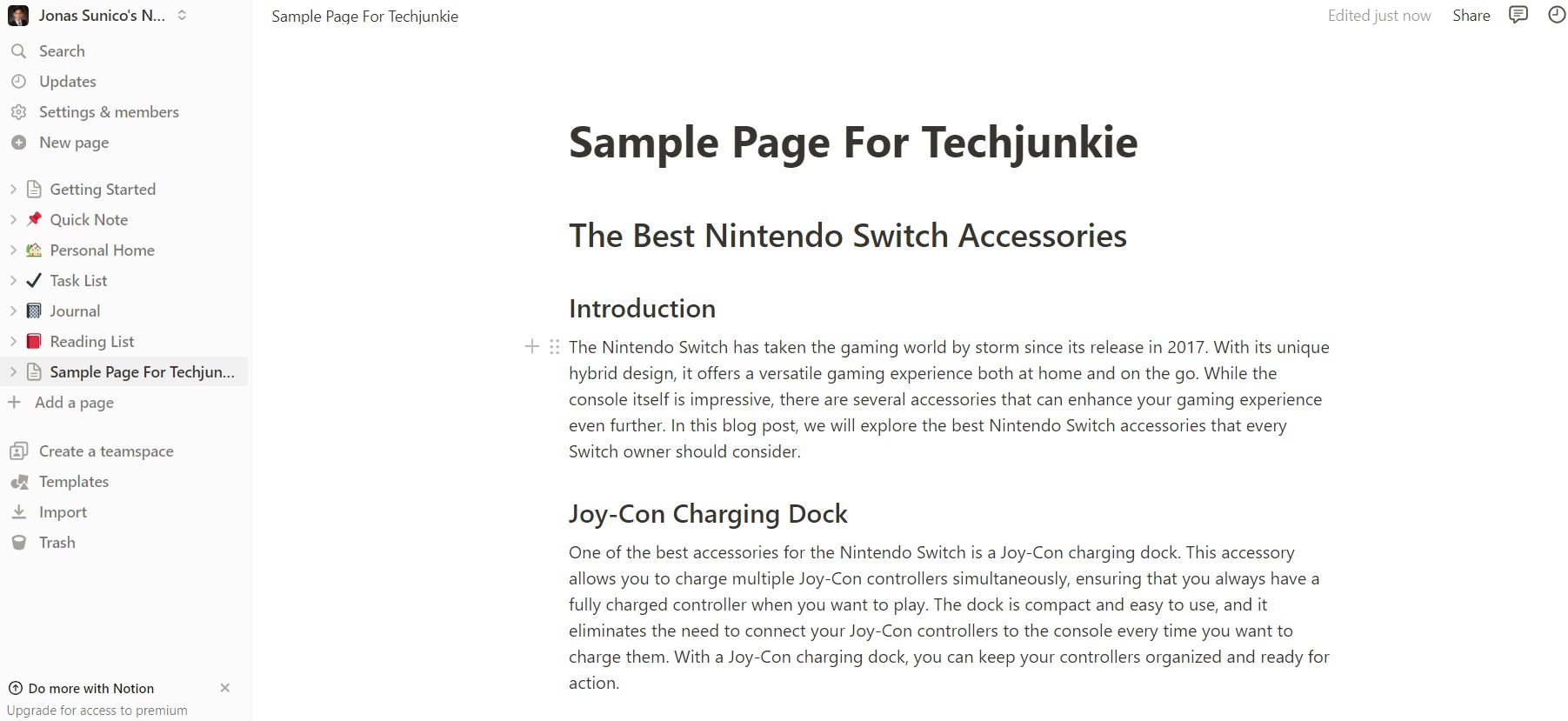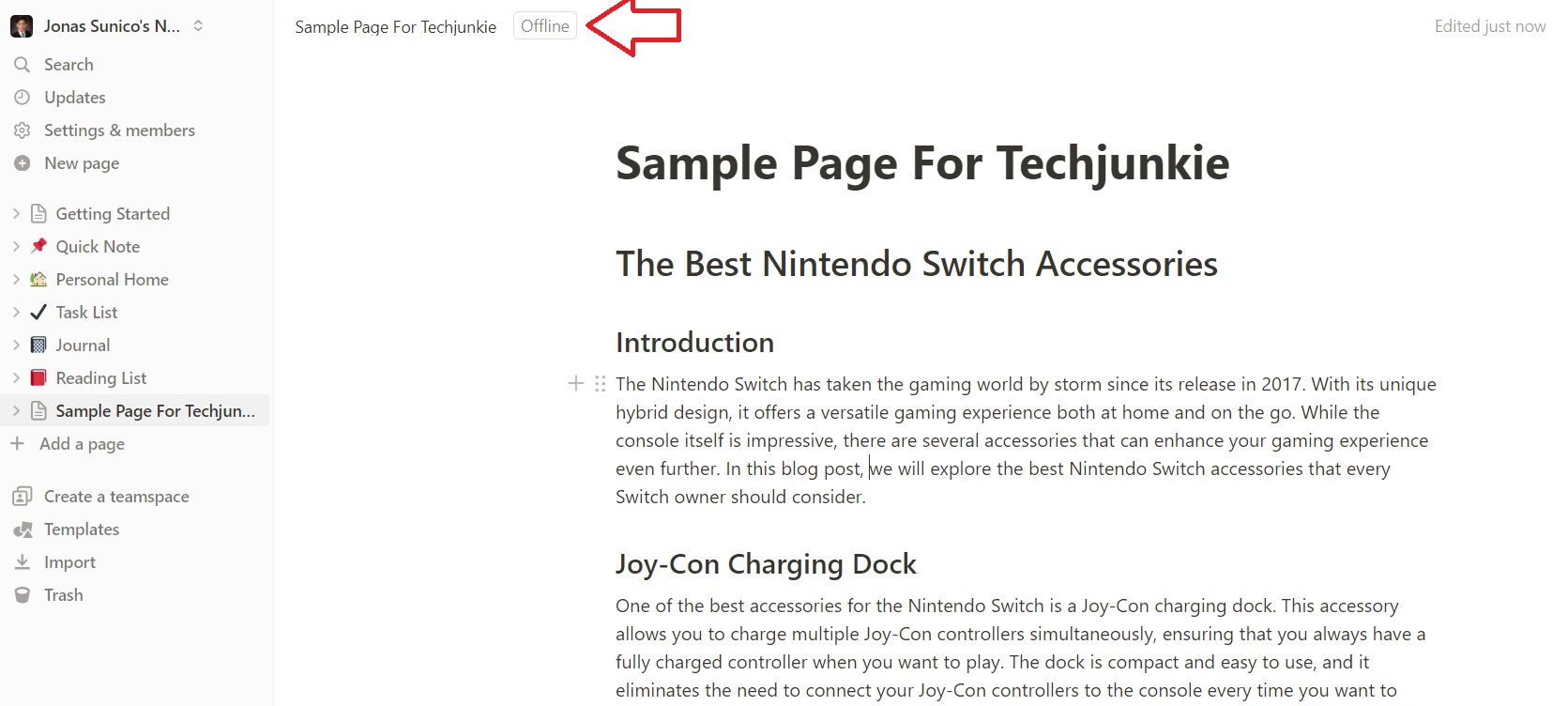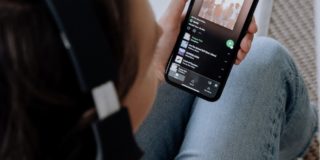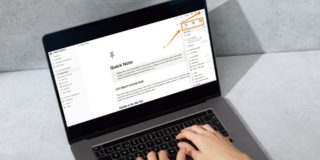How to Use Notion Offline
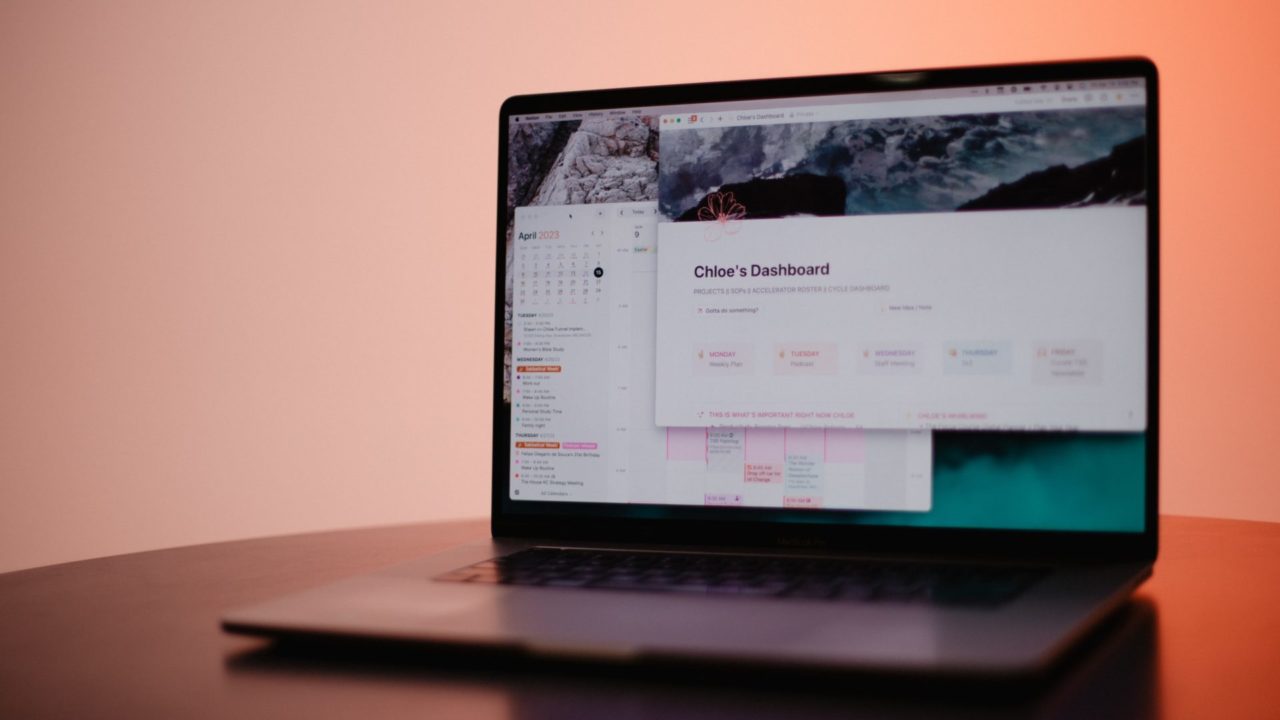
There are a lot of special tricks in Notion that can help you become more productive. Embedding Google Calendar in Notion is one such skill you should learn, but why stop there? If you want to stay productive even when on the go, you should also learn how to use Notion while it’s offline. This is helpful if you have a lot of tasks to attend to but are connected to a spotty internet connection.
Does Notion Work Offline?
Technically, Notion doesn’t have an offline mode. However, you can still use the app and make progress in your Notion projects even if you don’t have internet access. This is possible because any changes you make when offline are saved locally to your device. The changes will sync with Notion once your device is back online. While helpful, it’s not advisable to do this if you’re working on a shared project on the app. This is because any changes you make might overwrite what others did as well.
Keep in mind that while offline, you can still edit and write texts but you can’t use tools that need the internet. For instance, you can’t use Notion’s AI writing tools when offline.
How to Use Notion Offline
Before anything else, it’s worth noting that the method below is applicable only if you’re connected to the internet prior to going offline. You cannot follow the below steps or access Notion if you don’t have an active internet connection to begin with.
You don’t need to use any third-party app to make Notion available offline. While this method works with the desktop app and web browser version of Notion, we suggest using the web browser version of the app instead. You can have multiple pages opened on the browser so it’s best for making changes to multiple projects. If you’re just working on one, then you can use the desktop app. Follow these steps.
- Open Notion.
- While online, open the project you want to work on.

- Make sure to keep the pages open before going offline.

- Make any changes to the page while offline.
- Connect to the internet and let the changes sync once you’re online.
Aside from not closing the pages while you’re offline, make sure to never reload the pages.
The above method also works when using Notion’s Android or iPhone app. Launch the app and keep your pages open before your phone loses access to the internet. Any changes you make will sync once you’re connected to the net.
Work Without Limits
Notion isn’t meant to be used offline as evident by the lack of features when you’re connected to the internet. Still, it’s good knowing how you can continue working on your projects just in case the internet gets cut off unexpectedly. Aside from this, you should also learn how to leave or delete a teamspace in Notion.
FAQs
A: There are a lot of alternatives to Notion but the best with offline capabilities are AFFine, Microsoft OneNote, Evernote, and Joplin.
A: Yes, you can use the web version of Notion. The aren’t any differences between the app and web browser version of it.
A: You can open as many pages as you want considering that your device can handle it. This means you can work on multiple projects while offline.