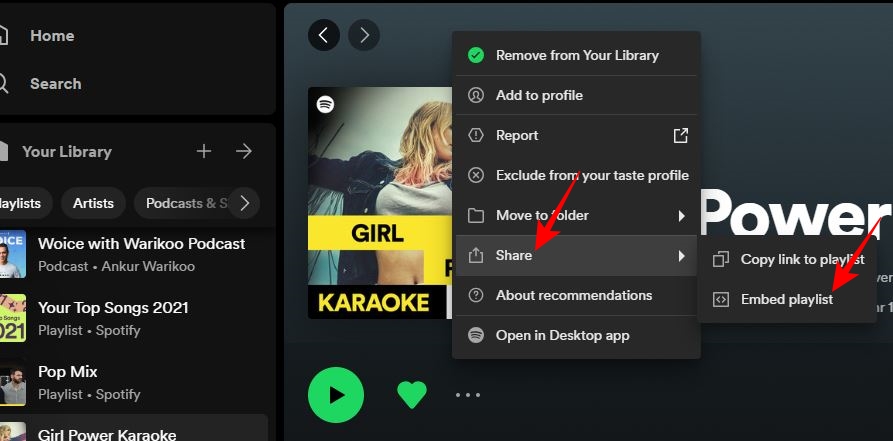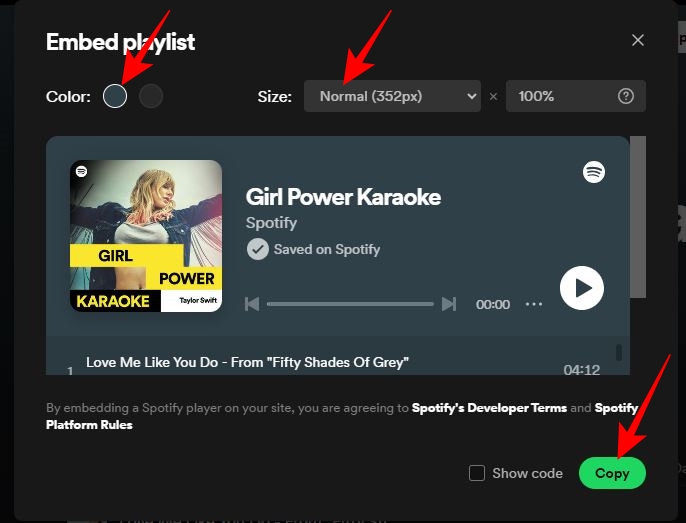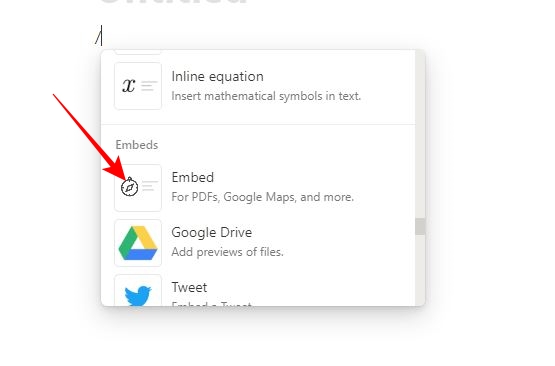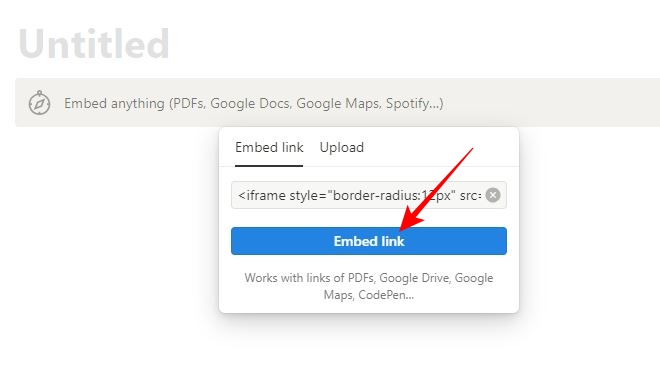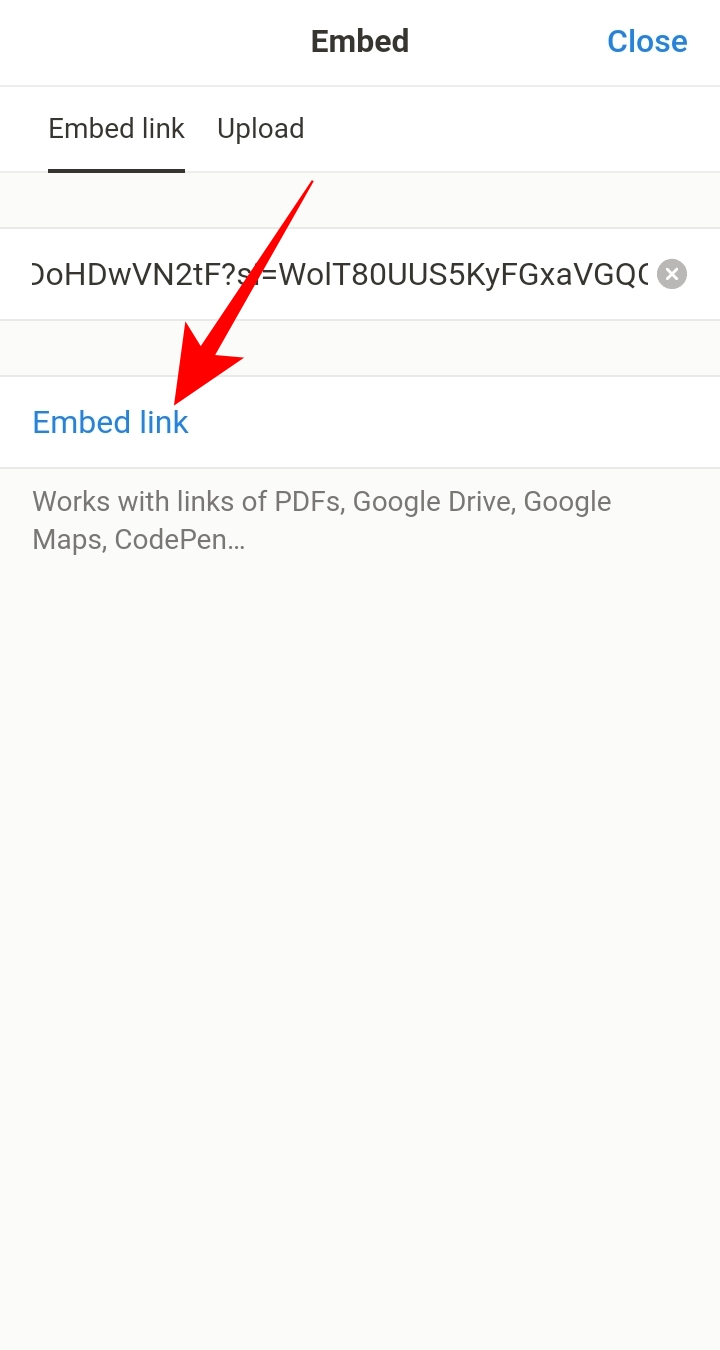How to Add a Spotify Playlist to Notion
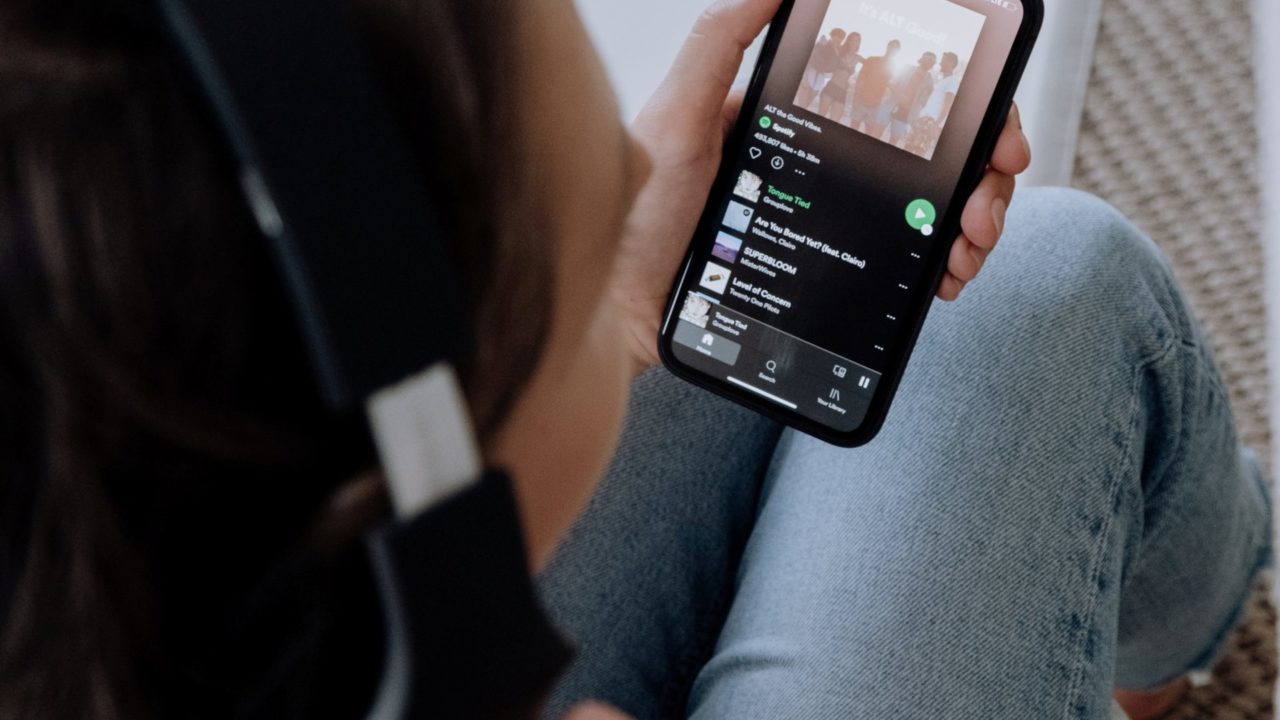
Notion is more than a note-taking tool that can help you manage your personal and professional life. You can even embed a Spotify playlist in Notion to share with your teamspace members. If you are new to Notion, you must wonder how to add your favorite Spotify playlist to the note-taking app.
Notion embeds help make the platform a lot more versatile and functional. You can embed any online content or service with a URL to break down silos between different tools and services and bring them together to have an all-in-one workplace.
To use Notion embeds, you have to use the Basic Blocks popup. It appears when you add a / slash symbol or click the + icon in a document. From the menu that appears, choose the service or tool you want to embed in your Notion document.
How to Add a Spotify Playlist in Notion From Your PC
You can generate an embed code for your Spotify playlist to add it as a widget in Notion. Remember that you can only play song previews from an embedded playlist. Still, this is a great way to share your playlist with your team members on Notion. Remember that it is not possible to embed local songs added to Spotify into Notion.
- Open the Spotify app or access the streaming service through your web browser on your PC.
- Open the playlist you want to embed in Notion.
- Click the ellipses icon just below the playlist cover.
- Hover on Share from the popup options and choose Embed playlist on the following popup.

- Choose the Size and Color for the widget and click Copy at the bottom right.

- Go to Notion and open the document to which you want to add your Spotify playlist.
- Hover on a line and click (+) or type (/) slash to open the Basic blocks popup.

- Scroll down and click Embed.

- Go to the link typing field and press Ctrl + V (or Cmd + V on a Mac) to paste your Spotify playlist embed code.
- Click the Embed link to add your playlist.

Once the playlist is embedded, you can click on any song title from the list to play the song preview. If you want to listen to the complete track, click the ellipses icon alongside the play button. Choose Play on Spotify on the next screen to enjoy listening to complete tracks in Spotify’s web version.
Do note that embedding a Spotify playlist in Notion is possible even if you are not a premium Spotify subscriber.
Besides Spotify, you can embed Google Calendar in Notion, ensuring your team members are aware of all important events.
How to Embed a Spotify Playlist to Notion From Android or iPhone
If Notion is your go-to for everything personal or professional, using it on your Android or iPhone is much more convenient, and so is adding your Spotify playlist to a Notion doc from your phone. Do note that the steps to embed a Spotify playlist into Notion are similar for Android and iPhone.
- Launch Spotify and go to the playlist you want to add in Notion.
- Tap the share icon below the playlist cover.

- Select the Copy link from the popup options.
- Open the Notion app.
- Go to the Notion document in which you want to embed your Spotify playlist.
- Tap anywhere on the document and go to the (+) icon over the keyboard.

- Scroll down and select Embed from the Basic blocks.
- Long press the URL field to find the Paste option and tap it to paste the copied URL.
- Tap the Embed link to add your playlist to the Notion document.

Like Notion’s web version, the Android and iPhone apps also allow you to play song previews from the playlist. So, to play complete songs, tap the ellipsis icon next to the play icon and choose Play on Spotify to listen to your playlist on the Spotify app.
Troubleshooting Tips for Spotify Playlist Not Embedding in Notion
If you have followed the steps to add a Spotify playlist to Notion and are still struggling to make it work, here are a few things you need to check.
1. Check for Incorrect URLs or Embed Code
You may be pasting the wrong Spotify playlist URL or embed code in Notion. You might have accidentally added unnecessary space between characters while copy-pasting a code or URL. So, copy the embed code again to rule out such issues.
2. Spotify Playlist Privacy
Another reason you may fail to embed a Spotify playlist to Notion is the playlist privacy. Ensure the Spotify playlist you are trying to embed is not private or has restricted access. To share your private Spotify playlist on Notion, you will have to change its privacy settings and make it public.
3. Reinstall and Update Notion
Ensure you are using the latest version of Notion on your PC or phone. As a quick fix, uninstall and reinstall Notion and then check if the embedding feature works.
Be More Productive With Spotify Added to Notion
Notion can help you manage projects, track team goals, create a to-do list, outline workflow, and more, especially if you manage a big team. To achieve this, it is crucial to maintain motivation and concentration, and one effective method to do this is by immersing yourself in the tunes of your favorite artists and albums. You and your team can seamlessly achieve just that by integrating your Spotify playlist into Notion.
You can combine multiple Spotify playlists into one and then embed it into Notion. This way, you can avoid having multiple Spotify widgets in the Notion note.
FAQs
A. On Notion, you can embed music in audio and video form. Hover on a line in Notion, click + sign, and choose Audio from the popup. Alternatively, you can type “/audio” and press enter to add the music track URL you want to embed.
A. To record audio in Notion, go to Taskbar Settings and click on Show Touch Keyboard to get the touch keyboard icon on the taskbar. Go to the Notion document where you want to voice type and click the touch keyboard icon at the bottom right. Click the microphone on the touch keyboard to start voice typing.