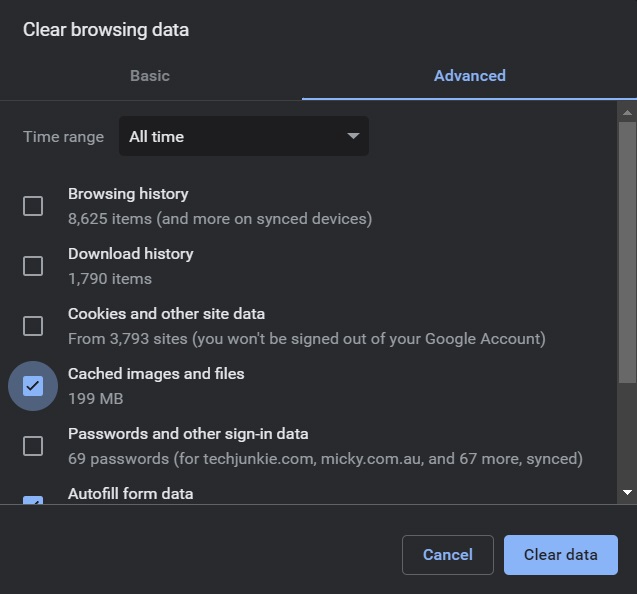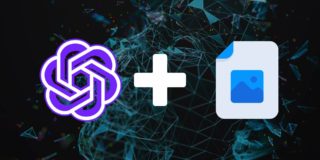How to Fix ChatGPT Internal Server Error
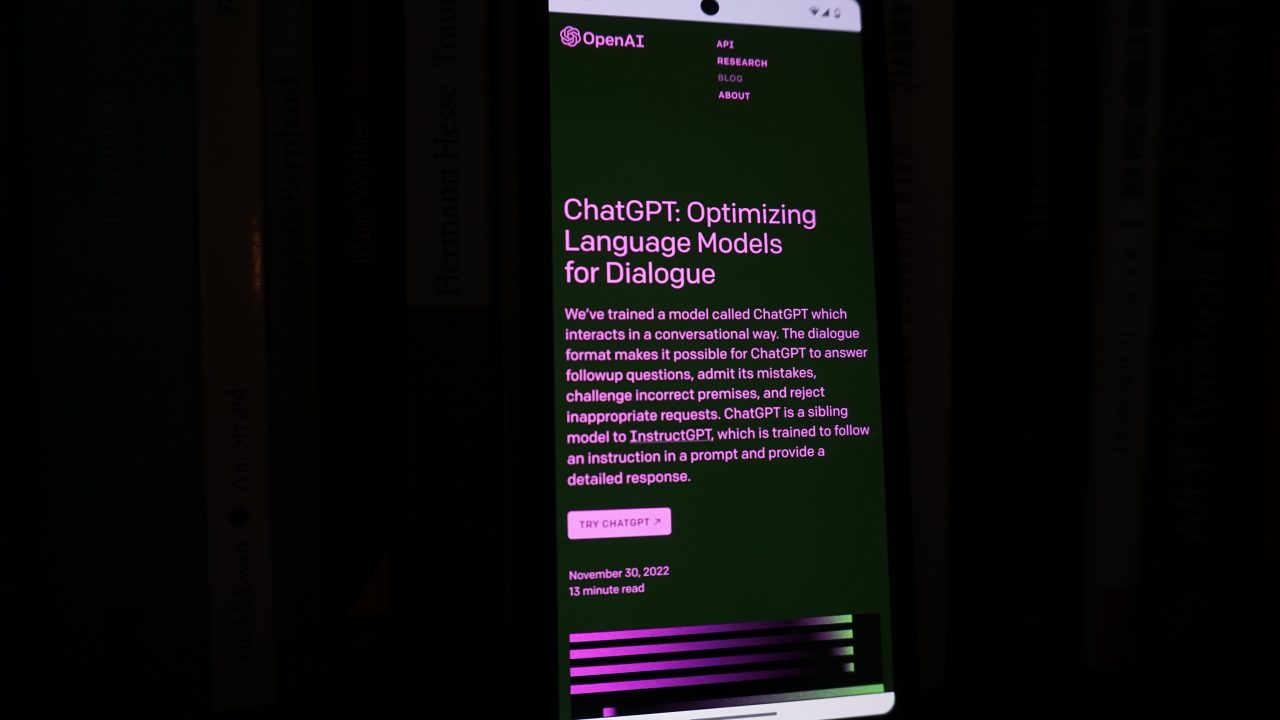
ChatGPT has been a blessing to students, business owners, and just about anyone out there. With the AI platform getting millions and millions of users per day, it’s not surprising that you will experience a few server problems here and there. You’ll often come across the dreaded ‘ChatGPT Internal Server Error Message’ while using it.
What Is ChatGPT Internal Server Error Message?
You’re seeing this message on ChatGPT for more than a few reasons. While you can’t precisely know what they are, some common causes include too much load on the server, configuration issues, network congestion on the server’s end, and more.
An Internal Server Error cannot be fixed from the client’s end. It’s a server error, so there are only a few workarounds you can try.
ChatGPT can boost your productivity in Microsoft Excel in a big way, so the internal server error can have a negative effect on your work.
How To Fix ChatGPT Internal Server Error Message In 4 Ways
1. Check Your Internet Connection
While rare, you might want to check your internet connection if you get an internal server error on ChatGPT. If there are a large number of requests from your IP address or region, ChatGPT might have temporarily blocked your area or ISP to preserve the resources on its servers.
2. Check OpenAI’s Servers
If it’s not your connection, OpenAI’s servers might be having issues. Open the official OpenAI server status website to see the uptime data of their servers. Green bars on the menu indicate that the server is working well. Orange means slight issues, while red bars indicate the server is down.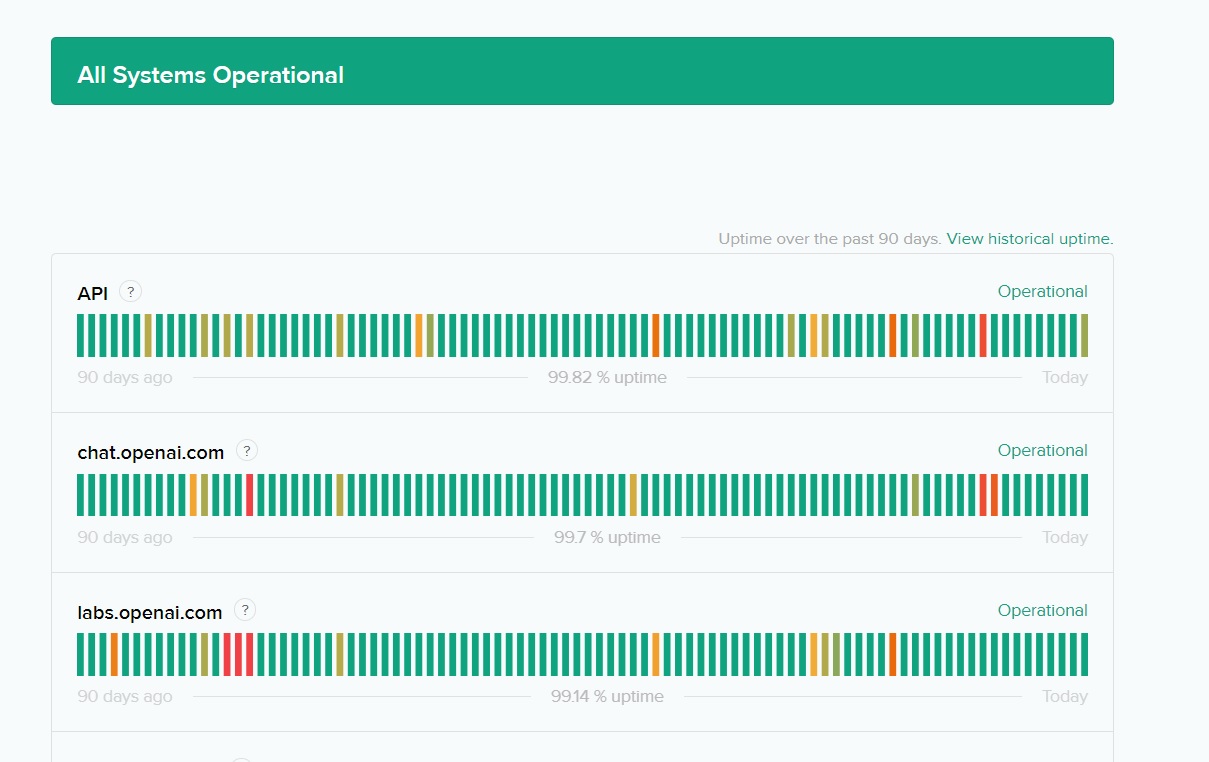
From the status page, you can also check out past updates and problems on ChatGPT servers.
3. Log Out And Log In To ChatGPT Again
Simply logging in and out of ChatGPT can also help fix the internal server error in some cases. This helps refresh your profile and the platform on your end as well.
4. Clear Your Browser’s Cache
This is a tried and tested trick to fix most browser problems. Let’s check out how to clear your browser’s cache on common browsers on a few devices. But remember that an internal server error happens due to an error on the server’s side, and not yours. Still, you can try clearing your browser’s cache to see if that helps.
- Open Chrome.
- Press Ctrl + Shift + Delete at the same time. Doing so will bring up the Clear History menu.
- Click the time range drop-down menu and select All Time.

4. Toggle cached files and images.
5. Select Clear Data.
Once you clear your browser’s cache, try opening ChatGPT again and see if it works.
5. Switch to another ISP or mobile data
If you have a backup internet connection, you can switch to it or mobile data on your phone to access ChatGPT. Since websites are usually hosted on multiple servers, this trick might work.
Internal Server Error Needs Your Patience
With the influx of users on the platform regularly, ChatGPT is bound to run into some problems occasionally. OpenAI is continuously working towards improving ChatGPT and adding more server resources, so stay patient. And if that does not work, check out some fantastic ChatGPT alternatives.